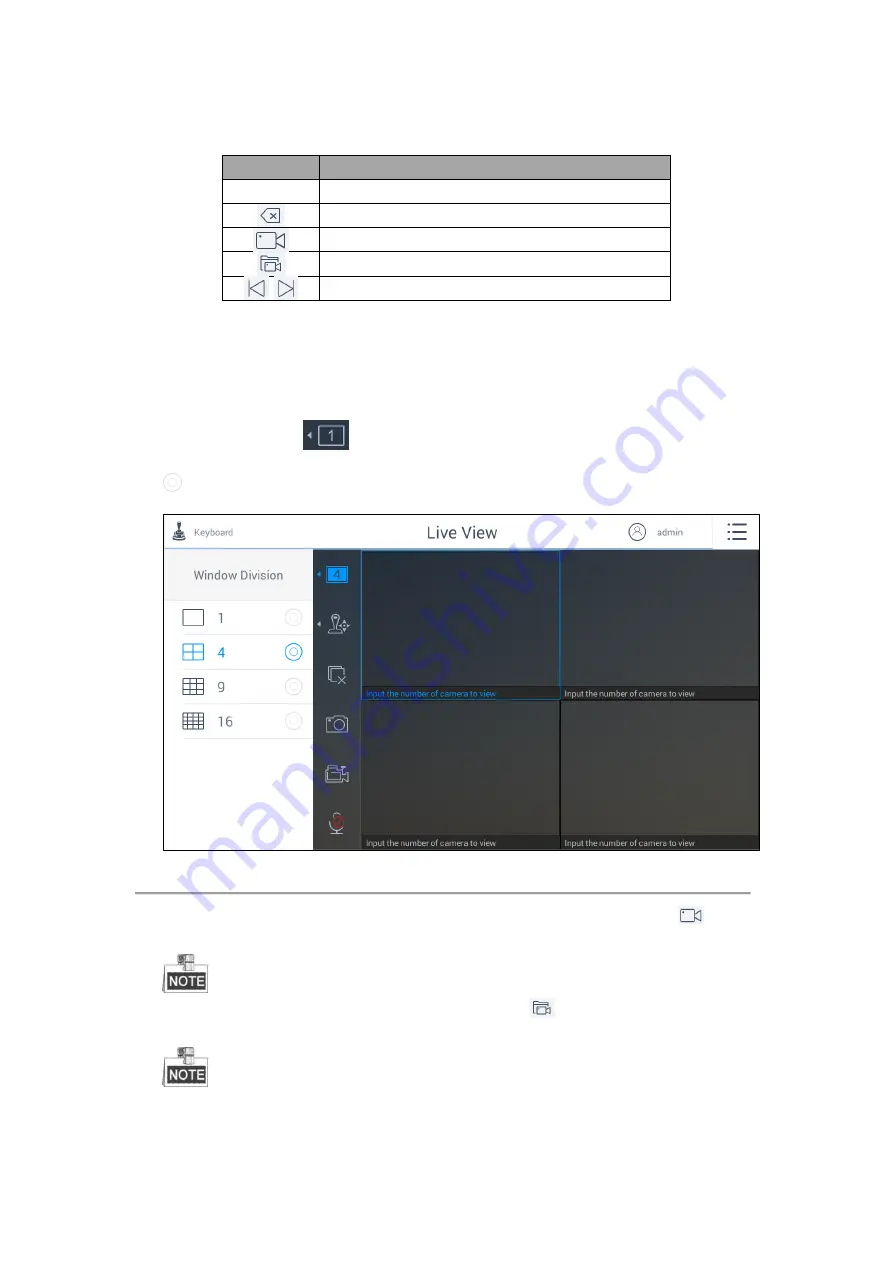
49
Refer to Table 4.5 for the description of the live view numeric panel icons.
Table 4.5
Description of Live View Numeric Panel Icons
Icon
Description
0~9
Number 0 to 9.
Delete the entered information.
View the live video of the added cameras.
View the live video of the added groups.
View the previous/next camera or group.
Starting Live View
Steps:
1.
(Optional) You can click
in the upper-left corner to set the window division mode as desired. Click
to select the window division mode.
Figure 4.41
Selecting Window Division Mode
2.
Select one output window and enter the serial number in the numeric panel, and then click
. The live
view of the corresponding cameras will be displayed on the selected window.
Up to 16 cameras can be selected for live view at the same time.
3.
Select one output window and enter the serial number, then click
. The live view of the corresponding
group will be displayed on the selected window.
For group, auto-switching is not supported in multi-screen mode. The hint box shown in Figure
4.42 pops up if you select multi-window division mode first and then start auto-switch of the group. The hint
box shown in Figure 4.43 pops up if you start auto-switch of the group in one-window division mode and
Содержание SF-KB1600NT
Страница 1: ...SF KB1600NT Network Keyboard User Manual...
Страница 2: ...1...
Страница 7: ...6 7 1 Specifications 86 7 2 Summary of Changes 86...
Страница 8: ...7 Chapter 1 Product Overview...
Страница 11: ...10 Chapter 2 Getting Started...
Страница 18: ...17 Chapter 3 General Settings...
Страница 27: ...26 Figure 3 17 About Interface...
Страница 28: ...27 Chapter 4 Keyboard Application...
Страница 73: ...72 Chapter 5 Accessing by Safire Control Center Platform...
Страница 82: ...81 Chapter 6 Accessing by Matrix Access Gateway...
Страница 86: ...85 Chapter 7 Appendix...
Страница 88: ......






























