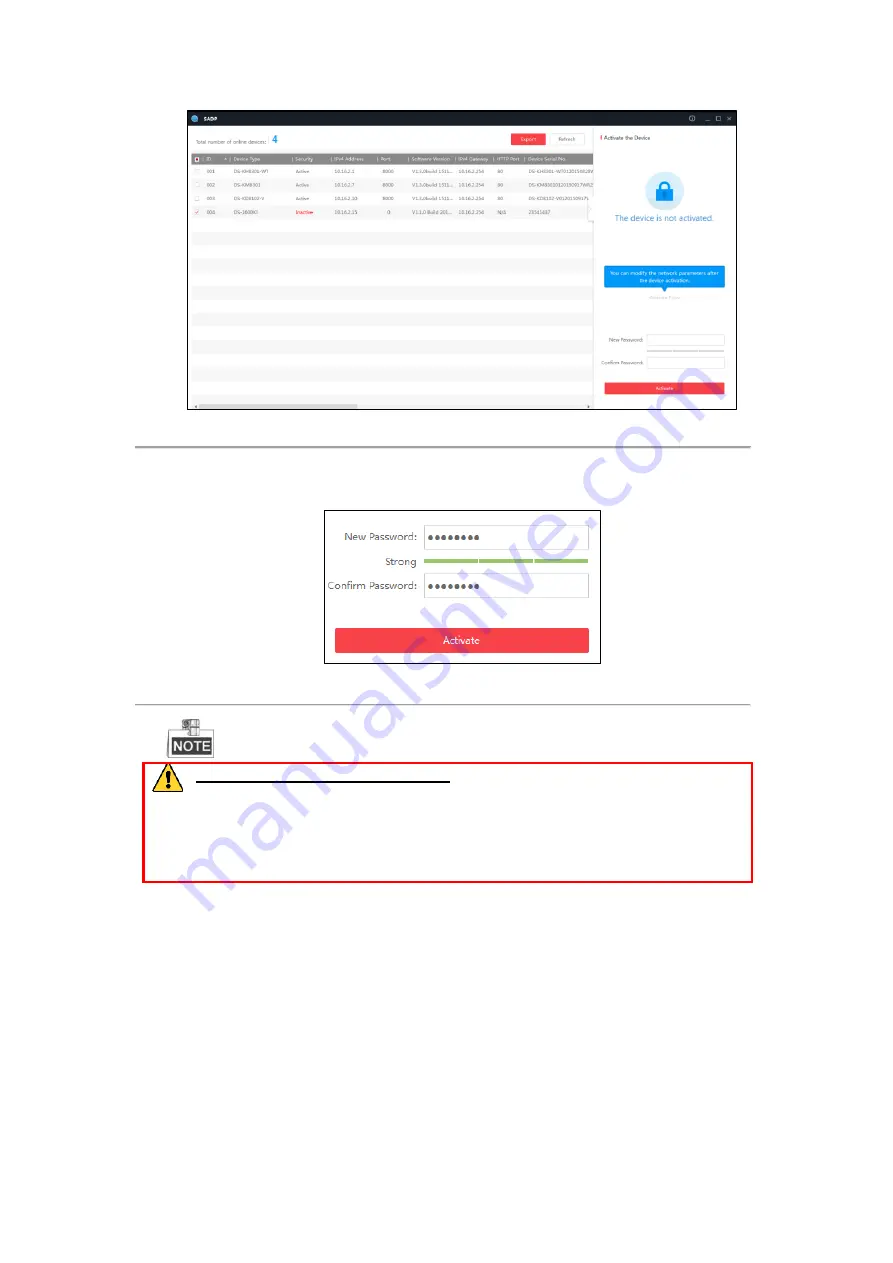
13
Figure 2.7
Activating the Device
2.
Enter the new password in the
New Password
text field and confirm the password in the
Confirm Password
text field.
Figure 2.8
Entering and Confirming the Password
The strength level of the password shows when you enter the password.
STRONG PASSWORD RECOMMENDED
–We highly recommend you create a strong password
of your own choosing (Using a minimum of 8 characters, including at least three of the following
categories: upper case letters, lower case letters, numbers, and special characters.) in order to increase the
security of your product. And we recommend you reset your password regularly, especially in the high
security system, resetting the password monthly or weekly can better protect your product.
3.
Click
Activate
button to activate the keyboard. After the activation, the security status of the keyboard will
become
Active
.
Modifying Network Parameters
Purpose:
You can modify the network parameters of the keyboard by SADP.
Steps:
1.
Select the checkbox before the ID of the
SF-KB1600NT
keyboard.
2.
The
Modify Network Parameters
panel appears on the right. Enter the IP Address, Port, Subnet Mask and
Gateway in the corresponding text field. Or select the checkbox of
Enable DHCP
to get the network
parameters automatically.
Содержание SF-KB1600NT
Страница 1: ...SF KB1600NT Network Keyboard User Manual...
Страница 2: ...1...
Страница 7: ...6 7 1 Specifications 86 7 2 Summary of Changes 86...
Страница 8: ...7 Chapter 1 Product Overview...
Страница 11: ...10 Chapter 2 Getting Started...
Страница 18: ...17 Chapter 3 General Settings...
Страница 27: ...26 Figure 3 17 About Interface...
Страница 28: ...27 Chapter 4 Keyboard Application...
Страница 73: ...72 Chapter 5 Accessing by Safire Control Center Platform...
Страница 82: ...81 Chapter 6 Accessing by Matrix Access Gateway...
Страница 86: ...85 Chapter 7 Appendix...
Страница 88: ......





























