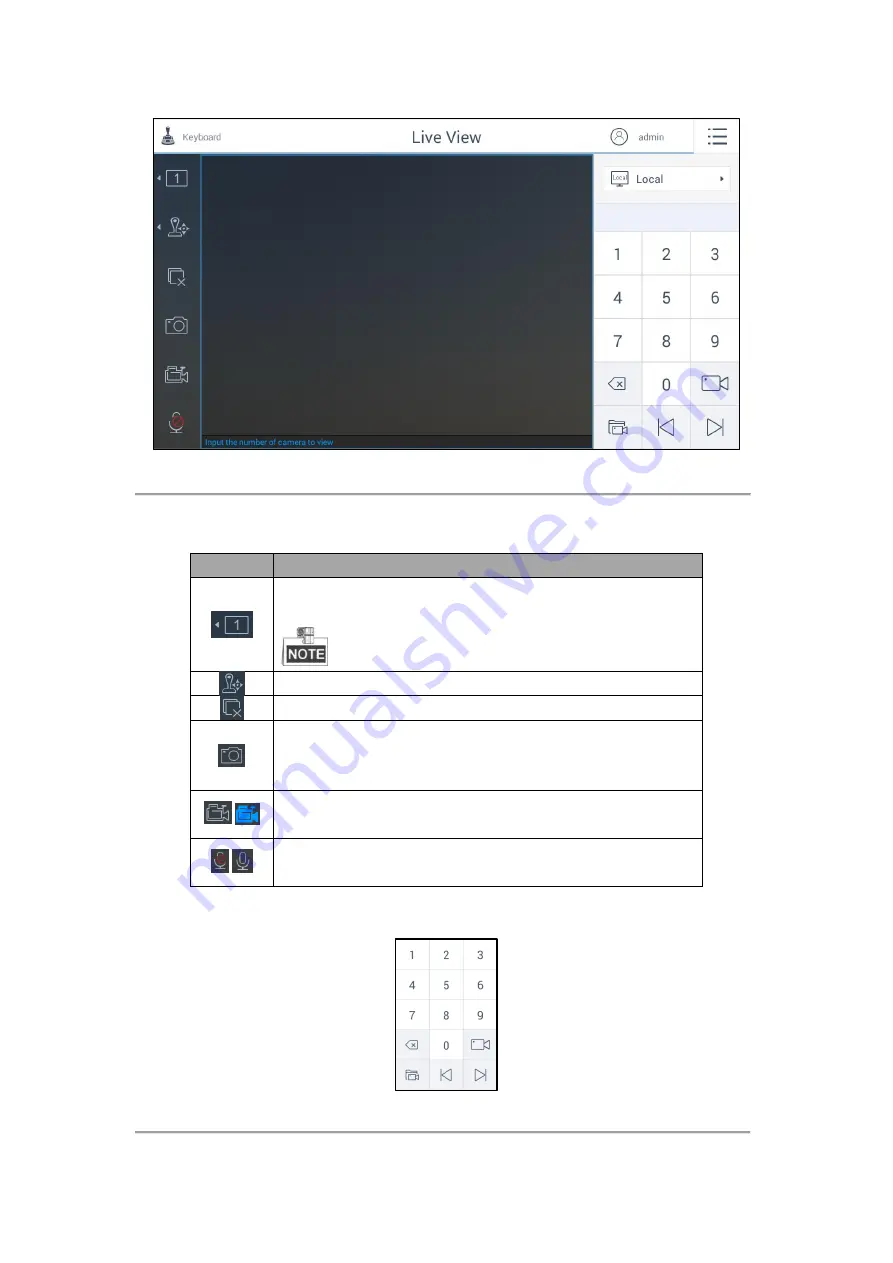
48
Figure 4.39
Local Live View Interface
Refer to Table 4.4 for the description of the live view icons.
Table 4.4
Description of Live View Icons
Icon
Description
Select the window division. The screen will be displayed in 1-division
mode by default.
The window division modes vary with the connected devices.
PTZ control panel.
Stop all the live view.
Capture picture of the selected live view window, and save the picture to the
USB disk or upload it to the FTP server. You can also press the button at the
top of the joystick to capture the picture.
/
Record the video of the selected live view window, and save the video to
the USB disk or upload it to the FTP server.
/
Enable/Disable two-way audio. You can get not only the live video but also
the real-time audio.
There is a numeric panel on the right with numbers 0 to 9 and five other icons for you to enter the serial number of
the device.
Figure 4.40
Live View Numeric Panel
Содержание SF-KB1600NT
Страница 1: ...SF KB1600NT Network Keyboard User Manual...
Страница 2: ...1...
Страница 7: ...6 7 1 Specifications 86 7 2 Summary of Changes 86...
Страница 8: ...7 Chapter 1 Product Overview...
Страница 11: ...10 Chapter 2 Getting Started...
Страница 18: ...17 Chapter 3 General Settings...
Страница 27: ...26 Figure 3 17 About Interface...
Страница 28: ...27 Chapter 4 Keyboard Application...
Страница 73: ...72 Chapter 5 Accessing by Safire Control Center Platform...
Страница 82: ...81 Chapter 6 Accessing by Matrix Access Gateway...
Страница 86: ...85 Chapter 7 Appendix...
Страница 88: ......






























