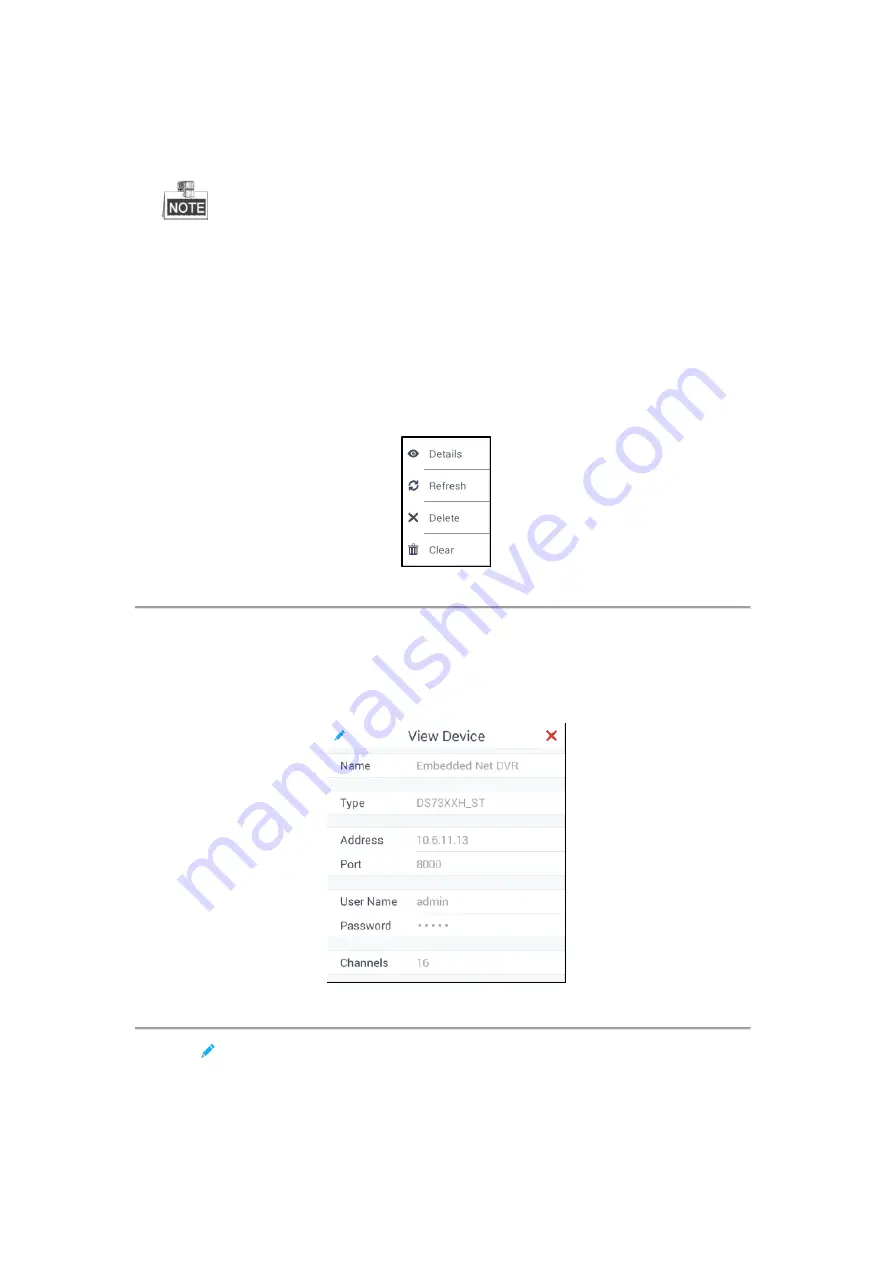
32
4.
Enter the user name and password of the added device.
5.
Click
Confirm
.
6.
(Optional) You can click
Cancel
to cancel the auto-adding.
When you add devices in batch, the user names and passwords of all the devices will be matched
one by one. Only when matched successfully can the device be added.
Editing the Device by the Admin
Purpose:
In the
Device
Management
interface, for the admin, you can view the details of, refresh and delete the added
devices. You can also clear all the added devices.
Click the added device in the
Device
Management
interface. A pop-up box is shown in Figure 4.7.
Figure 4.7
Editing the Device by the Admin
Viewing and Modifying the Device
Steps:
1.
Click
Details
to view the detailed information of the added devices including IP address, port, etc. The details
of the added devices is shown in Figure 4.8.
Figure 4.8
Viewing Device Information
2.
Click
to modify the details of the added devices. Only
Name
,
User Name
and
Password
are editable.
Содержание SF-KB1600NT
Страница 1: ...SF KB1600NT Network Keyboard User Manual...
Страница 2: ...1...
Страница 7: ...6 7 1 Specifications 86 7 2 Summary of Changes 86...
Страница 8: ...7 Chapter 1 Product Overview...
Страница 11: ...10 Chapter 2 Getting Started...
Страница 18: ...17 Chapter 3 General Settings...
Страница 27: ...26 Figure 3 17 About Interface...
Страница 28: ...27 Chapter 4 Keyboard Application...
Страница 73: ...72 Chapter 5 Accessing by Safire Control Center Platform...
Страница 82: ...81 Chapter 6 Accessing by Matrix Access Gateway...
Страница 86: ...85 Chapter 7 Appendix...
Страница 88: ......






























