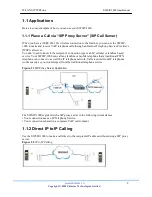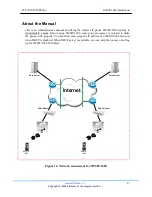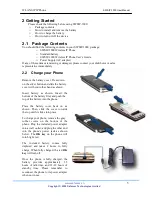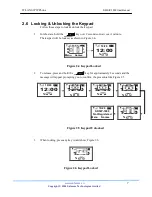WLAN SIP IP Phone
SWSIP-1000 User Manual
www.safecom.cn
4
Copyright © 2006 Safecom Technologies Limited
About the Manual
This is an Administrator’s manual describing the wireless IP phone SWSIP-1000 running in
Administrative mode. Before using SWSIP-1000, some setup processes are required to make
the phone work properly. You should at least setup the IP address of SWSIP-1000 and router
when DHCP is disabled. When DHCP server is available, you can skip the process of setting
up the SWSIP-1000 IP address.
Figure 1.4 Network connections for SWSIP-1000
Internet
Proxy Server
Proxy Server
AP
ADSL Modem
AP
ADSL Modem
SWSIP-
1000
SWSIP-
1000