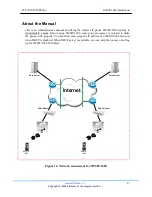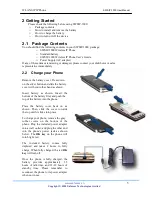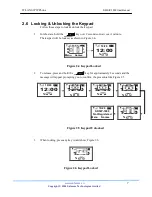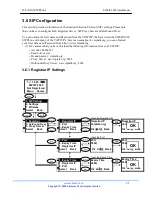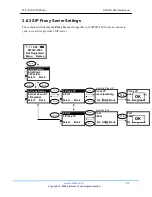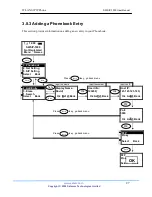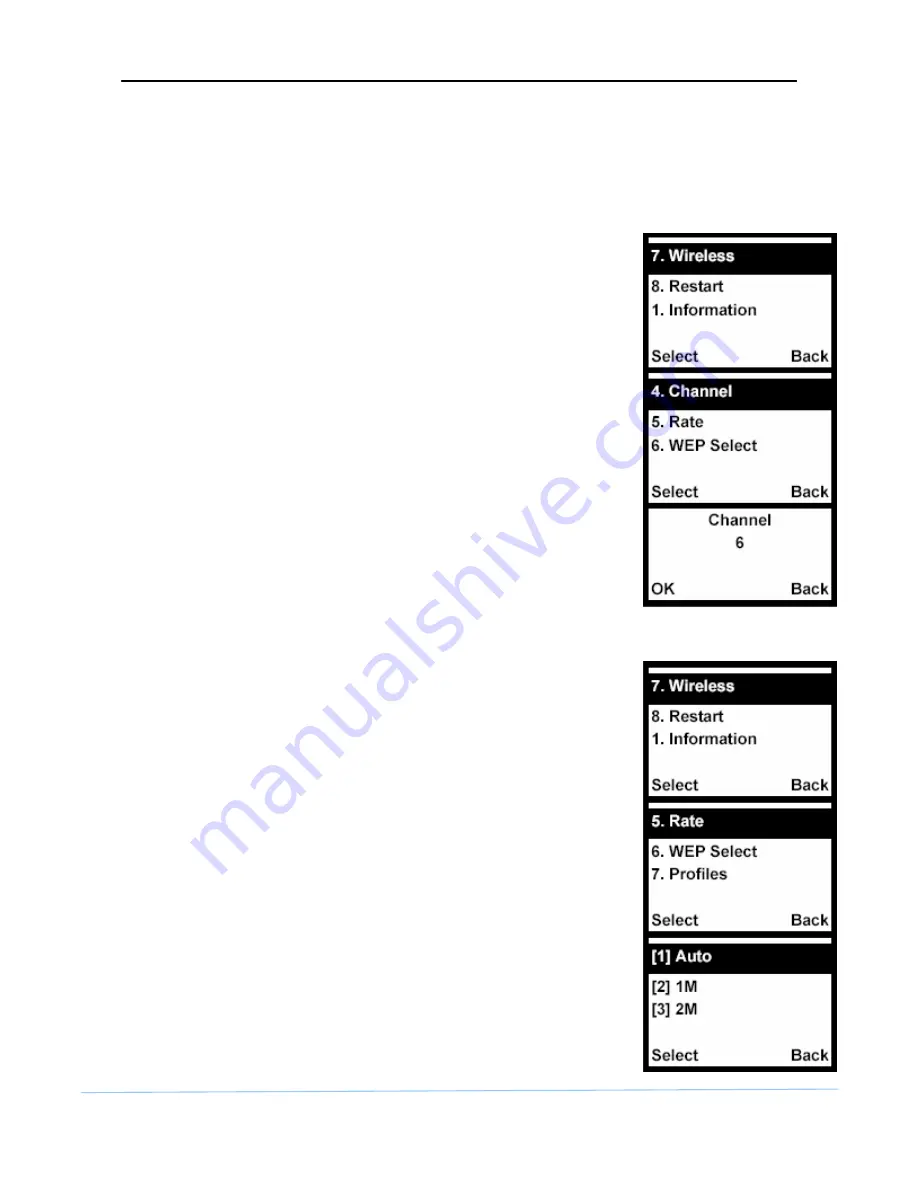
WLAN SIP IP Phone
SWSIP-1000 User Manual
www.safecom.cn
17
Copyright © 2006 Safecom Technologies Limited
3.5.3 Channel
A radio frequency used by a wireless device is called a channel. The SWSIP-1000 determines
which channel to use when you do the site survey and select the AP. Do the following to
display the channel that the SWSIP-1000 is using.
1
Select
Wireless
in the first menu screen (use the up or down
arrow to highlight it and then press the
Left
key).
7. Wireless
2
Select
Channel
.
3
The SWSIP-1000 displays the channel that it is currently using.
3.5.4 Rate
Do the following to set the transfer rate of the SWSIP-1000’s wireless
connection to the AP.
1
Select
Wireless
in the first menu screen (use the up or down
arrow to highlight it and then press the
Left
key).
2
Select
Rate
.
3
Select
Auto
to have the SWSIP-1000 automatically use the highest
rate that the wireless connection to the AP will support.
Select another rate to have the SWSIP-1000 connect to the AP at
only that rate.