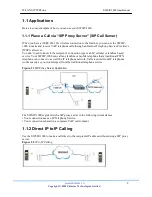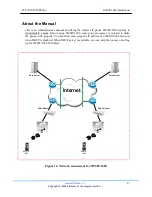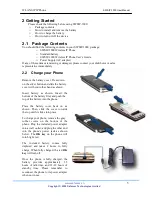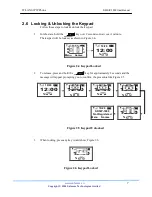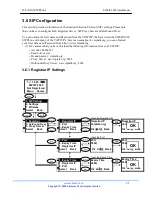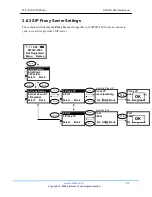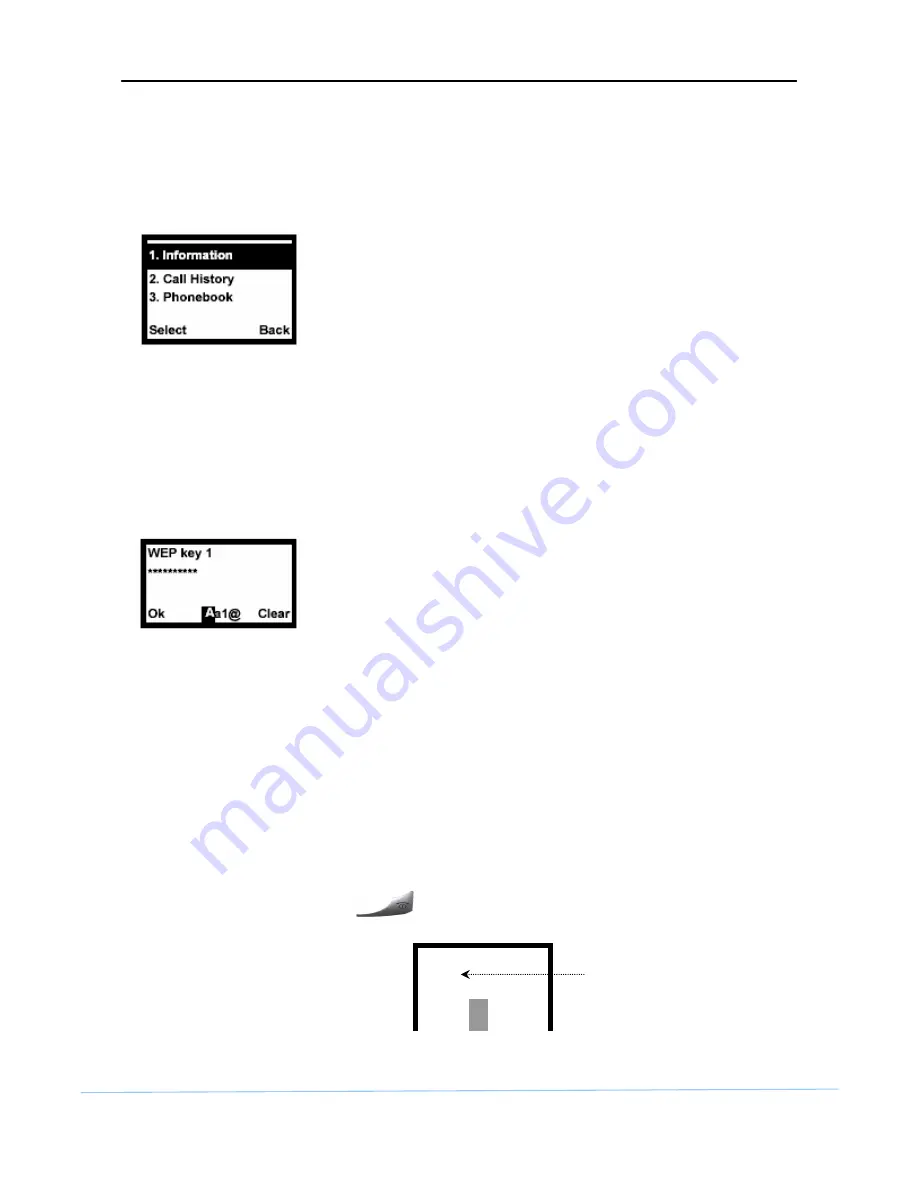
WLAN SIP IP Phone
SWSIP-1000 User Manual
www.safecom.cn
11
Copyright © 2006 Safecom Technologies Limited
3.1 Navigating the LCD Screen Menus
Press the
Left
button to enter the menus.
After you enter the menus, use the
Up
or
Down
arrow keys to scroll through the menu items.
Figure 3.2
LCD Screen Menu Navigation
• Press the
Left
key to access the selected menu item.
• Press the
Right
key to return to the previous screen.
Note:
The SWSIP-1000 restarts when you return to the main screen after configuring the
wireless LAN, network or SIP settings.
3.2 Text Input
Figure 3.3
Text Input
• When you need to enter text or numbers in a screen, use the
Off
key or the left arrow to
clear the default text or backspace.
• The bottom center of the screen shows the keypad mode
Aa1@
, with the
A
mode
highlighted. Use the up and down arrows to select capital letters (
A
), lowercase
letters (
a
), numbers (
1
), or symbols (
@
).
• Use the keypad to enter the text. You may need multiple keypad presses to enter letters.
For example, to enter a lowercase “
b
”, press the down arrow key to select lowercase
mode (
a
), then press the “
2
” key twice. Use the left arrow key to remove typos.
• Press the
OK
key when you are done.
3.3 Erasing the Character
When editing , press “
“ key would erase character . See Figure 3.4.
Figure 3.4 Erasing the Character Mode
Phone Number
100|
Ok Aa1@
Press power key erase character