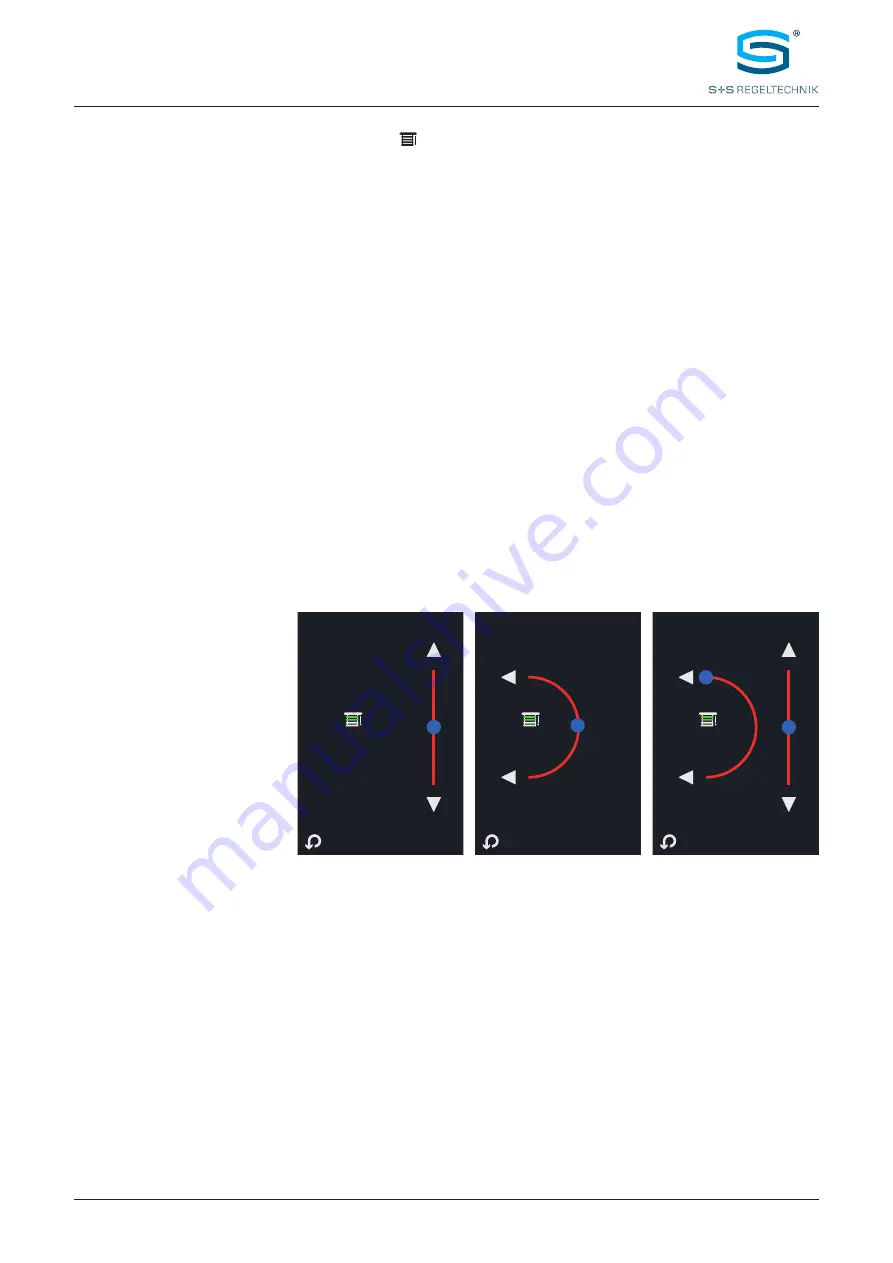
S+S REGELTECHNIK GMBH | THURN-UND-TA XIS-STR. 22 | D-90411 NÜRNBERG | GERMANY | FON +49 (0) 911 51947- 0 | w w w.S plusS.de
23
Operating instructions
RYM
ASKON
®
600 - BACnet
RYM
ASKON
®
600 - Modbus
BLIND
CONTROL
Display and
settings
(2 zones)
Release toggle icons
on the
main screen
to operate the blinds zones (up to 2 zones).
The toggle icons are released in the settings
(FAN, BOOST, LIGHTS & BLINDS – Enable Function 1 / 2).
The output capacity of the blinds control can be linked to any of the analogue outputs
and/or is available as a bus variable.
NOTE:
The functions Lights and Blinds are displayed in two
icon positions
on the main screen.
If 2 blinds zones are released, the lights cannot be controlled manually.
Tap the relevant icon so that the unit displays the
Blind screen
.
Depending on the configuration in the settings menu, an adjustment of the blinds can be made on
the Blind screen using the arrows with different increments and movement types. Increments and
movement types can be configured as follows.
Blind mode (increments):
• 2 positions (On / Off)
• 5 positions (4 increments)
• 11 positions (10 increments)
• Infinite / 1% increments
The positions are distributed equally from 0 -100 %.
Blind configuration (movement type, graphical illustration):
• translatory movement “Level” (Fig.9a)
• rotary movement “Tilt” (Fig.9b)
• trans rotary movement “Level + Tilt” (Fig.9c)
Briefly tap one of the arrows on the
Blind screen
to change the displayed value (0 -100 %)
by the configured increment. Use the bus to retrieve and change the value (blinds position).
If
infinite increment
is set, the control responds to display actions as follows:
• Briefly tap the arrow to change the value by 1% .
• Tap an arrow for longer than 0.6 s to change the value automatically; then let go of the arrow.
Automatic change stops by briefly tapping the arrow or when the minimum/maximum value
(0 % / 100 %) is reached.
The valid command is always the latest one. That means that if the blinds position has been changed via
the bus, the user can change the mode value again, and vice versa.
Fig. 9c
'Level + Tilt'
Blind 1
Fig. 9a
'Level'
Blind 1
Fig. 9b
'Tilt'
Blind 1
BLIND SCREEN (display options)






























