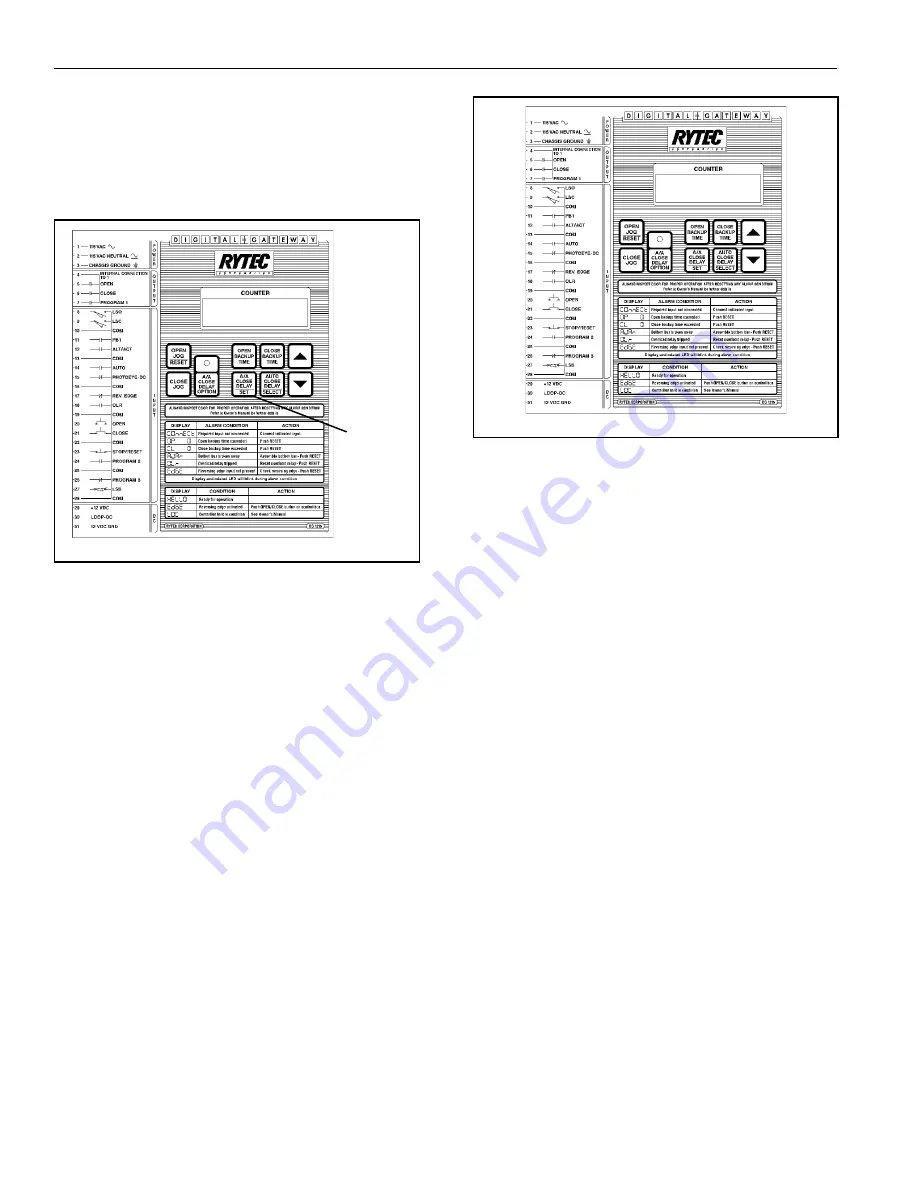
16
4.
After you find the program you wish to change,
press the Set button to enter the sub-menu for that
particular program. Each sub-menu will be identi-
fied by the program number and an option code.
Figure 21 shows the default setting (Door Not
Closed) for Program 1.
P1 = LSC
Set Button
A0500029
Figure 21
5.
For programs 1 and 2 only one option can be
selected. Scroll through the options using the
Select button. Press the Set button to select the
option displayed. This will return you to the main
Program menu.
6.
For the remaining programs use the Select button
to scroll through the options. Use the UP and
DOWN arrow keys to set the time or option and
the Set button to return to the Main Program menu
after all the selections are made.
7.
When a timer is associated with an option, the
display will show the code for the option and the
timer setting. Use the UP and DOWN arrow keys
to set the timers. Figure 22 shows the Delay to
Close timer set to 0 seconds. Use the Set button
to return to the Main Program menu.
A0500029
dtc = 00
Figure 22
8.
When all options have been selected, press the
Open and Close Backup Timer buttons to leave
the program mode. The Digital Gateway is then
ready for operation.
REPLACING MODELS DG1000 AND
DG1100 WITH MODEL DG1215
NOTE: Digital Gateway model DG1215 is a direct
replacement for models DG1000 and
DG1100. To use all of the features of the
DG1215 some minor wiring changes may
have to be made in the control box.
To use the message AJAr, which tells you
when a Roll door bottom bar has broken
away, change the wiring as described in
step 7.
If the door is set up using passage entry
see PROGRAM 2, INPUT 24 on page 13
for wiring and programming. Consult the
factory for other special applications.
Use the following instructions to install the replace-
ment Digital Gateway.
REPLACING MODELS DG1000 AND DG1100 WITH MODEL DG1215
Содержание DG1215
Страница 2: ......
Страница 6: ...This page intentionally left blank ...
Страница 24: ...18 NOTES ...
Страница 25: ...19 NOTES ...
Страница 26: ...20 NOTES ...



















