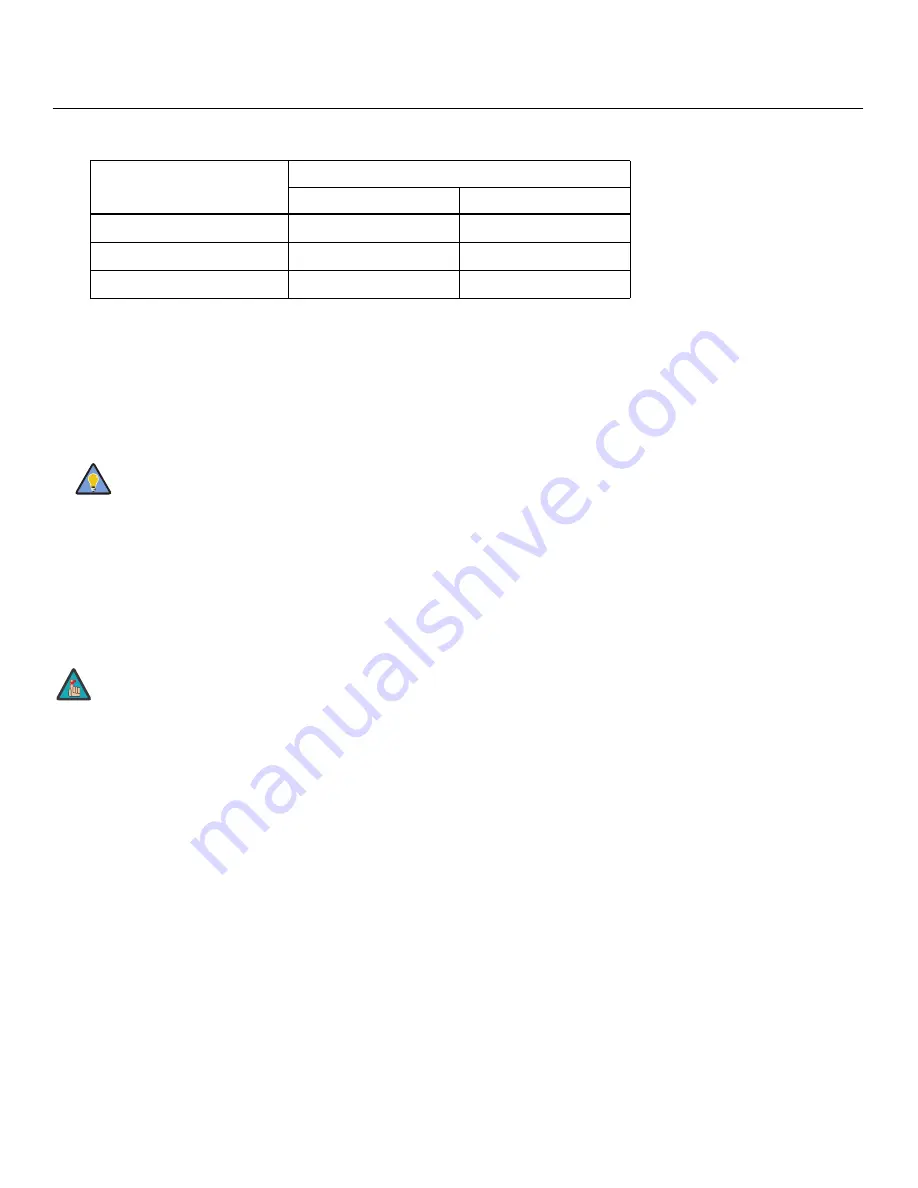
Operation
Vistage™ Series Flat-Panel Display Installation/Operation Manual
43
PRE
L
IMINAR
Y
Di
s
play Color - Panel
S
etting
s
:
These settings are also saved independently for each
input and display mode.
• Panel Brightne
ss
:
The Panel Brightness control changes the apparent brightness of
the displayed image. Its effect is similar to that of a lamp intensity control on a projector.
Use a higher setting for rooms with a lot of ambient light. Use a lower setting for more
“theater-like” viewing conditions (little or no ambient light).
• Power Mode:
Select Power Mode from the Display Color - Panel Settings menu to set
the power consumption threshold for the panel:
High
,
Normal
or
Eco
. The default
setting is
High
.
Input Image:
The Input Image controls are functionally similar to those in the Picture
menu (refer to page 32), but are accessible only by entering the Calibration menu
passcode.
Input Color:
The Input Color controls are similar to those in the Display Color menu (see
above), but adjust the color balance of the incoming signal. These settings are also saved
independently for each input and display mode.
• Gain/Off
s
et (HD1, HD2 and Component/
S
CART input
s
only):
These controls
operate similarly to those in the
Display Color - Common Settings
menu (described
on page 41), but affect the Y, Pb and Pr signal components rather than the red, green
and blue channels.
• Chroma Delay:
use the Chroma Delay control to correct a mis-aligned image from a
composite video source. Chroma delay in an image causes color shifts to occur to the
left of the vertical edge transitions, producing artificial shadows or a “halo” effect. If
necessary, adjust this setting to eliminate them.
• Noi
s
e Filter:
To apply noise filtering to the input signal, select Noise Filter from the
Input Color menu. The Noise Filter is useful for clearing up noisy images from 480i
video sources.
Use the left- or right-arrow buttons to select the desired amount of noise reduction,
keeping in mind that higher settings (which reduce high frequencies) may also “soften”
the image.
6500K
0.313
0.329
7500K
0.299
0.315
9300K
0.284
0.298
To prolong the life of the display, set the Panel Brightness only as
high as is necessary to produce the desired brightness.
The Input Image settings establish the “zero point” for the Picture
menu settings, whose values represent offsets from the Input
Image settings. For example, if you set Brightness to 10 in this
menu, setting Brightness to 10 in the Picture menu results in an
actual setting value of 20 (10+10).
Table 4-2. Color Temperature Pre
s
et
s
and A
ss
ociated Color Point
s
Color Temperature Pre
s
et
A
ss
ociated x/y Value
s
x
y
Tip
Note
Содержание Vistage series
Страница 1: ...Vistage Series Ultra Thin Flat Panel Displays Models V 50HD and V 63HD INSTALLATION OPERATION MANUAL...
Страница 2: ......
Страница 10: ...x Vistage Series Flat Panel Display Installation Operation Manual P R E L I M I N A R Y Notes...
Страница 14: ...List of Figures xiv Vistage Series Flat Panel Display Installation Operation Manual P R E L I M I N A R Y Notes...
Страница 70: ...Operation 56 Vistage Series Flat Panel Display Installation Operation Manual P R E L I M I N A R Y Notes...
Страница 84: ...External Control 70 Vistage Series Flat Panel Display Installation Operation Manual P R E L I M I N A R Y Notes...
Страница 92: ...Specifications 78 Vistage Series Flat Panel Display Installation Operation Manual P R E L I M I N A R Y Notes...
Страница 93: ......
Страница 94: ...Runco International 800 23RUNCO Fax 503 748 8161 www runco com 020 1114 00 Rev A April 2011...
















































