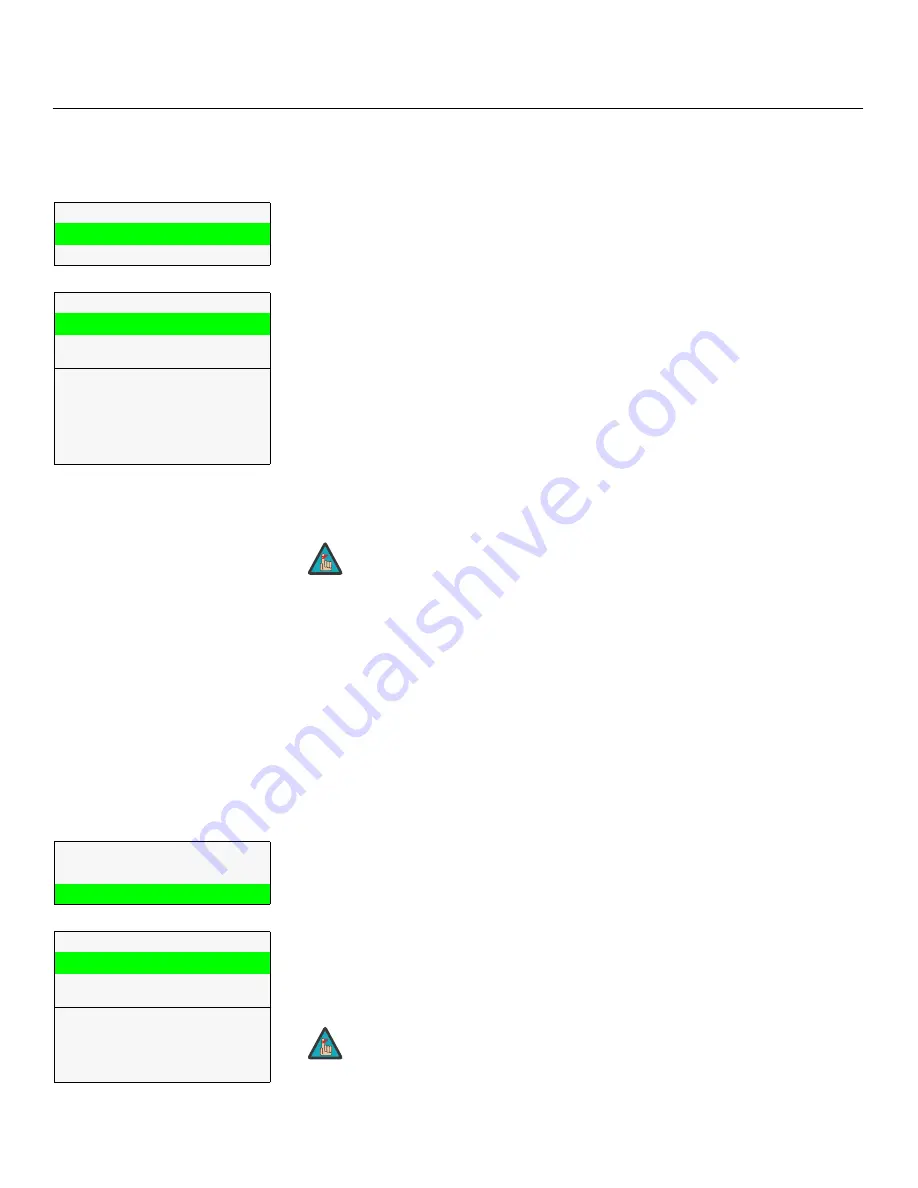
Operation
44
Vistage™ Series Flat-Panel Display Installation/Operation Manual
PRE
L
IMINAR
Y
S
ave I
S
F Night/
S
ave I
S
F Day:
Whenever you make a change to the ISF settings, you
should always save it. Select Save ISF Night or Save ISF Day from the Calibration menu to
do this.
Copy/Pa
s
te - Memory Pre
s
et:
You can copy and paste settings from one memory
preset to another. This gives you a convenient starting point for creating a new preset
based on an existing one, to make the calibration process less time-consuming.
For example, you can use the Copy/Paste Memory Preset feature to:
• Apply settings from HDMI 1 to HDMI 2, or from HD1 to HD2.
• Calibrate an input for 720p source signals, then use those settings for 1080i sources.
• Duplicate ISF Night settings for a given source and signal format and save them in the
Custom 1 memory preset.
To use this feature, select Copy/Paste from the Calibration menu, then select Memory
Preset.
• Memory Pre
s
et - Copy
S
etting
s
:
Select Copy Settings from the Copy/Paste
Memory Preset menu to place the settings for the current input source, signal format
(resolution and frame rate) and memory preset onto a “clipboard,” which is a temporary
memory location. When you do, the message “Settings Copied” briefly appears
on-screen. The Copy/Paste menu then re-appears, indicating the source of the copied
settings.
• Memory Pre
s
et - Pa
s
te
S
etting
s
:
To apply the settings on the clipboard to a
different input source, signal format and/or memory preset, do
any or all
of the
following:
• Switch to another input (for example, from HD1 to HD2).
• Change the output signal format at the source (for example, from 720p/60 to
1080i/60).
• Switch to another Memory Preset (for example, from ISF Night to Custom 1).
Then, select Paste Settings from the Copy/Paste Memory Preset menu.
If you want
to keep these new settings, you must save them!
(Refer to
Save ISF Night/Save
ISF Day
on page 44 or
Memory Presets
on page 38.)
Copy/Pa
s
te - A
s
pect Ratio:
You can also copy and paste certain settings, such as
those for Output Shift and Image Alignment (refer to page 45) from one aspect ratio or
“screen” (refer to
Screen
on page 32) to another.
To do this, select Copy/Paste from the Calibration menu, then select Aspect Ratio.
• A
s
pect Ratio - Copy
S
etting
s
:
Select Copy Settings from the Copy/Paste Aspect
Ratio menu to place the Output Shift and Image Alignment settings for the current
aspect ratio onto a “clipboard,” which is a temporary memory location. When you do,
the message “Settings Copied” briefly appears on-screen. The Copy/Paste menu then
re-appears, indicating the source of the copied settings.
Copy/Pa
s
te
Memory Preset
Aspect Ratio
Memory Pre
s
et
Copy Settings
Paste Settings
Copied From:
Input Source
HDMI 1
Signal Format
1080p/60
Memory Preset
ISF Night
Copied settings are not retained after a power cycle.
Note
Copy/Pa
s
te
Memory Preset
Aspect Ratio
A
s
pect Ratio
Copy Settings
Paste Settings
Copied From:
Aspect Ratio
16:9
Screen
Screen 1
Copied settings are not retained after a power cycle.
Note
Содержание Vistage series
Страница 1: ...Vistage Series Ultra Thin Flat Panel Displays Models V 50HD and V 63HD INSTALLATION OPERATION MANUAL...
Страница 2: ......
Страница 10: ...x Vistage Series Flat Panel Display Installation Operation Manual P R E L I M I N A R Y Notes...
Страница 14: ...List of Figures xiv Vistage Series Flat Panel Display Installation Operation Manual P R E L I M I N A R Y Notes...
Страница 70: ...Operation 56 Vistage Series Flat Panel Display Installation Operation Manual P R E L I M I N A R Y Notes...
Страница 84: ...External Control 70 Vistage Series Flat Panel Display Installation Operation Manual P R E L I M I N A R Y Notes...
Страница 92: ...Specifications 78 Vistage Series Flat Panel Display Installation Operation Manual P R E L I M I N A R Y Notes...
Страница 93: ......
Страница 94: ...Runco International 800 23RUNCO Fax 503 748 8161 www runco com 020 1114 00 Rev A April 2011...






























