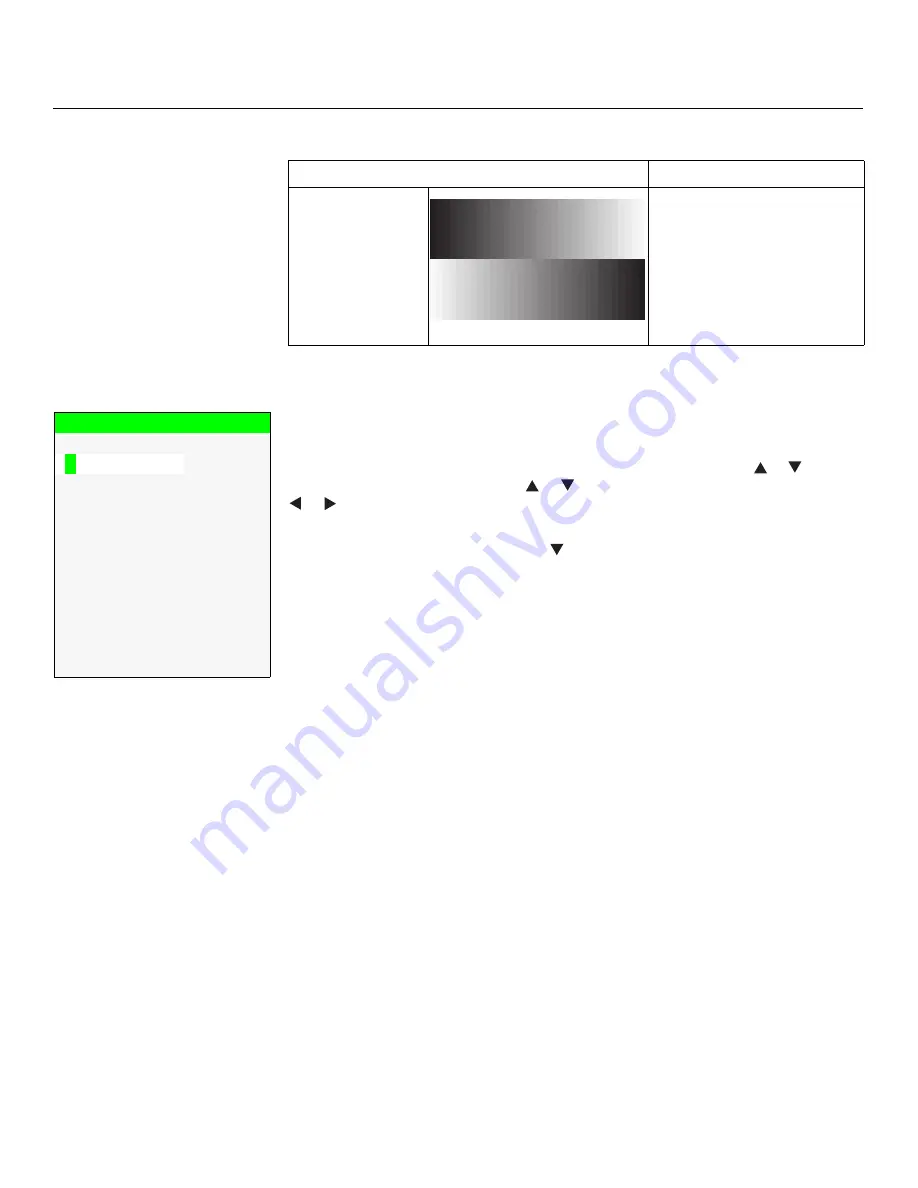
Operation
48
Vistage™ Series Flat-Panel Display Installation/Operation Manual
PRE
L
IMINAR
Y
Press
MENU
to exit test pattern mode.
Input Name
s
:
You can give each input a descriptive name. For example, you may want
to change the default input name to the type of source component connected to it:
“VCR,” “DVD,” “Laptop” et cetera. Input names can be up to 12 characters long.
To edit an input name, select Input Names from the Service menu. Press
or
to select
an input and press
ENTER
. Use the
or
buttons to change a character; press
or
to select a character to change. When you have finished editing the input name,
press
ENTER
or
MENU
.
To restore the default input name, press
repeatedly to highlight that input name in the
“Restore” column. Then, press
ENTER
.
Di
s
play Device - Configure:
The options in the Display Device - Configure menu allow
you to change the picture orientation or access other, display-device specific functions.
• In
s
tallation – Orientation:
Select Picture Orientation from the Display Device -
Configure menu, then select Orientation to change the picture orientation to suit the
method of installation (Floor Front, Floor Rear, Ceiling Front or Ceiling Rear). Or, use the
Auto
setting to have the display automatically determine the orientation (floor or ceiling)
using an internal sensor.
• Diagno
s
tic
s
:
Select Diagnostics from the Display Device - Configure menu, then
select Red, Green, Blue, Yellow, Cyan or Magenta to display only that color channel
(simulating a filter of that color). This can be useful for calibration or measurement
purposes.
To restore the normal picture (all colors), select White.
Network:
The options in the Network menu allow you to configure the network
communication features.
• IP Configuration:
Select IP Configuration from the Network menu to either set the IP
address, subnet mask and default gateway of the DHD Controller manually or obtain
these settings automatically, from a DHCP (Dynamic Host Configuration Protocol)
server. (Most broadband routers and gateways support DHCP.) You can also test the
network connection from this menu.
Grey Bar
s
Use this pattern when making
brightness, contrast or white
balance (gain/offset) adjustments.
Table 4-3. Te
s
t Pattern
s
and Their
S
ugge
s
ted U
s
age
Pattern
S
ugge
s
ted U
s
age
Input Name
s
Restore
C o mp o s i t e
1
Composite 1
C o mp o s i t e
2
Composite 2
C o mp o s i t e
3
Composite 3
C o mp o n e n t
Component
H D
1
HD 1
H D
2
HD 2
S C A R T
SCART
H D M I
1
HDMI 1
H D M I
2
HDMI 2
H D M I
3
HDMI 3
H D M I
4
HDMI 4
Содержание Vistage series
Страница 1: ...Vistage Series Ultra Thin Flat Panel Displays Models V 50HD and V 63HD INSTALLATION OPERATION MANUAL...
Страница 2: ......
Страница 10: ...x Vistage Series Flat Panel Display Installation Operation Manual P R E L I M I N A R Y Notes...
Страница 14: ...List of Figures xiv Vistage Series Flat Panel Display Installation Operation Manual P R E L I M I N A R Y Notes...
Страница 70: ...Operation 56 Vistage Series Flat Panel Display Installation Operation Manual P R E L I M I N A R Y Notes...
Страница 84: ...External Control 70 Vistage Series Flat Panel Display Installation Operation Manual P R E L I M I N A R Y Notes...
Страница 92: ...Specifications 78 Vistage Series Flat Panel Display Installation Operation Manual P R E L I M I N A R Y Notes...
Страница 93: ......
Страница 94: ...Runco International 800 23RUNCO Fax 503 748 8161 www runco com 020 1114 00 Rev A April 2011...






























