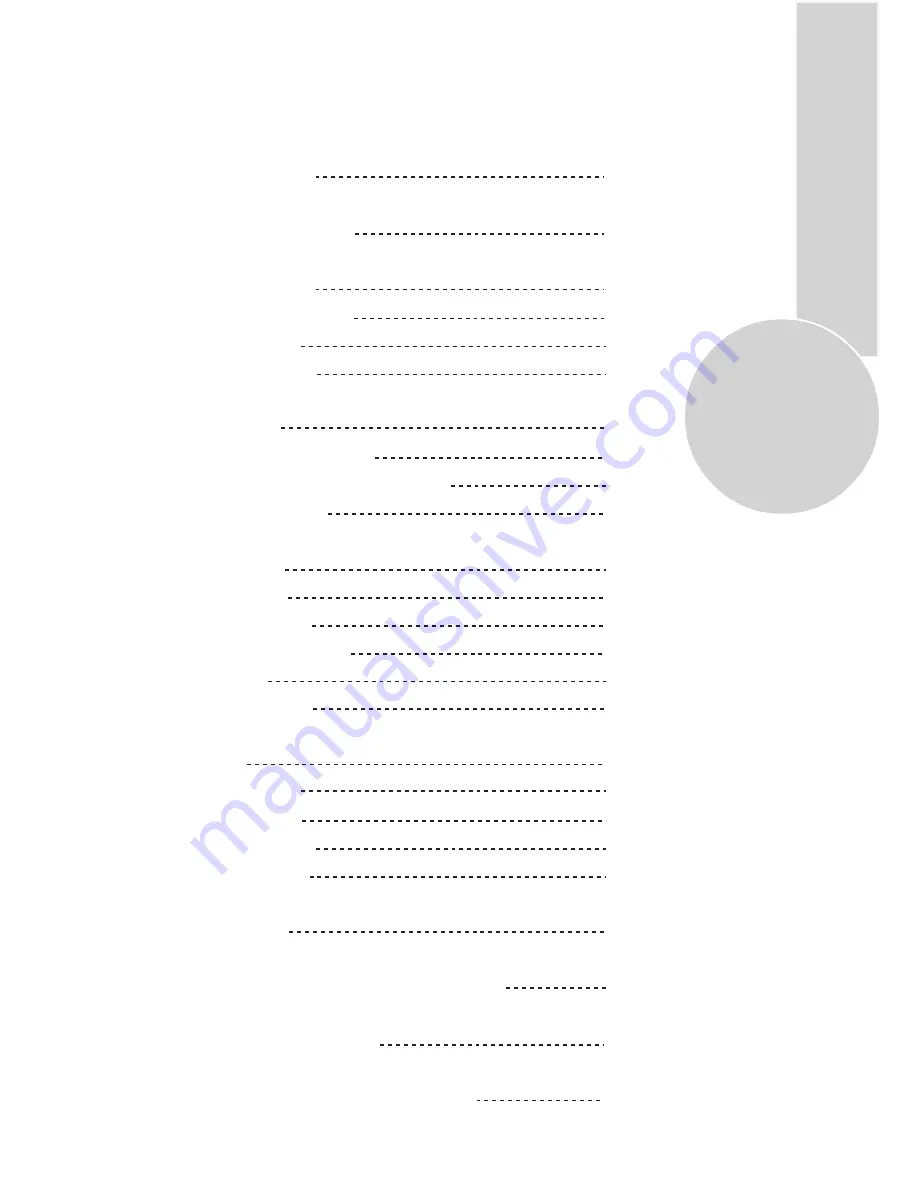
1
List of contents
Special features
Safety instructions
Getting started
Aerial connection
Switching on
Battery fitting
Control unit
Front and rear panel
External connections table
Remote control
Using the TV
TV controls
Manual tuning
Automatic tuning
Child lock
Program table
TV setup
Sound menu
Picture menu
Features menu
Picture format
Using teletext
Connecting external equipment
Help and service tips
Technical specifications table
2
3
4
4
4
4
5
5
6
6
7
7
8
9
9
10
11
11-12
13
14
15
16-17
18-22
23
24


































