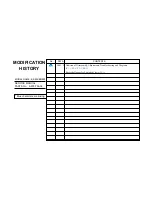Guidelines for setting up and using your new widescreen TV start on
•
page 7.
For questions:
•
Visit our website at www.mitsubishi-tv.com.
-
E-mail us at [email protected].
-
Call Consumer Relations at
-
800-332-2119.
For information on
•
System Reset
, please see the back cover.
To order replacement or additional remote controls, visit our website at www.mitsuparts.com or call
•
800-553-7278.
153 and 249 Series.
•
IR emitter cables for NetCommand home-theater control are available for purchase
from Mitsubishi. Call 800-553-7278 and request either part number 242D483020 (two-ended cable) or part
number 299P254020 (four-ended cable).
IMMERSIVE SOUND LCD HDTV
with Integrated Sound Projector
MODELS
151 Series
LT-40151, LT-46151, LT-52151
153 Series
LT-40153, LT-46153, LT-52153
249 Series
LT-46249, LT-52249
OWNER’S GUIDE