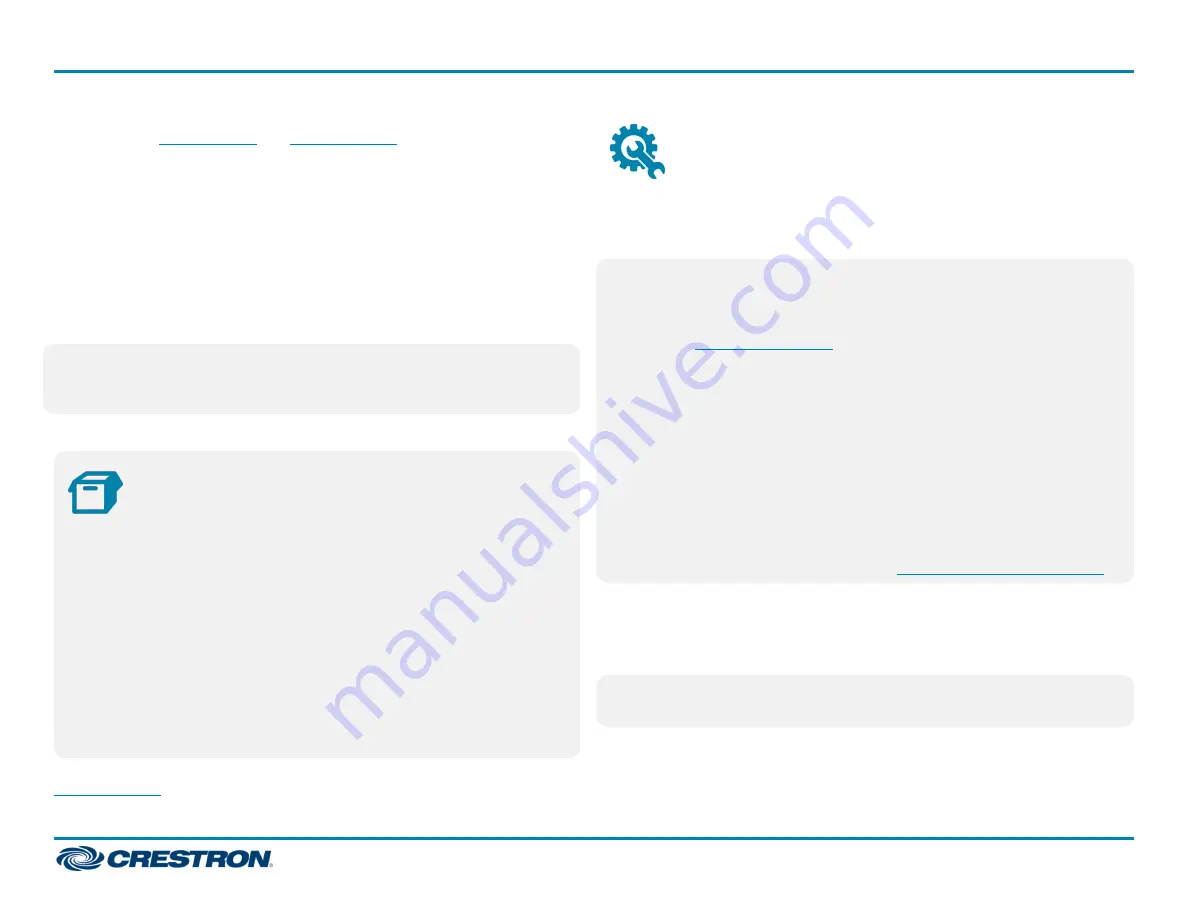
The Crestron®
and
are wall mount touch
screens that feature web browsing, Smart Graphics® software and
HTML5 UI technology, custom-programmable virtual buttons,
H.265/H.264 streaming video, and PoE+ (Power over Ethernet
Plus) network power. The touch screens also provide built-in applications
for room scheduling, conferencing, and home control.
The TSW-770-GV and TSW-1070-GV are modified versions of the
TSW-770 and TSW-1070 series touch screens, which eliminate the
microphone, the Bluetooth® communications beacon, and Wi-Fi® network
connectivity to comply with government applications demanding extra
privacy and security.
NOTE:
The TSW-770-GV and TSW-1070-GV are functionally similar.
For simplicity within this guide, the term "touch screen" is used except
where otherwise noted.
In the Box
1
TSW-770-GV or TSW-1070-GV*, Wall Mount Touch Screens
Additional Items
1
Bracket, Mounting (2055453)
4
Screw, 6-32 x 3/4 in., Undercut Head, Phillips (2033247)
4
Screw, M3 x 16 mm, Flat Head, Phillips (2013788)
2
Screw, M3.5 x 25 mm, Flat Head, Phillips (2023756)
1
Bracket, Security (2055451)
2
Screw, M2 x 0.4 mm, Security (2055454)
1
Key, Security Bracket Release (2055452)
* Refer to the TSW-770-GV-B-S and TSW-1070-GV-B-S product pages at
for a complete list of color variations.
Install the Mounting Bracket
The TSW-770-GV and TSW-1070-GV install over a standard 2-gang or
3-gang U.S. electrical box, a 2-gang European electrical box, or a 2-gang
U.K. electrical box.
NOTES:
l
Additional mounting options are possible using the following
mounting accessories. For more information, refer to the product
pages at
o
TSW-UMB-70 universal mounting bracket
o
TSW-UMB-70-PMK preconstruction mounting kit
o
TSW-UMB-70-BBI wall mount back box
o
TSW-770/1070-MSMK series multisurface mounting kits
o
TS-770/1070-MUMK mullion mounting kit
o
TSW-770/1070-RMB series retrofit mounting brackets
o
TSW-770/1070-RMK series rack mount kits
l
Installing the mounting bracket to an electrical box is required only if
one of the mounting solutions above is not used. Refer to the
mounting solution documentation at
To mount the touch screen into an electrical box, use the appropriate
screws (four 6-32 x 3/4 in. screws, four M3 x 16 mm screws, or two
M3.5 x 25 mm screws) to attach the mounting bracket to the electrical
box as shown in the following illustrations:
NOTE:
For U.S. installations, use a #2 Phillips screwdriver. For European
or U.K. installations, use a #1 Phillips screwdriver.
1
TSW-770-GV and TSW-1070-GV
Quick Start
7 in. and 10.1 in. Wall Mount Touch Screens, Government Version


























