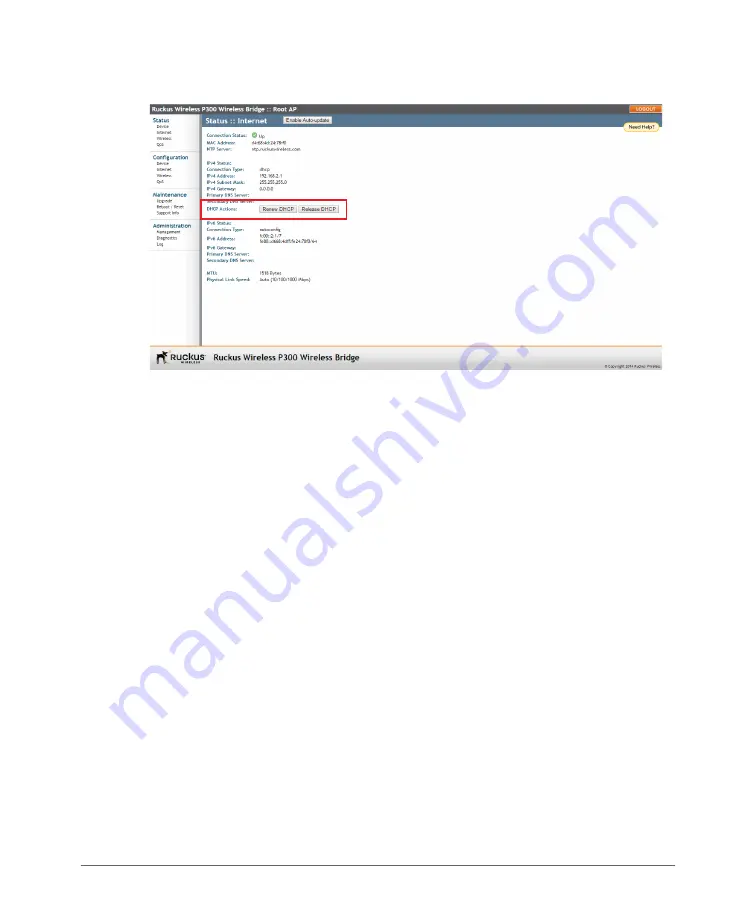
Configuring Internet Settings
Obtaining and Assigning an IP Address
ZoneFlex P300 Wireless Bridge User Guide, 800-70956-001 Rev B
44
Figure 19. Renew or release DHCP
2
If the current
Connection Type
is
dhcp
, then you are able to see the currently-
assigned IP address and subnet mask listed below.
•
To force the ZoneFlex P300 to release its DHCP-assigned IP address, click
Release DHCP
. This disconnects the user from Web interface as the system
reverts to its default IP address. Log into the device using the default IP
address (
192.168.2.1
for a root bridge or
192.168.2.254
for a non-root
bridge) and click
Renew DHCP
to request a new lease from the DHCP server.
•
Click
Renew DHCP
to request a new IP address lease from the DHCP server.
Note:
The IP address may or may not change depending on the lease time
offered to this device.
Configuring IPv4 DHCP with Auto or Manual DNS Configuration
If you leave the ZoneFlex P300 at its default configuration, it attempts to obtain an
IPv4 address from a DHCP server on the network.
1
Navigate to
Configuration
>
Internet
. The ZoneFlex P300 Web GUI displays
the
Configuration > Internet
page (
).
2
In
IPv4 Connection Type
, select
DHCP
.
3
In
IPv4 DNS Mode
, select
Auto
or
Manual
.
•
When you select
Auto
, the ZoneFlex P300 automatically searches for an IPv4
DNS server.
•
When you select
Manual
, also make the following entries:






























