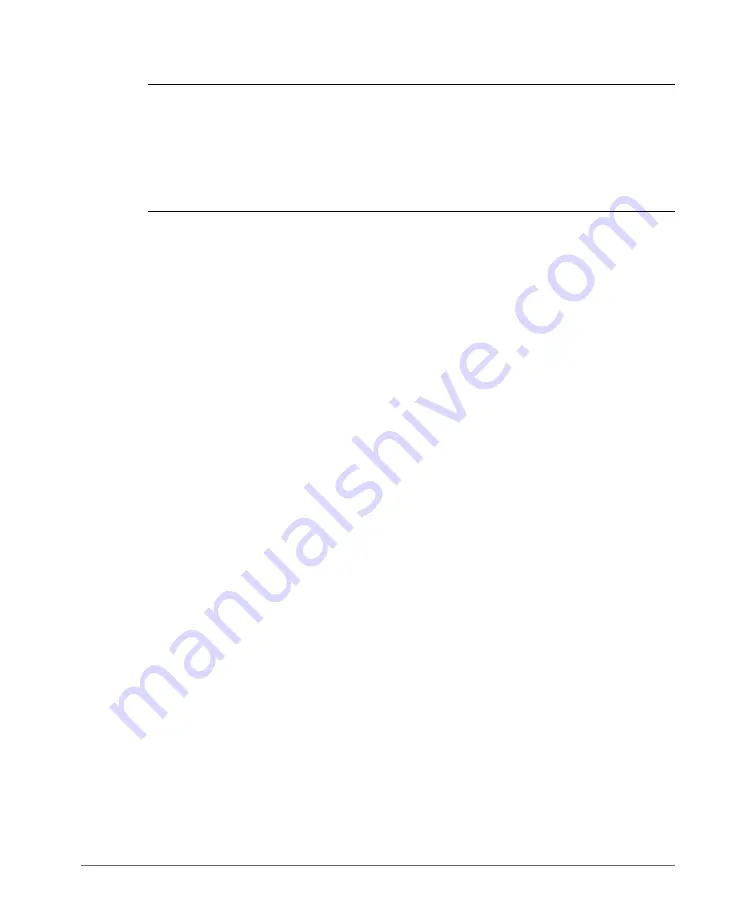
Logging Into the ZoneFlex P300 Web Interface
ZoneFlex P300 Wireless Bridge User Guide, 800-70956-001 Rev B
28
NOTE
The following procedure assumes that you know the static IP address of
the ZoneFlex P300, or you have some means of determining the dynamic IP address
of the ZoneFlex P300. The PC you use for ZoneFlex P300 administration should be
on the management VLAN, if VLANs are used in your network.
Refer to the
ZoneFlex P300 Wireless Bridge Quick Setup Guide
for instructions on
how to connect an administrative computer to the ZoneFlex P300.
2
On the PC, open a Web browser window.
3
In the address or location bar, type the IP address of the ZoneFlex P300. Default
IP address for standalone ZoneFlex P300s:
192.168.2.1
(or
192.168.2.254
for non-root bridges)
4
Press
<Enter>
to connect to the Web interface.
5
If a Windows security alert dialog box appears, then click
Yes
or
OK
or
Proceed
anyway
(depending on the browser) to continue. The Ruckus Wireless Admin
login page appears.
6
In
Username
, type
super
.
7
In
Password
, type
sp-admin
.
8
Click
Login
.
The ZoneFlex P300 Web interface appears.






























