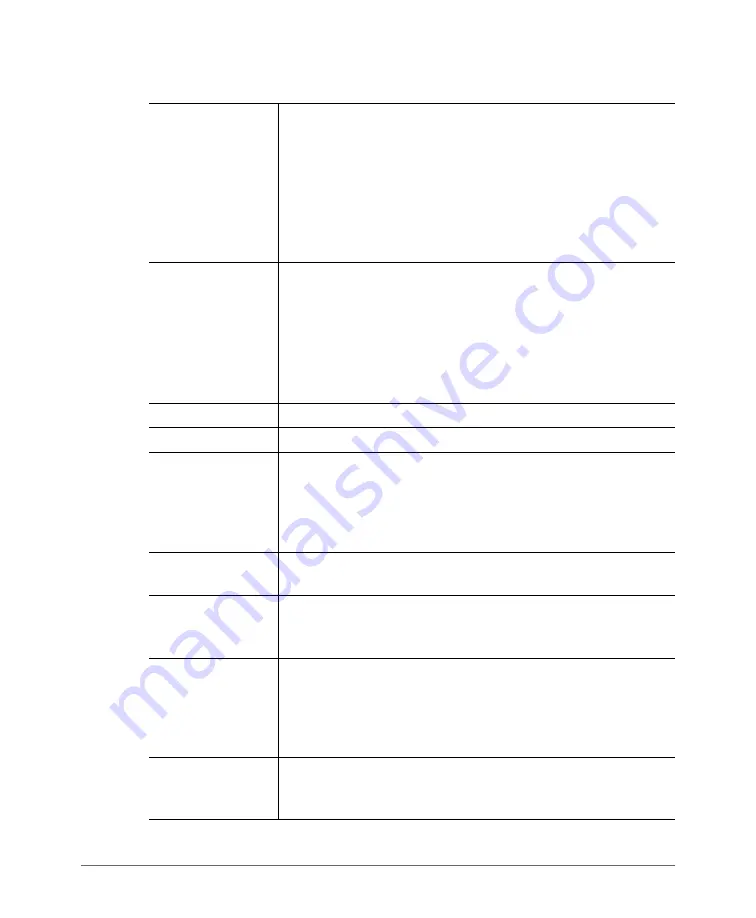
Configuring Wireless Settings
ZoneFlex P300 Wireless Bridge User Guide, 800-70956-001 Rev B
32
Channel Width
The option to choose 40 MHz channel width theoretically
provides double the data capacity of a 20 MHz channel. However,
more channel width means fewer channels available, and more
interference with other wireless signals.
The option to choose 80 MHz channel width theoretically
provides four times the data capacity of a 20 MHz channel.
However, more channel width means fewer channels available,
and more interference with other wireless signals.
Country Code
This option (if enabled) lets you select your country or region code.
CAUTION:
Selecting the incorrect country or region may result
in violation of applicable laws. If you purchased the ZoneFlex
P300 in the United States of America, you do not need to set
the country code manually. Ruckus Wireless devices that are
sold in the USA are preconfigured with the correct country
code and this setting is not configurable.
Advanced Settings
Refer to
.
Rate Limit Settings
Refer to
.
External Antenna
ZoneFlex P300s provide two external antenna ports, in case you
want to attach external antenna(s) to extend the range or
coverage area of your wireless network. To enable the ZoneFlex
P300 to use the external antenna(s), select the
Enabled
option
in this section. This option is disabled by default.
Cable Loss
(Only if
External Antenna
is
Enabled
.) Enter the external antenna
cable loss. Default = 5dB.
External Antenna
Gain
(Only if
External Antenna
is
Enabled
.) Set the external antenna
gain as required to comply with local and regional regulations.
Default = 5dBi.
SSID
This is the publicly-broadcast name of your wireless network.
SSIDs can contain up to 32 alphanumeric characters and are
case-sensitive. The maximum SSID length can only contain
between 2 and 32 characters, including characters from ! (char
33) to ~ (char 126). Default = ruckus_wbridge.
Passphrase
Enter a new passphrase between 8 and 32 characters long, using
any combination of printable characters (letters, numbers,
hyphens and underscores).
Table 6.
Wireless settings (Continued)






























