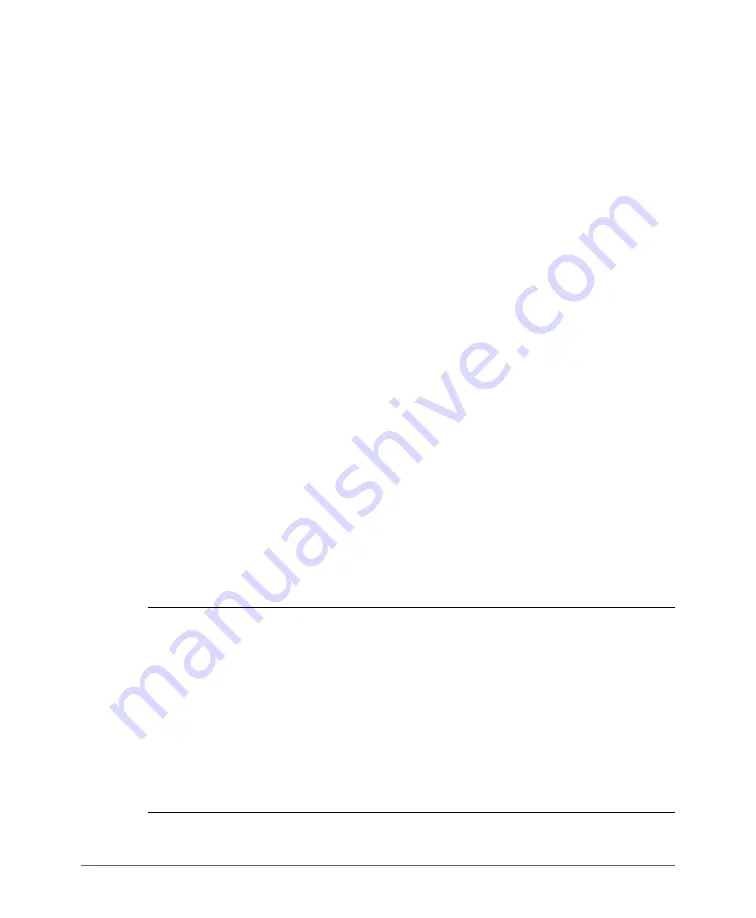
Configuring Device Settings
Changing the Administrator Username and Password
ZoneFlex P300 Wireless Bridge User Guide, 800-70956-001 Rev B
38
•
Under
LED Control
, check the
Disable Status LED(s)
box to turn off the status
LEDs. This can be useful when the ZoneFlex P300 is installed in a public
location, to avoid drawing attention to the ZoneFlex P300.
4
Click
Update Settings
to have the ZoneFlex P300 save and apply your changes.
Changing the Administrator Username and Password
1
Navigate to
Configuration
>
Device
. The ZoneFlex P300 Web GUI displays the
Configuration > Device
page (
2
Under
Service Provider Login,
change the ZoneFlex P300 Web GUI login
information as required:
•
Username:
Type the name that you want to use for logging into the Web
interface. The default user name is
super
.
•
Current Password:
When you are changing the password, enter the existing
password here.
•
New Password:
When you are changing the password, enter the new
password. The password must consist of six to 32 alphanumeric characters.
•
Confirm New Password:
Retype the new password to confirm.
3
Click
Update Settings
to have the ZoneFlex P300 save and apply your changes.
Configuring Remote Login Information
1
Navigate to
Configuration
>
Device
. The ZoneFlex P300 Web GUI displays the
Configuration > Device
page (
2
Under
Login remote authentication,
click the
State
box to enable the
server interface, if required.
NOTE
Terminal Access Controller Access-Control System Plus () is an
AAA protocol used to authenticate administrator login to this device. Users can be
authenticated/authorized to monitor, operate or configure this device. Default is
disabled.
Administrators can be assigned any of the following three administration privilege
levels:
•
Super Admin
(Perform all configuration and management tasks)
•
Operator Admin
(Change settings affecting single ZoneFlex P300s only)
•
Monitoring Admin
(Monitoring and viewing operation status only)






























