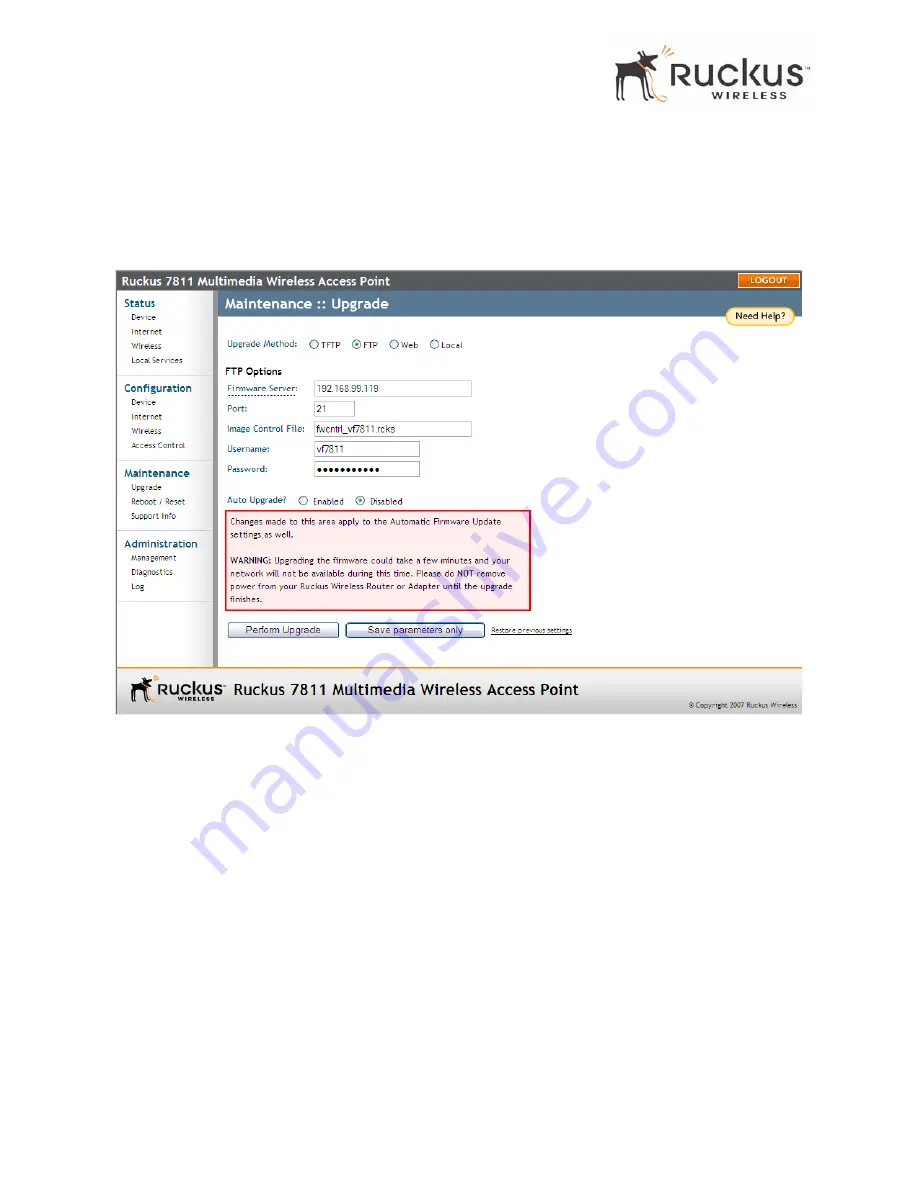
42
Ruckus Wireless MediaFlex 7811 Access Point
Upgrading the Firmware
Performing a Firmware Upgrade Using FTP
1.
Go to
Maintenance > Upgrade
. The window of
Figure 26
appears.
2.
If you want to perform the download using FTP, select
FTP
as the Upgrade Method.
Figure 26—Maintenance > Upgrade—FTP
3.
Under
FTP Options
, enter the IP Address or the host name of the FTP server, the listening port (21 by default),
the image control file name, and the username and password for logging into the FTP server.
4.
Do one of the following:
• If you want to enable Auto Upgrade, select
Enabled
, and specify the interval to check for upgrades.
Click
Save parameters only
to save your settings. The upgrade occurs automatically according to the
scheduled time.
• If you want to perform a manual upgrade, click
Perform Upgrade
. The window of
Figure 25
appears.
N
OTE
–
When entering the server name for firmware upgrade, make sure the Fully Qualified Domain Name (FQDN)
is entered (for example, fwupdate.ruckuswireless.com).
Содержание MediaFlex 7111
Страница 1: ...MediaFlex 7811 Access Point and MediaFlex 7111 Adapter User Guide Part number 800 70163 001 June 2008...
Страница 10: ...4 Ruckus Wireless MediaFlex 7811 Access Point Key Features This page intentionally left blank...
Страница 60: ...54 Ruckus Wireless MediaFlex 7811 Access Point Administration Information This page intentionally left blank...
















































