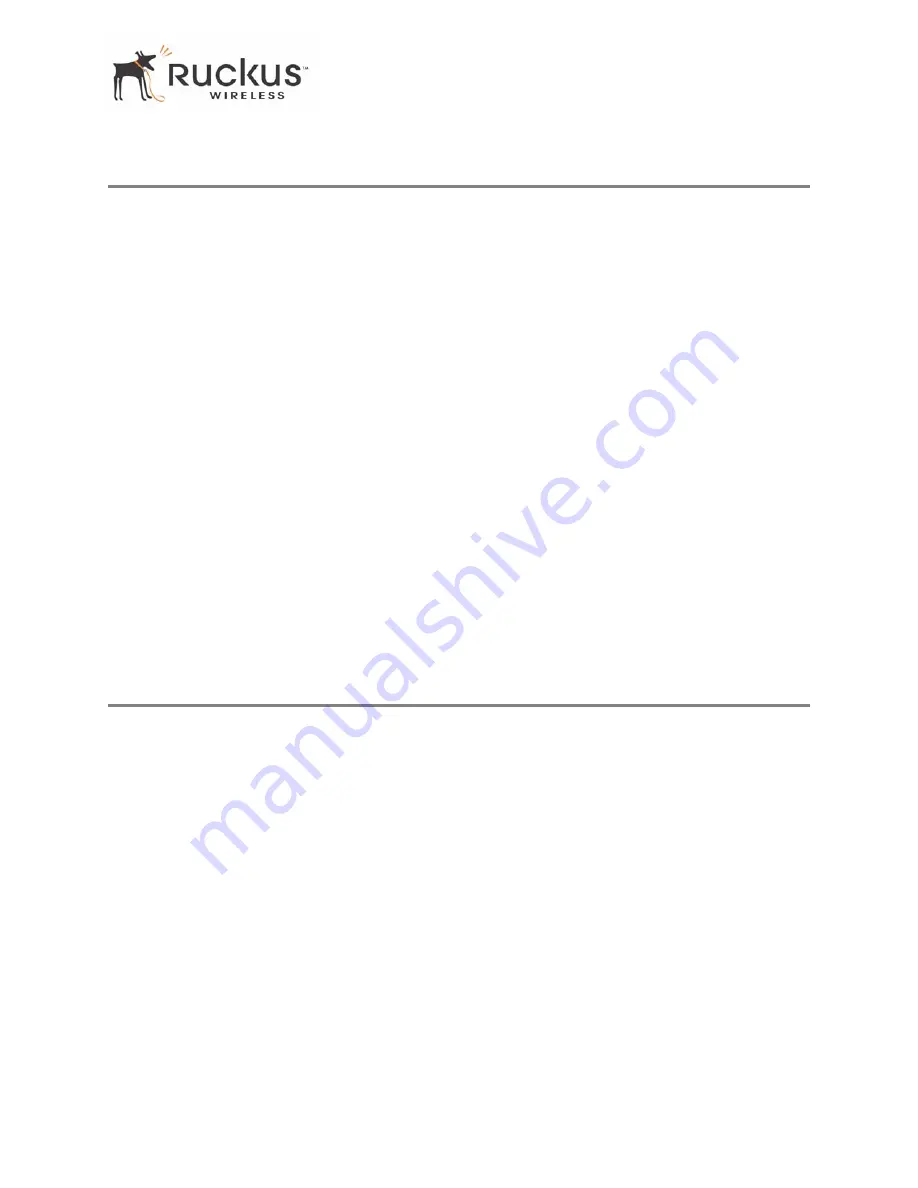
Ruckus Wireless MediaFlex 7811 Access Point
9
Placement Guidelines
Placement Guidelines
The 7811 will automatically adjust, within limits, to room conditions. You can achieve better signal reception
by following the placement guidelines below.
Establishing a Good General Location
Your 7811 should be placed:
•
Near the center of the room, if possible.
•
On a shelf or other elevated location where other wireless networking devices are within line-of-sight
access.
•
Away from other sources of electromagnetic interference (for example, microwave ovens, and cordless
phones).
•
Away from large metal surfaces, pictures or mirrors, metal bookcases, displays, racks, etc.
•
Away from large furniture or other physical obstructions, particularly metallic materials.
Using the Signal Quality LED to Fine Tune the Placement
Wireless environments are sensitive to the physical arrangement of both electronic devices and furniture in
a room. You can observe the Signal Quality Indicator LED to determine the best location. The Signal Quality
indicator LED is described in
Table 1— “LED Indicators and Meanings” on page 7
.
Refer to the troubleshooting section on
page 14
if video quality deteriorates after an installation.
If “Minimum Acceptable” or “Marginally Acceptable,” air quality is indicated, you can adjust the location
of the 7811 and other devices until a steady green LED indicates “good” signal quality.
Connecting and Configuring the 7811
If it has not been already configured, you must configure your 7811 to work within your home network. Read
the following section to understand how to configure it manually.
N
OTE
–
Depending on the pre-configurations of the 7811, the device behavior may be slightly different than what is
described in this manual.
Configuring an IP Address on Your Computer
1.
Do one of the following:
• For Windows 2000: Select
Start > Settings > Network
and
Dialup Connections
• For Windows XP: Select
Start > Control Panel > Network Connections
2.
Right-click the icon for the Local Area Connection designated for your home network and select
Properties
.
N
OTE
–
This is not the same icon as your home wireless network.
3.
In the
Local Area Connection Properties
window, select
Internet Protocol (TCP/IP)
and click
Properties
.
The
Internet Protocol (TCP/IP) Properties
window (
Figure 4
) appears.
Содержание MediaFlex 7111
Страница 1: ...MediaFlex 7811 Access Point and MediaFlex 7111 Adapter User Guide Part number 800 70163 001 June 2008...
Страница 10: ...4 Ruckus Wireless MediaFlex 7811 Access Point Key Features This page intentionally left blank...
Страница 60: ...54 Ruckus Wireless MediaFlex 7811 Access Point Administration Information This page intentionally left blank...
















































