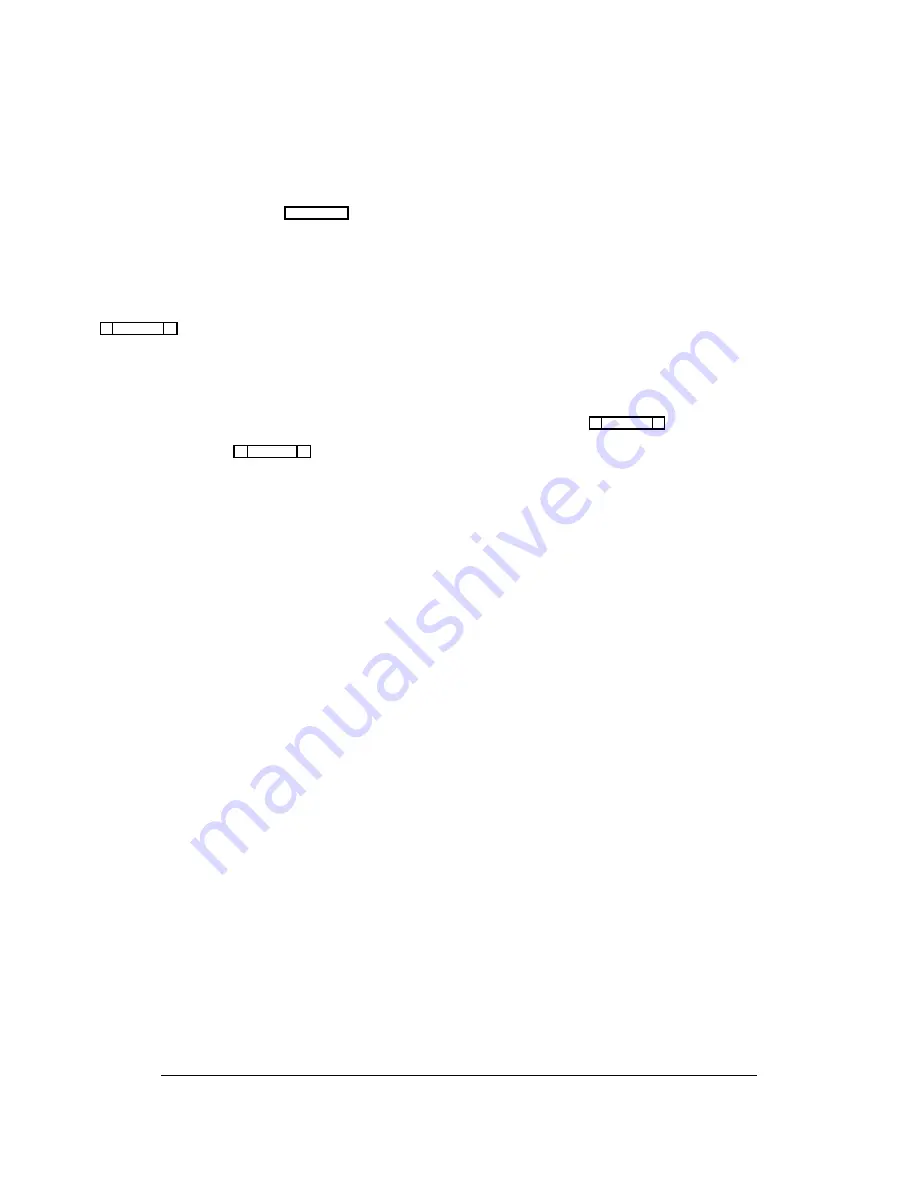
KP-90 and EKP-90 series keypanels and expansion
panels with 8 keys: The leftmost key on any of these pan-
els corresponds to key 9 in the setup page, so start pro-
gramming at key 9 and do not program keys 1-8.
KP-12 keypanel; EKP-12, EKP-16 and EKP-20 expan-
sion panels: Please refer to the special notes, "Under-
standing How MODS Work", on page 2-22 for further
information.
Keypanel Setup: Using the Pick Lists
The pick lists in the “Select Key Assign Type” window in
(Figure 2-15) can be used to assign any of the available
types of communication (ports, party lines, etc.) to keys.
To choose a pick list, TAB to the Select Key Assign Type
window. Then, use the UP/DOWN CURSOR keys to
highlight the desired communication type, and press EN-
TER. (Or simply click on the desired communication type
with a mouse.) For example, if you select “Ports”, the
Ports pick list appears. Figure 2-16 shows the ports pick
list for the local intercom system. You can use the ports
pick list to assign keys for point-to-point communication
as follows:
Without a mouse: Use the CURSOR keys to select the
key in the Setup table that you want to assign. Next, TAB
to the ports pick list, and use the CURSOR keys to select
the port that you want to assign to the key. Press ENTER.
The selected port should appear in the Setup table. When
you are finished using the ports pick list, select it and
press ESCAPE.
With a mouse: Click on the key in the Setup table that
you want to assign, then click on the scroll bar in the
ports pick list to scroll and locate the port that you want
to assign. Click on the desired port, and it should appear
in the Setup table. When you are finished using the ports
pick list, close it by clicking on any selectable item in the
list with the right mouse button.
Identifying which Intercom System a Key is
Assigned To (Trunked Intercom Systems)
You can identify which intercom system each key is as-
signed to by positioning the cursor over the key assign-
ment and then viewing the “Assign” information at the
lower-right corner of the screen. The intercom system
name will be listed first, followed by the Alias name of
the port, party line etc. that is assigned.
Keypanel Setup: Special Functions
Special Functions are available from the Special Func-
tions pick list (Figure 2-17).
The All Call Special Function (AC)
All Call can only be assigned to talk level 1 keys. Activat-
ing an All Call key will also activate all talk keys to the
left of the AC key on the keypanel (up to another All Call
key).
Auto-Follow Special Function (AF)
Auto-Follow is assignable to listen keys only. Auto-Fol-
low causes the listen key assignment to always be the
same as the level 1 talk key assignment. Auto-Follow is
the most often-used listen key assignment, because it
saves the operator from having to change the listen key
ÚÄÄÄÄÄÄÄÄÄÄÄÄÄÄÄÄÄÄÄÄÄÄÄÄÄÄÄÄÄÄÄÄÄÄÄÄÄÄÄÄÄÄÄÄÄÄÄÄÄÄÄÄÄÄÄÄÄÄÄÄÄÄÄÄÄÄÄÄÄÄÄÄÄÄÄÄÄÄÄÄ¿
³ Help File Keys System Status Sort Screen
Options
Intercom
³
³ÉÍÍÍÍÍÍÍÍÍÍÍÍÍÍÍÍÍÍÍÍÍÍÍÍÍÍÍÍÍÍÍÍÍÍÍÍÍÍÍÍÍÍÍÍÍÍ» ÉÍÍÍÍÍÍÍÍÍÍÍÍÍÍÍÍÍÍÍÍÍÍÍÍÍÍÍÍ»³
³º Setup 1
Use Main º º Alpha N001
Port
1 º³
³ºÍÍÍÍÍÍÑÍÍÍÍÍÍÑÍÍÍÍÍÍÑÍÍÍÍÍËÍÍÍÍÍÍÑÍÍÍÍÍÍÑÍÍÍÍͺ ÈÍÍÍÍÍÍÍÍÍÍÍÍÍÍÍÍÍÍÍÍÍÍÍÍÍÍÍͼ³
³º Talk ³ T1 ³ T2 ³ Res ºListen³ L
³ Res º
ÉÍÍÍÍÍÍÍÍÍÍÍÍÍÍÍÍ»
³
³ºÄÄÄÄÄÄÅÄÄÄÄÄÄÅÄÄÄÄÄÄÅÄÄÄÄÄ×ÄÄÄÄÄÄÅÄÄÄÄÄÄÅÄÄÄÄĺ
º
Ports
º
³
³º
1 ³ N001 ³ RY01 ³ û º
1 ³ N001 ³ û º
º
for LOCL
º
³
³º
2 ³ ---- ³ ---- ³ ú º
2 ³ ---- ³ ú º
ºÍÍÍÍÍÍÑÍÍÍÍÍÑÍÍͺ
³
³º
3 ³ ---- ³ ---- ³ ú º
3 ³ ---- ³ ú º
ºAlpha ³Port ³
º
³
³º
4 ³ ---- ³ ---- ³ ú º
4 ³ ---- ³ ú º
ºÄÄÄÄÄÄÅÄÄÄÄÄÅÄÄĺ
³
³º
5 ³ ---- ³ ---- ³ ú º
5 ³ ---- ³ ú º
º N001 ³
1 ³
º
³
³º
6 ³ ---- ³ ---- ³ ú º
6 ³ ---- ³ ú º
º N002 ³
2 ³ ² º
³
³º
7 ³ ---- ³ ---- ³ ú º
7 ³ ---- ³ ú º
º N003 ³
3 ³ ° º
³
³º
8 ³ ---- ³ ---- ³ ú º
8 ³ ---- ³ ú º
º N004 ³
4 ³ ° º
³
³º
9 ³ ---- ³ ---- ³ ú º
9 ³ ---- ³ ú º
º N005 ³
5 ³ ° º
³
³º 10 ³ ---- ³ ---- ³ ú º 10 ³ ---- ³ ú º
º N006 ³
6 ³ ° º
³
³º 11 ³ ---- ³ ---- ³ ú º 11 ³ ---- ³ ú º
º N007 ³
7 ³ ° º
³
³º 12 ³ ---- ³ ---- ³ ú º 12 ³ ---- ³ ú º
º N008 ³
8 ³ ° º
³
³º 13 ³ ---- ³ ---- ³ ú º 13 ³ ---- ³ ú º
º N009 ³
9 ³
▼
º
³
³º 14 ³ ---- ³ ---- ³ ú º 14 ³ ---- ³ ú º
ÈÍÍÍÍÍÍÍÍÍÍÍÍÍÍÍͼ
³
³º 15 ³ ---- ³ ---- ³ ú º 15 ³ ---- ³ ú º ÉÍÍÍÍÍÍÍÍÍÍÍÍÍÍÍÍÍÍÍÍÍÍÍÍÍÍÍÍ»³
³º 16 ³ ---- ³ ---- ³ ú º 16 ³ ---- ³ ú º º
Data Changed
º³
³ÈÍÍÍÍÍÍÍÍÍÍÍÍÍÍÍÍÍÍÍÍÍÍÍÍÍÍÍÍÍÍÍÍÍÍÍÍÍÍÍÍÍÍÍÍÍͼ ÈÍÍÍÍÍÍÍÍÍÍÍÍÍÍÍÍÍÍÍÍÍÍÍÍÍÍÍͼ³
³File: New
Mode: Off-Line
³
³
³
ÀÄÄÄÄÄÄÄÄÄÄÄÄÄÄÄÄÄÄÄÄÄÄÄÄÄÄÄÄÄÄÄÄÄÄÄÄÄÄÄÄÄÄÄÄÄÄÄÄÄÄÄÄÄÄÄÄÄÄÄÄÄÄÄÄÄÄÄÄÄÄÄÄÄÄÄÄÄÄÄÄÙ
Figure 2-16. A Keypanel Edit Screen with the “Ports” Pick List Opened
2-18 CSedit User Manual
Содержание ADAM-CSedit
Страница 5: ...This page intentionally left blank iv CSedit User Manual...
Страница 11: ...This page intentionally left blank 1 6 CSedit User Manual...
Страница 57: ...2 Logging Addendum CSedit User Manual for ADAM and ADAM CS Intercom Systems...
Страница 60: ...2 Addendum 2 CSedit DIM Tables Description ADAM and ADAM CS Intercom Systems...
















































