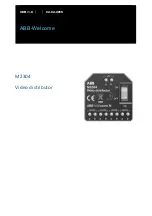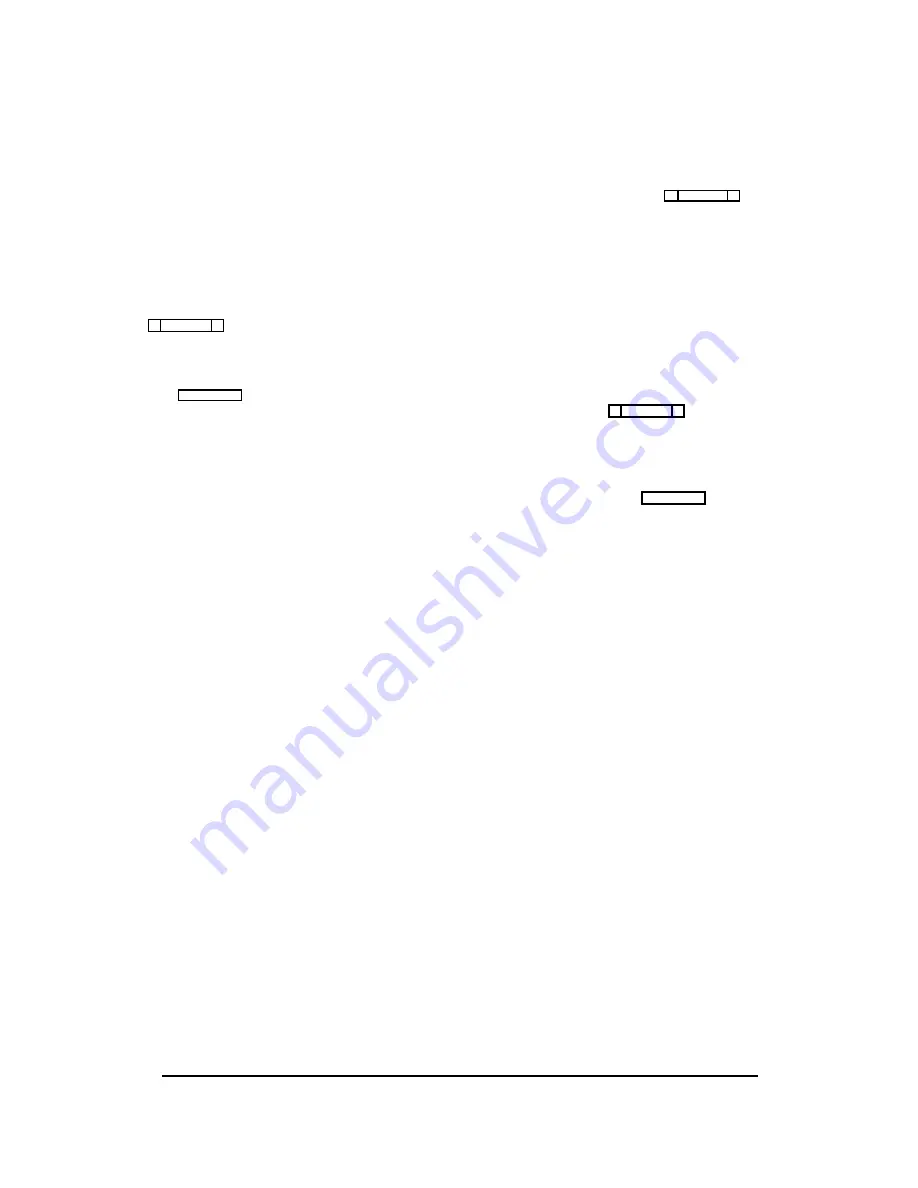
Keypanel Setup: The Setup Table
The setup table is located at the left side of the keypanel
edit screen. When the setup table is highlighted, you can
use the PAGE UP/DOWN keys to select setup pages 1
through 4. Each setup page assigns up to 16 talk and lis-
ten key pairs. The currently selected setup page number
displays at the upper-left corner of the setup table ("Setup
1", "Setup 2" etc.).
Each setup page can be assigned and used by either the
main keypanel or any connected expansion panel. Setup
page usage displays at the upper-right corner of the setup
table. In Figure 2-15, for example, setup page 1 is being
used by the main keypanel ("Use Main"). If this setup
page was assigned to an expansion panel, "Use Exp1",
"Use: Exp2" etc. would display. (Setup page assignment
is discussed on page 2-21.) The following procedures will
first describe how to assign individual keys in the setup
pages. Then assigning the setup pages to panels will be
described.
Keypanel Setup: Key Assignments and
Key Restrictions
Talk Key Assignments
Talk keys are numbered from 1 to 16 along the left side
of the setup table. For each key, there is a "T1" and "T2"
assignment. The "T1" column is where you make the nor-
mal key assignment (also called a level 1 talk key assign-
ment). The assignment that you make in this column will
appear in the alpha-numeric display on the keypanel, and
this is the person, port, party line etc. that you will nor-
mally talk to when the key is pressed. The "T2" column
can be used to define a secondary key assignment (called
a level 2 talk key assignment) to activate along with the
level 1 assignment. A talk key that activates two devices
is called a "stacked talk key". For example, you could as-
sign talk level 1 to talk to a two-way radio, and then as-
sign talk level 2 to activate a relay to key the radio during
transmit. In the example in Figure 2-15, port N001 is the
level 1 assignment and relay RY01 is the level 2 assign-
ment for talk key 1.
To prevent the keypanel user from changing a talk key as-
signment from the keypanel, position the cursor in the
“Res” (restrict) column next to the "T2" column and press
the SPACE BAR to place a check mark
û in the column.
Listen Key Assignments
Listen keys are assigned and restricted just like talk keys.
In the example in Figure 2-15, listen key 1 has been as-
signed to listen to port N001. Also, the key has been re-
stricted to prevent the keypanel operator from reassigning
it. (Note: You can save much setup time by using special
functions for most listen key assignments. See the descrip-
tion of special functions, page 2-18.)
Important Notes About Key Assignments
Main panel vs expansion panel usage for all types of
panels: If a setup page is used by the main keypanel, do
not assign key 16, as this is the Incoming Messages key
(also called "call waiting"). If a setup page is used by an
expansion panel, key 16 may be assigned.
KP-90 and EKP-90 series keypanels and expansion
panels with 16 keys: the left-most key on the panel corre-
sponds to key 1 in the setup table.
ÚÄÄÄÄÄÄÄÄÄÄÄÄÄÄÄÄÄÄÄÄÄÄÄÄÄÄÄÄÄÄÄÄÄÄÄÄÄÄÄÄÄÄÄÄÄÄÄÄÄÄÄÄÄÄÄÄÄÄÄÄÄÄÄÄÄÄÄÄÄÄÄÄÄÄÄÄÄÄÄÄ¿
³ Help File Keys System Status Sort Screen
Options
Intercom
³
³ÉÍÍÍÍÍÍÍÍÍÍÍÍÍÍÍÍÍÍÍÍÍÍÍÍÍÍÍÍÍÍÍÍÍÍÍÍÍÍÍÍÍÍÍÍÍÍ» ÉÍÍÍÍÍÍÍÍÍÍÍÍÍÍÍÍÍÍÍÍÍÍÍÍÍÍÍÍ»³
³º Setup 1
Use Main º º Alpha N001
Port
1 º³
³ºÍÍÍÍÍÍÑÍÍÍÍÍÍÑÍÍÍÍÍÍÑÍÍÍÍÍËÍÍÍÍÍÍÑÍÍÍÍÍÍÑÍÍÍÍͺ ÈÍÍÍÍÍÍÍÍÍÍÍÍÍÍÍÍÍÍÍÍÍÍÍÍÍÍÍͼ³
³º Talk ³ T1 ³ T2 ³ Res ºListen³ L
³ Res º
³
³ºÄÄÄÄÄÄÅÄÄÄÄÄÄÅÄÄÄÄÄÄÅÄÄÄÄÄ×ÄÄÄÄÄÄÅÄÄÄÄÄÄÅÄÄÄÄĺ
³
³º
1 ³ N001 ³ RY01 ³ û º
1 ³ N001 ³ û º ÚÄÄÄÄÄÄÄÄÄÄÄÄÄÄÄÄÄÄÄÄÄÄÄÄÄÄÄÄ¿³
³º
2 ³ ---- ³ ---- ³ ú º
2 ³ ---- ³ ú º ³ Select Key Assign Type
³³
³º
3 ³ ---- ³ ---- ³ ú º
3 ³ ---- ³ ú º ³
for Matrix LOCL
³³
³º
4 ³ ---- ³ ---- ³ ú º
4 ³ ---- ³ ú º ³ÄÄÄÄÄÄÄÄÄÄÄÄÄÄÄÄÄÄÄÄÄÄÄÄÄÄÄij³
³º
5 ³ ---- ³ ---- ³ ú º
5 ³ ---- ³ ú º ³ Ports
³³
³º
6 ³ ---- ³ ---- ³ ú º
6 ³ ---- ³ ú º ³ Party Lines
³³
³º
7 ³ ---- ³ ---- ³ ú º
7 ³ ---- ³ ú º ³ IFBs
³³
³º
8 ³ ---- ³ ---- ³ ú º
8 ³ ---- ³ ú º ³ Special Lists
³³
³º
9 ³ ---- ³ ---- ³ ú º
9 ³ ---- ³ ú º ³ Relays
³³
³º 10 ³ ---- ³ ---- ³ ú º 10 ³ ---- ³ ú º ³ ISOs
³³
³º 11 ³ ---- ³ ---- ³ ú º 11 ³ ---- ³ ú º ³ Special Functions
³³
³º 12 ³ ---- ³ ---- ³ ú º 12 ³ ---- ³ ú º ÀÄÄÄÄÄÄÄÄÄÄÄÄÄÄÄÄÄÄÄÄÄÄÄÄÄÄÄÄÙ³
³º 13 ³ ---- ³ ---- ³ ú º 13 ³ ---- ³ ú º
³
³º 14 ³ ---- ³ ---- ³ ú º 14 ³ ---- ³ ú º
³
³º 15 ³ ---- ³ ---- ³ ú º 15 ³ ---- ³ ú º ÉÍÍÍÍÍÍÍÍÍÍÍÍÍÍÍÍÍÍÍÍÍÍÍÍÍÍÍÍ»³
³º 16 ³ ---- ³ ---- ³ ú º 16 ³ ---- ³ ú º º
Data Changed
º³
³ÈÍÍÍÍÍÍÍÍÍÍÍÍÍÍÍÍÍÍÍÍÍÍÍÍÍÍÍÍÍÍÍÍÍÍÍÍÍÍÍÍÍÍÍÍÍͼ ÈÍÍÍÍÍÍÍÍÍÍÍÍÍÍÍÍÍÍÍÍÍÍÍÍÍÍÍͼ³
³File: New
Mode: Off-Line
³
³
³
ÀÄÄÄÄÄÄÄÄÄÄÄÄÄÄÄÄÄÄÄÄÄÄÄÄÄÄÄÄÄÄÄÄÄÄÄÄÄÄÄÄÄÄÄÄÄÄÄÄÄÄÄÄÄÄÄÄÄÄÄÄÄÄÄÄÄÄÄÄÄÄÄÄÄÄÄÄÄÄÄÄÙ
Figure 2-15. A Typical Key Assignment (Talk/Listen Key 1)
CSedit User Manual 2-17
Содержание ADAM-CSedit
Страница 5: ...This page intentionally left blank iv CSedit User Manual...
Страница 11: ...This page intentionally left blank 1 6 CSedit User Manual...
Страница 57: ...2 Logging Addendum CSedit User Manual for ADAM and ADAM CS Intercom Systems...
Страница 60: ...2 Addendum 2 CSedit DIM Tables Description ADAM and ADAM CS Intercom Systems...