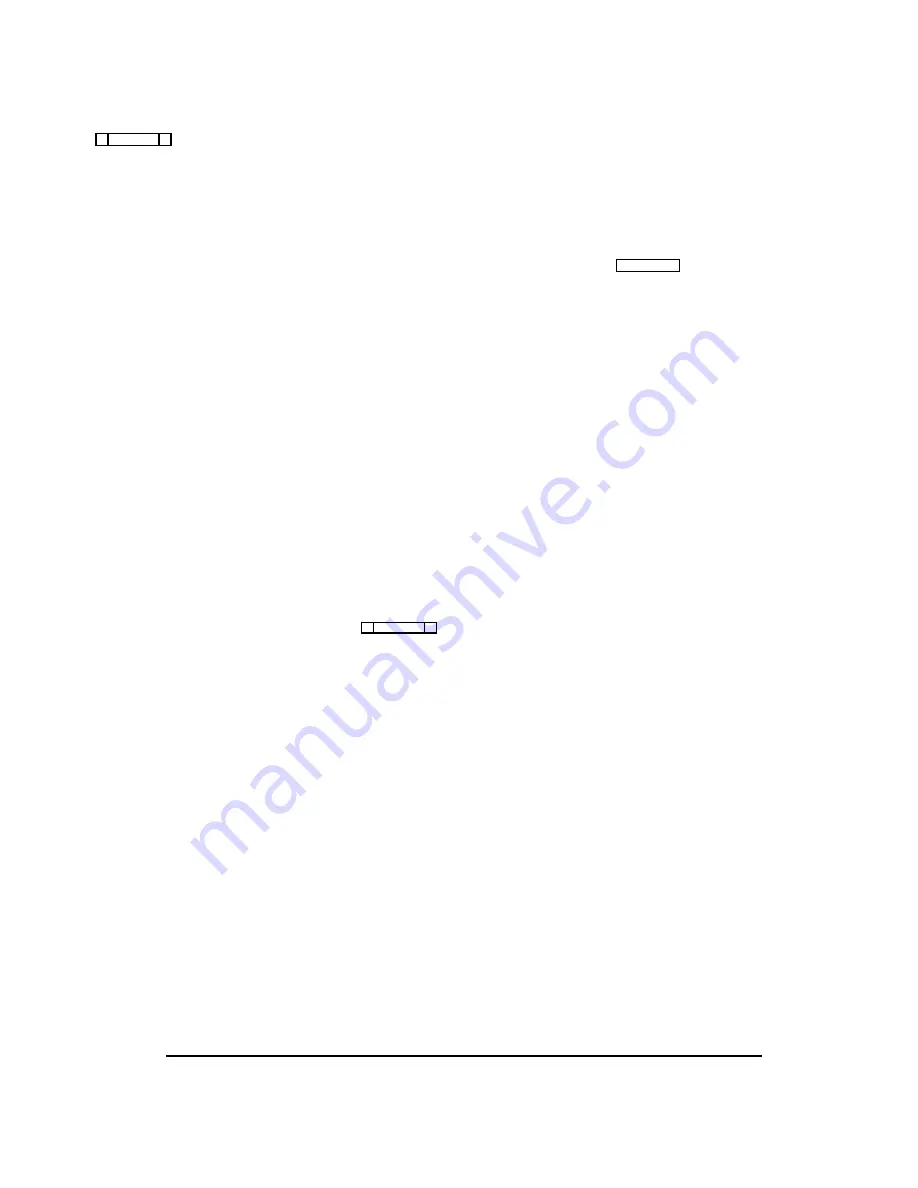
CSedit Editing Screens
Figure 1-3 shows a typical editing screen that opens after
a menu item is selected. This particular editing screen
will open when you select “ISOs” from the “System”
menu. The ISOs editing screen contains two windows.
The window at the left is an edit table to configure cam-
era ISOs. This table has several columns in which you en-
ter information to configure ISOs. The window at the
right side of the screen is a pick list. A pick list is simply
a list from which you can pick items to insert into edit ta-
bles as you configure the intercom system. Some pick
lists may open up into sub lists when you pick items.
Movement in Editing Screens Using the
Computer Keyboard
ESCAPE Key: Exits a sub list or menu item and returns
you to the previous screen.
TAB Key: Moves the cursor from one window to an-
other. The border around the currently selected window
will be highlighted.
SHIFT+TAB Keys: Moves the cursor back into the pre-
vious window.
CURSOR Keys (
↑↓→←
): Move the cursor within the
current window. Some tables and pick lists may also have
scroll buttons (
st) like the ones shown in Figure 1-3;
use the UP/DOWN cursor keys (
↑↓
) to scroll the screen
and view additional items.
ENTER Key: Enters information that you have typed
into a column, and moves the cursor to the next column
or down to the next line. Enters the currently selected
item in a pick list into the currently selected position in an
edit table in another window.
Plus “+” Key on Numeric Keypad: Inserts the currently
selected item in a pick list into the currently selected posi-
tion in an edit table, and then advances the cursor to the
next row of the table. (Useful for speed formatting, see
"Speed Formatting", page 3-8.)
Movement in Editing Screens Using a
Mouse
Click on any item in an edit table to select the edit table.
Move the cursor over a pick list to select the pick list. The
border around the currently selected window will be high-
lighted. Clicking on an item in a pick list will insert that
item into the currently selected position in an edit table.
Using Help
F1 Key: Calls context-sensitive help from within CSedit.
Context sensitive means the help screens will provide in-
formation about the currently selected menu or menu item.
Key Words in Help Screens: Certain words may be high-
lighted in a help screen. Select these words with the
UP/DOWN/LEFT/RIGHT cursor keys, then press the EN-
TER key to get additional help. Or, if you are using a
mouse, click on the key word for additional help.
ÚÄÄÄÄÄÄÄÄÄÄÄÄÄÄÄÄÄÄÄÄÄÄÄÄÄÄÄÄÄÄÄÄÄÄÄÄÄÄÄÄÄÄÄÄÄÄÄÄÄÄÄÄÄÄÄÄÄÄÄÄÄÄÄÄÄÄÄÄÄÄÄÄÄÄÄÄÄÄÄÄ¿
³ Help File Keys System Status Sort Screen
Options
Intercom
³
³ ÉÍÍÍÍÍÍÍÍÍÍÍÍÍÍÍÍÍÍÍÍÍÍÍÍÍÍÍÍÍÍÍÍÍÍÍÍÍÍÍÍÍÍÍÍÍÍÍÍÍÍ»
ÉÍÍÍÍÍÍÍÍÍÍÍÍÍÍÍÍ»
³
³ º
Camera Isolate Assignments
º
º
Outputs
º
³
³ ºÍÍÍÍÍÍÑÍÍÍÍÍÑÍÍÍÍÍÑÍÍÍÍÍÑÍÍÍÍÍÑÍÍÍÑÍÍÍÍÍÍÍÍÍÍÍÑÍÍͺ
ºÍÍÍÍÍÍÑÍÍÍÍÍÑÍÍͺ
³
³ ºAlpha ³Alias³ ISO ³ Chg ³ AUC ³Slf³ Output
³
º
ºAlpha ³Port ³
º
³
³ ºÄÄÄÄÄÄÅÄÄÄÄÄÅÄÄÄÄÄÅÄÄÄÄÄÅÄÄÄÄÄÅÄÄÄÅÄÄÄÄÄÄÄÄÄÄÄÅÄÄĺ
ºÄÄÄÄÄÄÅÄÄÄÄÄÅÄÄĺ
³
³ º IS01 ³IS01 ³
1 ³ ú ³ úûû ³ ú ³ ----
³
º
º N145 ³ 145 ³ s º
³
³ º IS02 ³IS02 ³
2 ³ ú ³ úûû ³ ú ³ ----
³ ² º
º N146 ³ 146 ³ ° º
³
³ º IS03 ³IS03 ³
3 ³ ú ³ úûû ³ ú ³ ----
³ ² º
º N147 ³ 147 ³ ° º
³
³ º IS04 ³IS04 ³
4 ³ ú ³ úûû ³ ú ³ ----
³ ² º
º N148 ³ 148 ³ ° º
³
³ º IS05 ³IS05 ³
5 ³ ú ³ úûû ³ ú ³ ----
³ ² º
º N149 ³ 149 ³ ° º
³
³ º IS06 ³IS06 ³
6 ³ ú ³ úûû ³ ú ³ ----
³ ° º
º N150 ³ 150 ³ ° º
³
³ º IS07 ³IS07 ³
7 ³ ú ³ úûû ³ ú ³ ----
³ ° º
º N151 ³ 151 ³ ² º
³
³ º IS08 ³IS08 ³
8 ³ ú ³ úûû ³ ú ³ ----
³ ° º
º N152 ³ 152 ³ ° º
³
³ º IS09 ³IS09 ³
9 ³ ú ³ úûû ³ ú ³ ----
³ ° º
º N153 ³ 153 ³ ° º
³
³ º IS10 ³IS10 ³ 10 ³ ú ³ úûû ³ ú ³ ----
³ ° º
º N154 ³ 154 ³ ° º
³
³ º IS11 ³IS11 ³ 11 ³ ú ³ úûû ³ ú ³ ----
³ ° º
º N155 ³ 155 ³ ° º
³
³ º IS12 ³IS12 ³ 12 ³ ú ³ úûû ³ ú ³ ----
³ ° º
º N156 ³ 156 ³ ° º
³
³ º IS13 ³IS13 ³ 13 ³ ú ³ úûû ³ ú ³ ----
³ ° º
º N157 ³ 157 ³ ° º
³
³ º IS14 ³IS14 ³ 14 ³ ú ³ úûû ³ ú ³ ----
³ ° º
º N158 ³ 158 ³ ° º
³
³ º IS15 ³IS15 ³ 15 ³ ú ³ úûû ³ ú ³ ----
³ ° º
º N159 ³ 159 ³ ° º
³
³ º IS16 ³IS16 ³ 16 ³ ú ³ úûû ³ ú ³ ----
³ t º
º N160 ³ 160 ³ t º
³
³ ÈÍÍÍÍÍÍÍÍÍÍÍÍÍÍÍÍÍÍÍÍÍÍÍÍÍÍÍÍÍÍÍÍÍÍÍÍÍÍÍÍÍÍÍÍÍÍÍÍÍͼ
ÈÍÍÍÍÍÍÍÍÍÍÍÍÍÍÍͼ
³
³File: New
Mode: Off-Line
³
³
³
ÀÄÄÄÄÄÄÄÄÄÄÄÄÄÄÄÄÄÄÄÄÄÄÄÄÄÄÄÄÄÄÄÄÄÄÄÄÄÄÄÄÄÄÄÄÄÄÄÄÄÄÄÄÄÄÄÄÄÄÄÄÄÄÄÄÄÄÄÄÄÄÄÄÄÄÄÄÄÄÄÄÙ
Figure 1-3. A Typical Editing Screen Showing an Edit Table at Left
and a Pick List at Right
CSedit User Manual 1-3
Содержание ADAM-CSedit
Страница 5: ...This page intentionally left blank iv CSedit User Manual...
Страница 11: ...This page intentionally left blank 1 6 CSedit User Manual...
Страница 57: ...2 Logging Addendum CSedit User Manual for ADAM and ADAM CS Intercom Systems...
Страница 60: ...2 Addendum 2 CSedit DIM Tables Description ADAM and ADAM CS Intercom Systems...























