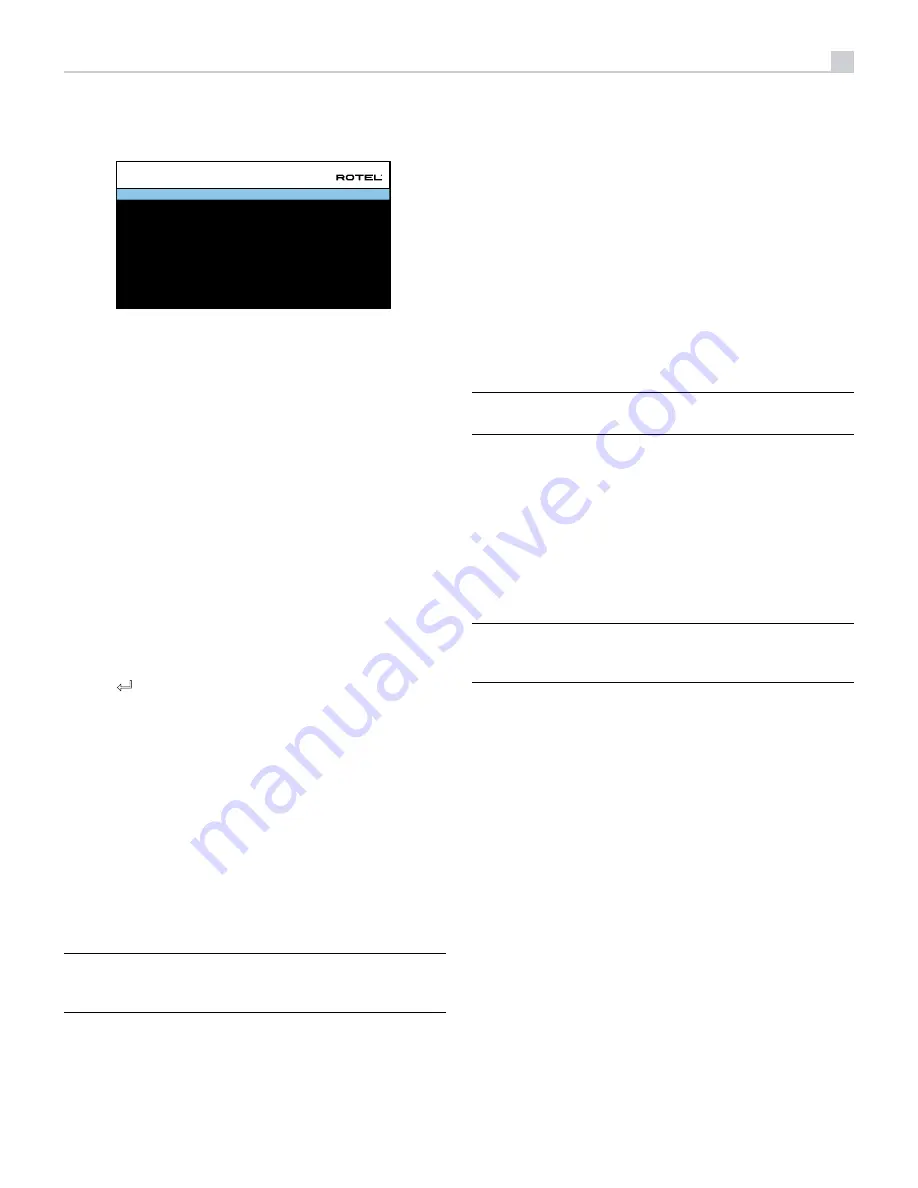
21
Input Setup
SOURCE
NAME
VIDEO INPUT
AUDIO INPUT
TRIGGER OUTPUT
DEFAULT MODE
AUDIO DELAY
LEVEL ADJUST
BACK
INPUT SETUP
VIDEO 1
VIDEO 1
HDMI Audio
Multi Input
1 _ _
Source Dependent
0m sec
0dB
The INPUT SETUP menu configures the source inputs and is accessed from
the MAIN menu. The screen provides the following options, selected by
placing the highlight on the desired line using the Up/Down arrow buttons:
SOURCE:
Changing this input allows you to select a specific input for
configuring (CD, TUNER, VIDEO 1–7, USB, PC-USB, XLR, PHONO, MULTI
INPUT and BLUETOOTH).
NAME:
The name of the source can be customized. For example VIDEO1
can be named “TV” for easier reference. The default NAME is the same
as the SOURCE. Place the highlight on this option and press ENTER on the
remote control, it will then take you to the SOURCE NAME EDIT sub menu.
1. Press the Left/Right arrow buttons on the remote control to change the
first letter, scrolling through the list of available characters.
2. Press the ENTER button on the remote control to confirm that letter and
move to the next position.
3. Repeat steps 1 and 2 until all eight characters have been completed.
The final press of the ENTER button saves the new name. Or select
the “
8
“ button on the screen to confirm if you have less than eight
characters to enter.
VIDEO INPUT:
Selects the video source to be displayed on the TV monitor.
Assign the input to a source component you have connected by selecting
from HDMI 1–6 and HDMI Front. For audio only sources (such as a CD
player), you would typically specify OFF so that no video is displayed. The
video source can also be set to “Last Video Source” so when switching to
the specified Video input the previous Video source is not changed. This
feature is useful if you want to change only the audio and keep watching
whatever was the last displayed video source.
AUDIO INPUT:
Assigns a physical input connection for the source displayed
in the first line of the menu. Options include Optical 1–3, Coax 1–3, HDMI
Audio, Tuner, Multi Input, XLR, Phono, CD, Bluetooth, PC-USB, USB, ARC,
AUX or Off.
NOTE:
Optical, Coaxial,CD and XLR inputs can be assigned to the
CD input source or Video 1-7. Audio input is not available to the XLR,
PHONO, MULTI INPUT, BLUETOOTH or USB input source.
When selecting the input source for “PC-USB”, AUDIO INPUT can be
changed to “USB Audio 1.0” or “USB Audio 2.0”. USB Audio Class 2.0
may require installation of the PC driver. For more information please see
PC-USB section in this manual.
TRIGGER OUTPUT:
The RSP-1576 has three 12V trigger outputs (labeled 1
– 3) that supply a 12V DC signal to turn on other components as needed.
This menu item turns on specific 12V trigger outputs whenever the indicated
input source is selected. For example, configure the VIDEO 1 input to turn
on the 12V trigger for your DVD player. Any combination of trigger outputs
can be programmed for each source.
1. Place the highlight on the option “TRIGGER OUTPUT“ and press the
ENTER button on the remote control.
2. Press the Up/Down arrow buttons on the remote control to change the
first position from blank to 1 (activating TRIGGER 1 for that source)
and use the Left/Right arrow buttons to move to the next position.
3. Repeat until all three positions are set as desired. The final press of
the ENTER button confirms the selection.
NOTE:
The 12V trigger output 1 is defaulted to be turned on for all
input sources. You can turn it off by following the steps as above.
DEFAULT MODE:
The DEFAULT MODE setting allows you to set a default
audio mode for each source input. The default setting will be used unless the
source material triggers automatic decoding of a particular type or unless
the default setting is temporarily overridden by the front panel or remote
surround mode buttons.
Options for the default surround modes are: Stereo, Dolby 3 Stereo, 5
channel Stereo, 7 channel Stereo, 9 channel Stereo, 11 channel Stereo,
Dolby ATMOS Surround, DTS Neural:X, Analog Bypass (for analog input
only) and Source Dependant.
NOTE:
Most types of digital discs or source material are generally
detected automatically and the proper decoding activated with no
action or setting required.
Since Dolby and DTS sources are detected and decoded automatically, the
default setting typically tells the unit how to process a 2-channel stereo signal.
For example, you might have your CD input default to 2-channel stereo, DVD
and game console inputs default to Dolby processing for surround material,
and TUNER input default to 5 Channel Stereo mode.
In some cases, the default setting can be manually overridden by the 2CH,
BYPASS and SUR+ button on the remote control or front panel, or PLCM button
on the remote control. See the Manually Selecting Surround Modes section
of this manual for more information on which settings can be overridden.
AUDIO DELAY:
Also known as “lip-sync” delay, this setting delays the audio
signal for an input by the specified amount to match the video input. This
feature can be useful when the video signal is delayed more than the
audio signal.
The range of available settings is from 0 ms to 500 ms, in 10 ms steps. The
setting is individually stored for each input and is the default Audio Delay
each time that input is selected.
LEVEL ADJUST:
Use this feature to set the volume level lower than the other
inputs. This feature is useful for sources that are consistently higher in volume
than other sources in the system.
Valid settings include: 0 to -6 dB, in 0.5 dB steps.
















































