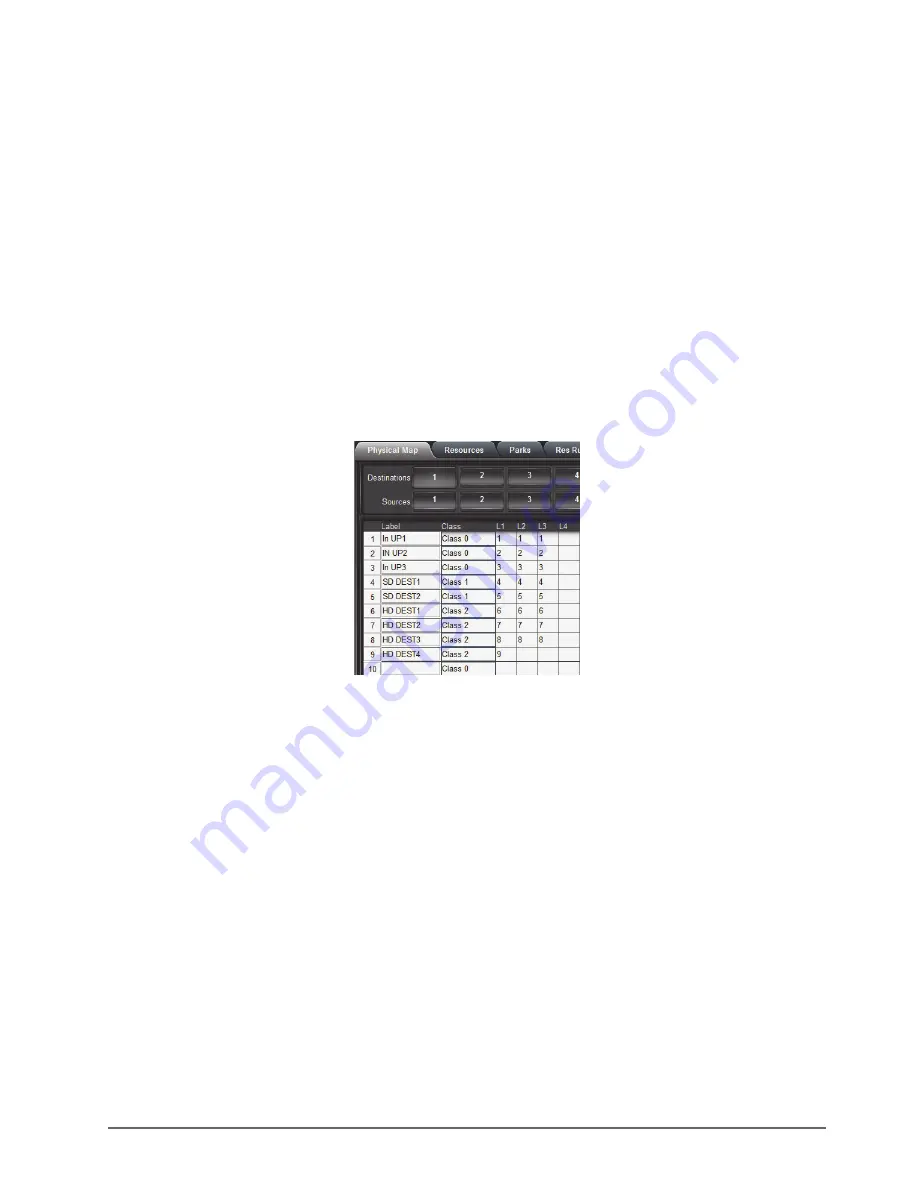
NK-VRC User Guide (v05)
Setting Up the NK-VRC • 23
Setting Up Virtual Routing
When an NK-VRC is used, multiple inputs can be mapped to multiple outputs. All control devices in the NK Series
routing switcher system (control panels, serial automation interfaces, etc.) must have virtual routing enabled.
To set up virtual routing in an NK Series device
1. In
DashBoard
, open the interface of a device.
2. In the
Configuration
tab, scroll to the
Configuration
frame.
3. Select the
Virtual Routing Enabled
check box.
4. Click
Send Configuration
to update the device settings (see
“Sending the Configuration to a Device
page 21).
5. Repeat steps 1 to 4 for every device on the T-Bus.
Creating Labels for Virtual Sources and Destinations
Virtual sources and destinations can be labeled in the NK-VRC to make configuration easier by using the Global
Labels feature in DashBoard.
Figure 4.7 Example of Global Labels
For More Information on...
• using Global Labels, refer to the
NK Plug-in Help
file available in the DashBoard Help menu.
Mapping Physical Inputs/Outputs to Virtual Sources/Destinations and
Defining Classes
The
Physical Map
tab is used for mapping the virtual sources and destinations to physical input and output ports on
one or more router levels.
Содержание NK-VRC
Страница 1: ...NK VRC User Guide ...
Страница 8: ...ii Contents NK VRC User Guide v05 ...
Страница 40: ...40 Operating the NK VRC NK VRC User Guide v05 ...






























