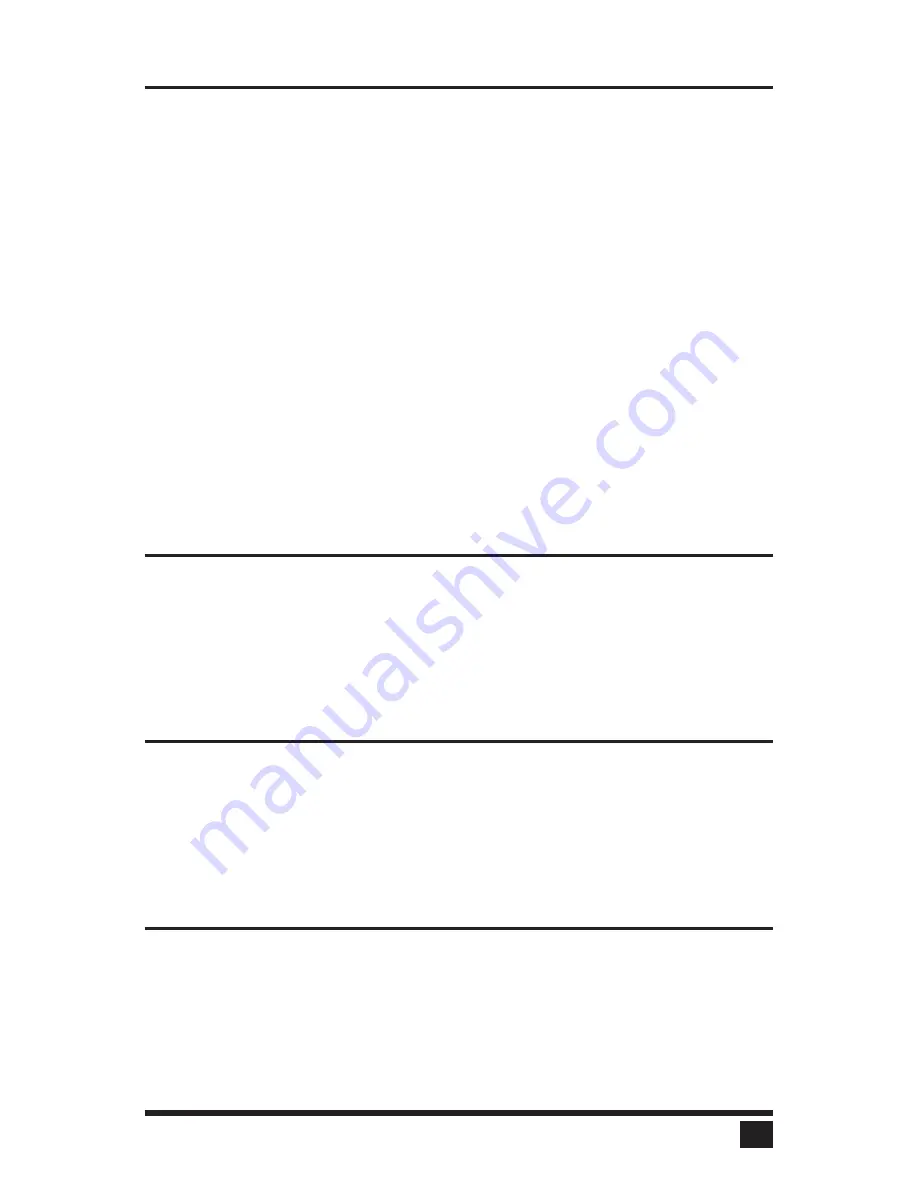
Configure system: Expansion width
The expansion width setting determines how many computers are on an
expansion unit. This determines which CPU number is associated with
which physical connector. For example, if four computers are attached to
one or more expansion units, than the expansion width should be set to four.
To change the expansion width, press enter while expansion width is
highlighted. An
input new value
box appears. Use the numeric keys to input
a new value from 1 to 16 and hit enter. The input box disappears and the
new value is then shown in the expansion width field.
For example, imagine we have a system with 32 computers and it is desired
to cluster eight computers together to form four groups. A slave switch is
used for each group of eight computers. The four slave switches are
attached to a master 8-port switch.
In this example maximum ports should be set to 32, expansion units would
be set to four, and expansion width would be set to eight. The four extra
ports on the master unit could be connected to four additional computers,
but maximum ports should then be set to 36.
Configure system: Scan time
This item sets the time, in seconds, that UltraView will pause at each of the
computers when scanning. The default setting is 5 seconds. To change the
time, press enter while scan time is highlighted. An
input new value
box
appears. Use the numeric keys to input a new value from 1 to 999 seconds
and hit enter. The input box disappears and the new value is then shown in
the scan time field.
Configure system: Scan mode
This item turns scanning on or off. To change the scan mode, press enter
while scan mode is highlighted. An
off/on input
box appears. Use the arrow
keys to select on or off and hit enter. The input box disappears and the
setting of off or on is shown in the scan mode field. You can also use the
control S and control X commands to turn the scan mode on or off, see page
29 for more information.
Configure system: Power on scan
This item turns scanning on or off upon power-up of the UltraView. To
change the power on scan, press enter while power on scan is highlighted.
An
off/on input
box appears. Use the arrow keys to select on or off and hit
enter. The input box disappears and the setting of off or on is shown in the
power on scan field.
Configure system: Typematic rate
17
ULTRAVIEW INSTALLATION AND OPERATION MANUAL
Содержание UltraView
Страница 2: ......
Страница 50: ......
Страница 51: ......
Страница 52: ...ELECTRONICS 10707 STANCLIFF ROAD n HOUSTON TEXAS 77099 n TEL 281 933 7673 ...
















































