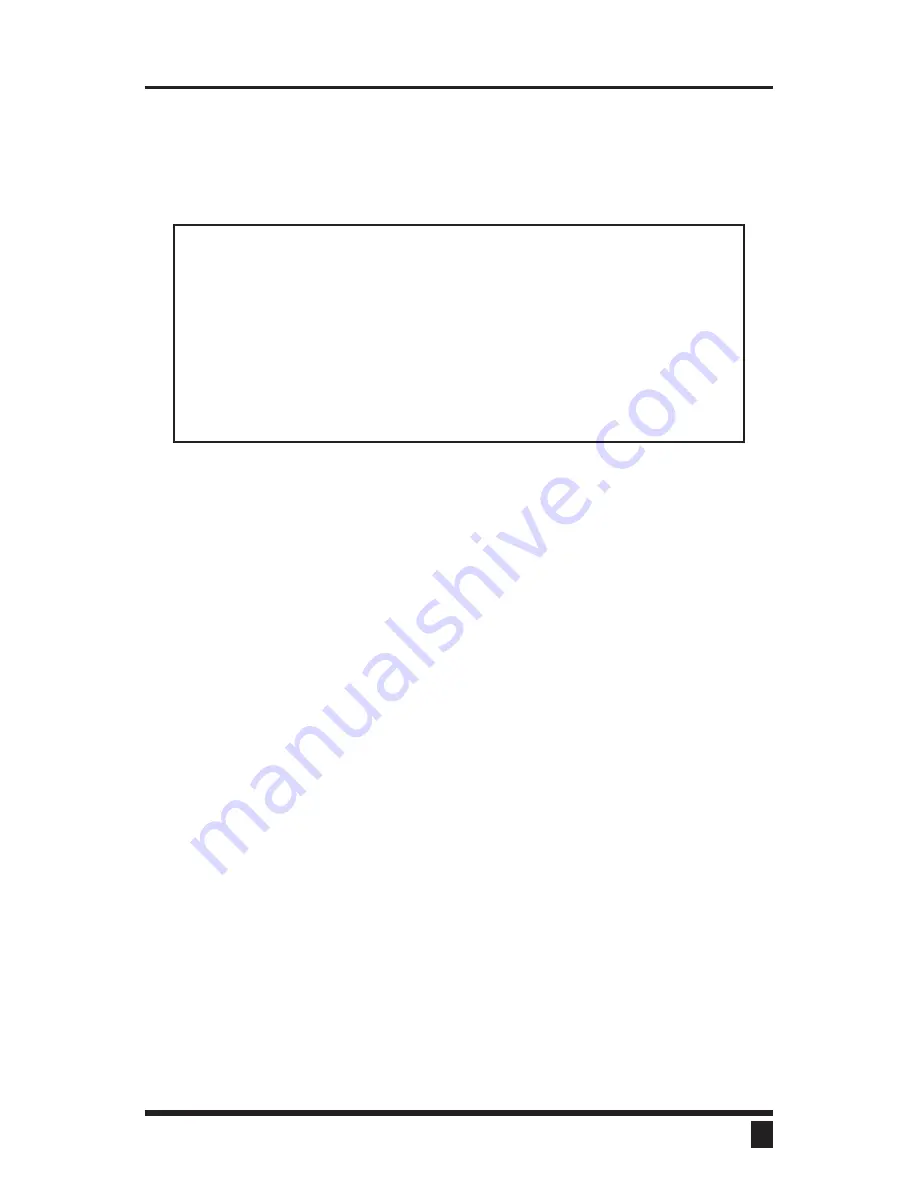
Step 7. Switching among CPU
Your UltraView is now ready for operation. To take full advantage of the
UltraView features, please refer to
CONFIGURE VIA ON-SCREEN
DISPLAY (page 12), OPERATION: COMPUTER SELECT WINDOW (page
28), and OPERATION: KEYBOARD COMMANDS (page 29).
To begin
switching immediately, however, follow the instructions below.
NOTE: Before entering any UltraView keyboard command, you
must press and release the left Control Key. This activates
UltraView to look for commands from the keyboard. You then have
two seconds in which to start entering a valid command.
NOTE: When entering numbers from the keyboard, use only the
numeral keys located at the top of your alpha-numeric keyboard.
Numbers entered from the numeric keypad to the right will not be
recognized as valid commands.
7.1
From the keyboard – Press and release your keyboard’s left Con-
trol Key (
<Ctrl>), then type in the CPU number.
7.2
From the front panel – Use the - and + switches to sequence
through the CPUs. Each computer’s select LED will light as it be-
comes selected.
7.3
From the CPU select window – Press and release your keyboard’s
left Control Key (
<Ctrl>) and then press and release the escape key.
Use the up and down arrows to select the CPU desired and hit enter.
You will immediately be switched to that computer.
9
ULTRAVIEW INSTALLATION AND OPERATION MANUAL
Содержание UltraView
Страница 2: ......
Страница 50: ......
Страница 51: ......
Страница 52: ...ELECTRONICS 10707 STANCLIFF ROAD n HOUSTON TEXAS 77099 n TEL 281 933 7673 ...






























