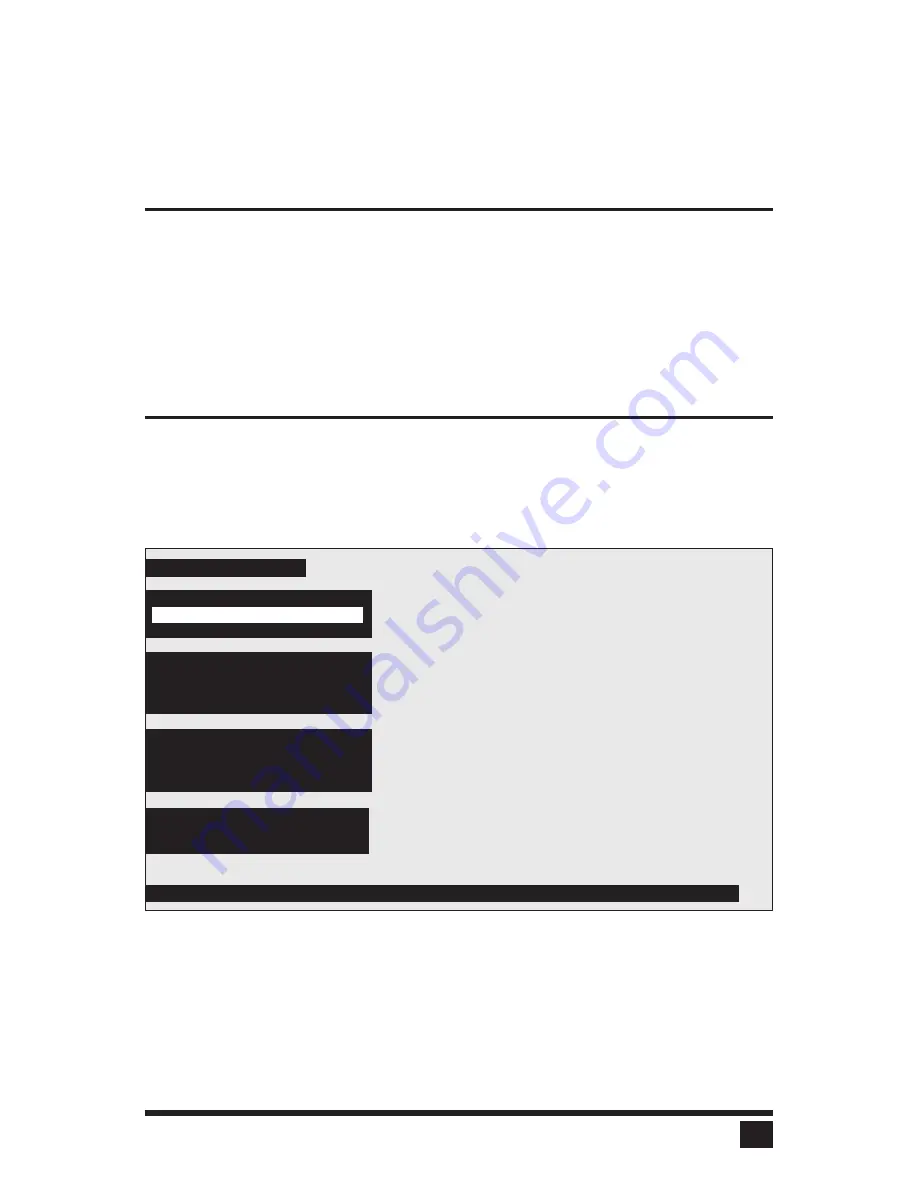
key, either exits to normal keyboard operation or goes to the
Configure
system
,
Configure computers,
or
Configure overlay
pages. From these
other pages, choosing a selection, by hitting the enter key, will pop-up an
input box to enter text, a numeric value, or a list of possible choices. Use the
escape key to return to the previous page or to abort an input box.
Saving changes made with on-screen display
If you make any changes to any settings, when you exit the main
configuration page, a message box asking if you want to save the changes
will pop up. Use the arrow keys to choose yes or no and hit return. If you
choose yes the changes are saved in flash memory and if you choose no the
changes are not saved. Regardless of yes or no the settings selected are
active. If you answered no and then remove power from the box, the settings
are lost.
Configure system page
Use this page to see information about the keyboard, configure the mouse,
expansion settings, scan settings, and keyboard typematic settings. This
page is accessed from the main configuration page by hitting enter when
configure system is highlighted. The page is shown below in Figure 6. Each
item on the page is individually described.
13
ULTRAVIEW INSTALLATION AND OPERATION MANUAL
Figure 6 Configure system page
Keyboard and mouse type
Keyboard
PC
Mouse
PS/2
Configure system
Scan settings
Scan time (seconds)
5
Scan mode
Off
Power on scan
Off
Detected at power-up from cable, can’t be changed here
Keyboard
PC
Expansion
Maximum computers
8
Expansion units
0
Expansion width
16
Keyboard typematic
Rate (keys/sec)
20
Delay
Fast
Содержание UltraView
Страница 2: ......
Страница 50: ......
Страница 51: ......
Страница 52: ...ELECTRONICS 10707 STANCLIFF ROAD n HOUSTON TEXAS 77099 n TEL 281 933 7673 ...






























