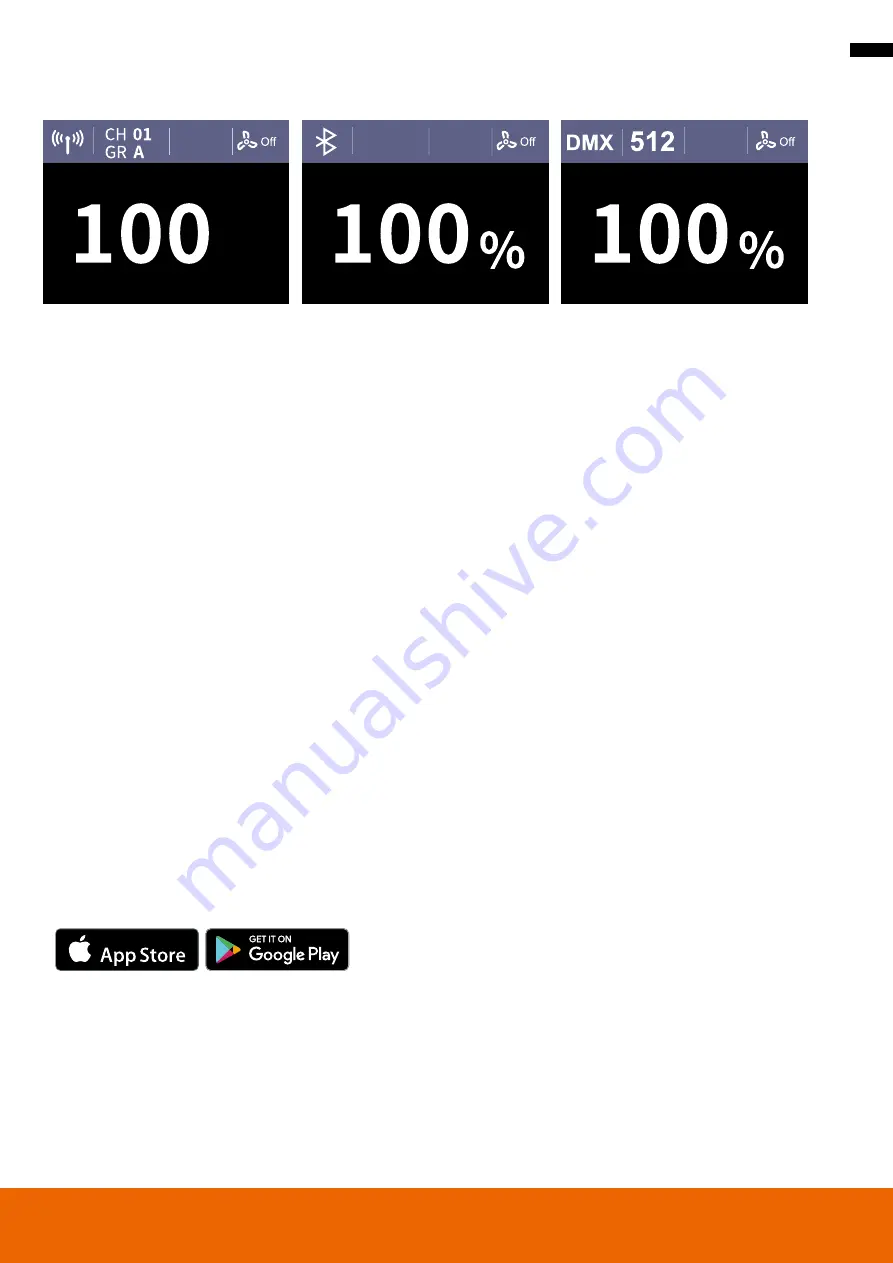
9
External control
Rollei Soluna App/Bluetooth*
Download the „Rollei Studio“ app directly from the App Store or
the Google Play Store (iOS 9.0 or higher, Android 5.0 or higher).
Connection with the smartphone
1. Activate Bluetooth®* on your smartphone.
2. Switch on the Rollei Soluna 300/500 Pro and activate Bluetooth*
in the settings menu of the control box.
3. Open the „Rollei Studio“ app and the connection to your smart-
phone will be established automatically.
Note: If you wish to connect the LED light to the app on anot-
her smartphone, go to the menu to reset the Bluetooth* signal.
Note:
• The connection is established using „Bluetooth* Low Energy“
(BLE). For this, a location release of the app is required. The
connection to the LED light is produced directly in the app.
DMX control
Connect the control box to your DMX controller via the DMX
connections ”IN“ and ”OUT“.
Updating the firmware
The Soluna 300/500 Pro has a USB-C port which can be used to
update your device.
In our download area at www.rollei.com we offer you the latest
firmware for your product. Download the file and install the firm-
ware on your device via USB cable. You will find detailed instructi-
ons in the download file. To avoid malfunctions, please make sure
that your device always runs with the latest firmware.
• In the settings menu, you can select whether you want to con-
trol the LED light by 2.4 GHz radio signal, Bluetooth* or DMX
control.
The relevant symbol appears in the top left-hand corner of the
display.
• 2.4 GHz radio signal: This LED continuous light is compatible
with Soluna Remote Control. With the 2.4 GHz radio signal
set, you can set the channel and group using the radio signal
button.
• By briefly pressing the radio signal/Bluetooth* button the chan-
nel display starts to flash and you can set one of 32 channels (00
– 31) using the setting knob.
• Pressing the radio signal/Bluetooth* key again causes the group
display to flash and you can set one of 16 groups (A – J / L / O /
P / Q / S / U) with the rotary knob.
• Confirm the settings by pressing the setting knob.
• When using radio remote controls, note that, for correct ope-
ration, the radio channel and the group must be set identically
on each permanent LED light and on the remote control. It is
also possible that not all functions can be set with the remote
control.
• Note that the radio frequency (2.4 GHz) used by these devices
is shared with other users/devices. This means that interference
cannot be ruled out. If necessary, change the radio channel to
avoid interference.
Download on the










































