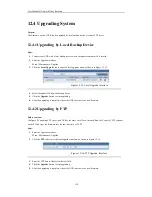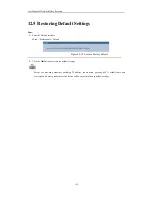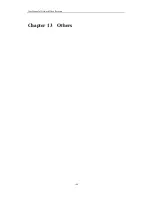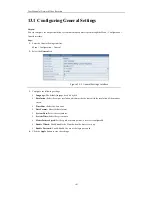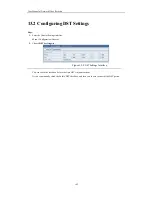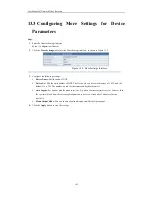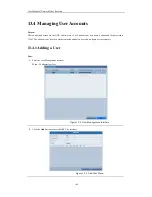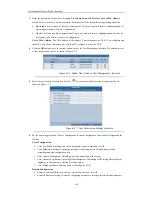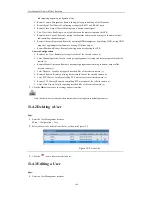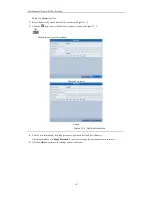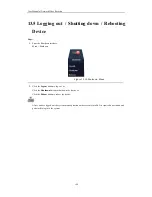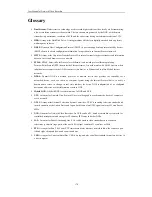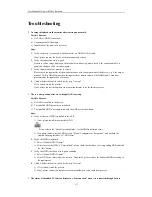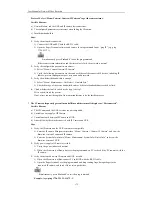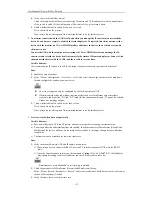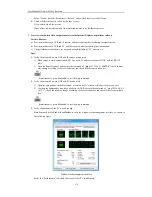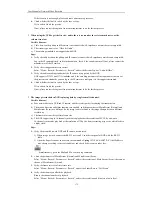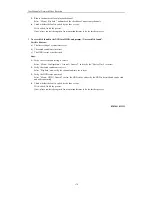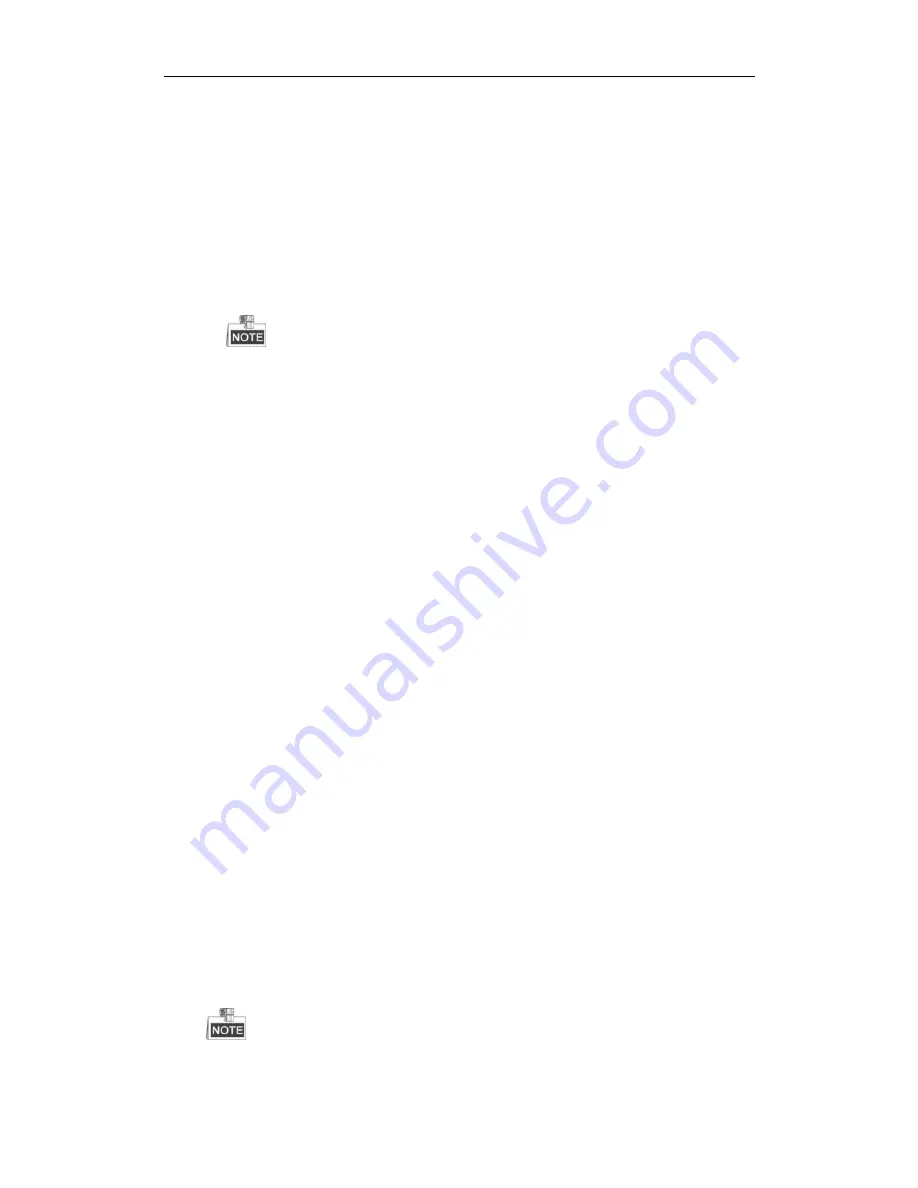
User M anual of Network Video Recorder
172
Protocol. S elect “Menu>Camera>Camera>IP Camera” to get the camera status.
Possible Reasons:
a)
Network failure, and the NVR and IP camera lost connections.
b)
The configured parameters are incorrect when adding the IP camera.
c)
Insufficient bandwidth.
Steps:
1.
Verify the network is connected.
1)
Connect the NVR and PC with the RS-232 cable.
2)
Open the Super Terminal software, and execute the ping command. Input “ping IP” (e.g. ping
172.6.22.131).
Simultaneously press
Ctrl
and
C
to exit the ping command.
If there exists return information and the time value is little, the network is normal.
2.
Verify the configuration parameters are correct.
1)
Select “M enu>Camera>Camera>IP Camera”.
2)
Verify the following parameters are the same with those of the connected IP devices, including IP
address, protocol, management port, user name and password.
3.
Verify the whether the bandwidth is enough.
1)
Select “M enu >M aintenance > Net Detect > Network Stat.”.
2)
Check the usage of the access bandwidth, and see if the total bandwidth has reached its limit.
4.
Check whether the fault is solved by the step 1 to step 3.
If it is solved, finish the process.
If not, please contact the engineer from our manufacturer to do the further p rocess.
The IP camera frequently goes online and offline and the status of it displays as “Disconnected”.
Possible Reasons
a)
The IP Camera and the NVR versions are not compatible.
b)
Unstable power supply of IP Camera.
c)
Unstable network between IP Camera and NVR.
d)
Limited flow by the switch connected with IP Camera and NVR.
Steps
1.
Verify the IP camera and the NVR versions are compatible.
1)
Enter the IP camera M anagement interface “M enu > Camera > Camera>IP Camera”, and view the
firmware version of connected IP camera.
2)
Enter the System Info interface “M enu>M aintenance>System Info>Device Info”, and view the
firmware version of NVR.
2.
Verify power supply of IP camera is stable.
1)
Verify the power indicator is normal.
2)
When the IP camera is offline, please try the ping command on PC to check if the PC connects with the
IP camera.
3.
Verify the network between IP camera and NVR is stable.
1)
When the IP camera is offline, connect PC and NVR with the RS-232 cable.
2)
Open the Super Terminal, use the ping command and keep sending large data packages to the
connected IP camera, and check if there exists packet loss.
Simultaneously press
Ctrl
and
C
to exit the ping command.
Example:
Input
ping 172.6.22.131 –l 1472 –f.
Содержание UD.6L0202D1275A02
Страница 1: ...Network Video Recorder User Manual UD 6L0202D1275A02 ...
Страница 11: ...User Manualof Network Video Recorder 11 ...
Страница 12: ...User Manualof Network Video Recorder 12 Chapter 1 Introduction ...
Страница 20: ...User Manualof Network Video Recorder 20 Chapter 2 Getting Started ...
Страница 42: ...User Manualof Network Video Recorder 42 Chapter 4 PTZ Controls ...
Страница 51: ...User Manualof Network Video Recorder 51 Chapter 5 Record Settings ...
Страница 69: ...User Manualof Network Video Recorder 69 Chapter 6 Playback ...
Страница 87: ...User Manualof Network Video Recorder 87 Chapter 7 Backup ...
Страница 98: ...User Manualof Network Video Recorder 98 Chapter 8 Alarm Settings ...
Страница 103: ...User Manualof Network Video Recorder 103 Figure 8 8 Copy Settings of Alarm Input ...
Страница 112: ...User Manualof Network Video Recorder 112 Chapter 9 Network Settings ...
Страница 132: ...User Manualof Network Video Recorder 132 Chapter 10 HDD Management ...
Страница 146: ...User Manualof Network Video Recorder 146 Chapter 11 Camera Settings ...
Страница 150: ...User Manualof Network Video Recorder 150 Chapter 12 NVR Management and Maintenance ...
Страница 160: ...User Manualof Network Video Recorder 160 Chapter 13 Others ...
Страница 169: ...User Manualof Network Video Recorder 169 Appendix ...