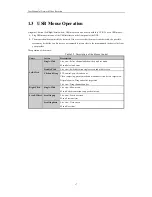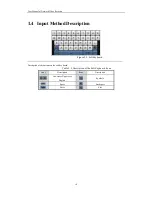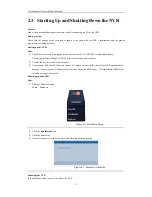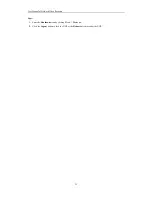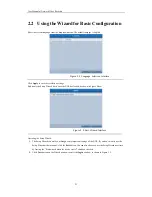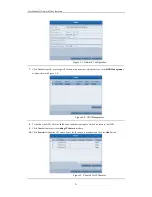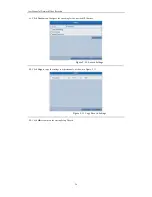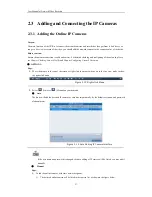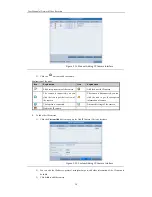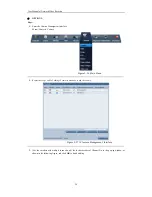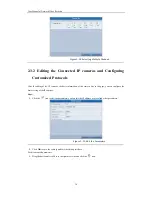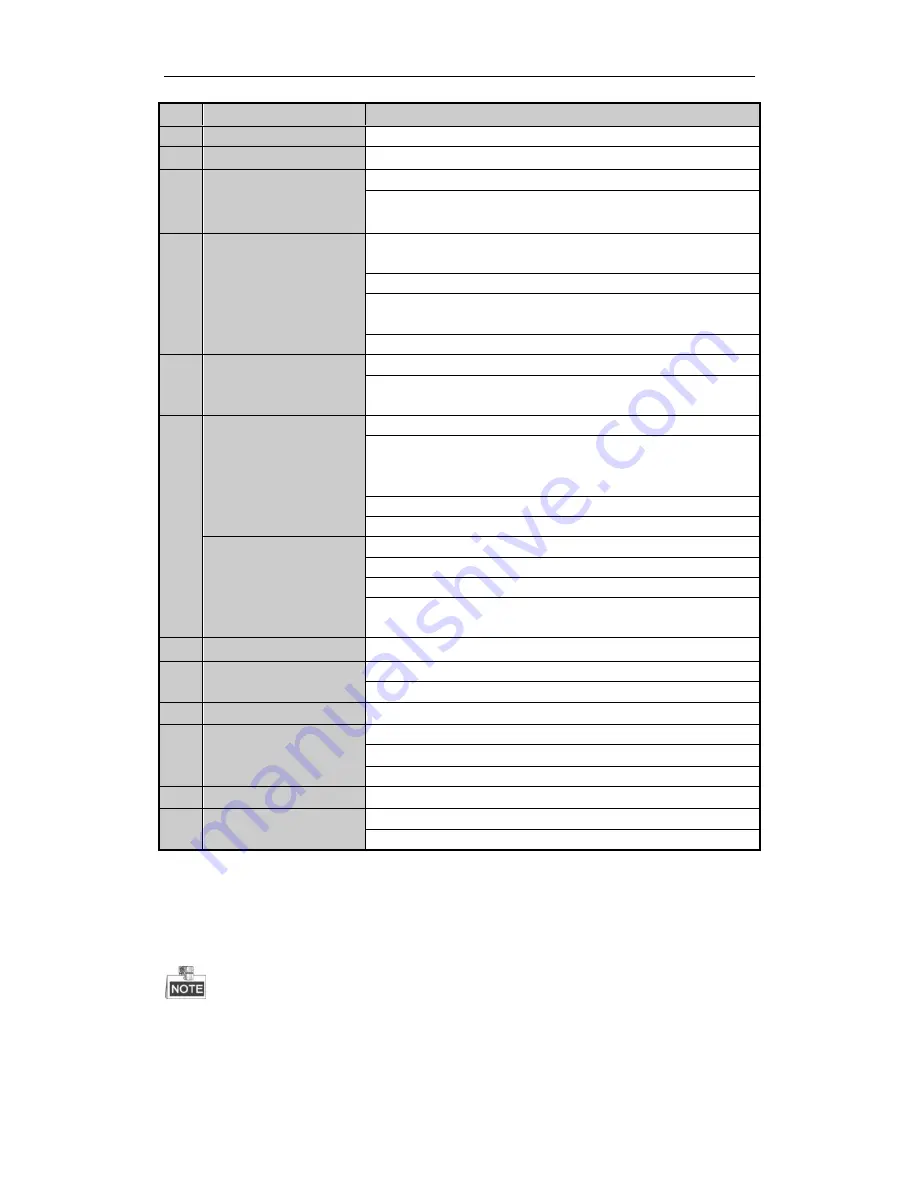
User M anual of Network Video Recorder
15
No.
Name
Description
It is also used to
auto scan in the PTZ Control menu.
8
INFO Button
Reserved.
9
VOIP Button
Switch between main and spot output.
In PTZ Control mode, it can be used to zoom out the image.
10
MENU Button
Press the button will help you return to the M ain menu (after successful
login).
Press and hold the button for 5 seconds will turn off audible key beep.
In PTZ Control mode, the M ENU/WIPER button will start wiper (if
applicable).
In Playback mode, it is used to show/hide the control interface.
11
PREV Button
Switch between single screen and multi-screen mode.
In PTZ Control mode, it is used to adjust the focus in conjunction with the
A/FOCUS+ button.
12
DIRECTION Button
Navigate between different fields and items in menus.
In the Playback mode, the Up and Down button is used to speed up and
slow down recorded video. The Left and Right button will select the next
and previous record files
.
In Live View mode, these buttons can be used to cycle through channels.
In PTZ control mode, it can control the movement of the PTZ camera.
ENTER Button
Confirm selection in any of the menu modes.
It can also be used to
tick
checkbox fields.
In Playback mode, it can be used to play or pause the video.
In single-frame Playback mode, pressing the button will advance the
video by a single frame.
13
PTZ Button
In Auto-switch mode, it can be used to stop /start auto switch.
14
ES C Button
Back to the previous menu.
Press for Arming/disarming the device in Live View mode.
15
RES ERVED
Reserved for future usage.
16
F1 Button
Select all items on the list when used in a list field.
In PTZ Control mode, it will turn on/off PTZ light
(if applicable).
In Playback mode, it is used to switch between play and reverse play.
17
PTZ Control Buttons
Buttons to adjust the iris, focus and zoom of a PTZ camera.
18
F2 Button
Cycle through tab pages.
In synchronous playback mode, it is used to switch between channels.
Troubleshooting Remote Control:
M ake sure you have installed batteries properly in the remote control. And you have to aim the remote
control at the IR receiver in the front panel.
If there is no response after you press any button on the remote, follow the procedure below to troubleshoot.
Содержание UD.6L0202D1275A02
Страница 1: ...Network Video Recorder User Manual UD 6L0202D1275A02 ...
Страница 11: ...User Manualof Network Video Recorder 11 ...
Страница 12: ...User Manualof Network Video Recorder 12 Chapter 1 Introduction ...
Страница 20: ...User Manualof Network Video Recorder 20 Chapter 2 Getting Started ...
Страница 42: ...User Manualof Network Video Recorder 42 Chapter 4 PTZ Controls ...
Страница 51: ...User Manualof Network Video Recorder 51 Chapter 5 Record Settings ...
Страница 69: ...User Manualof Network Video Recorder 69 Chapter 6 Playback ...
Страница 87: ...User Manualof Network Video Recorder 87 Chapter 7 Backup ...
Страница 98: ...User Manualof Network Video Recorder 98 Chapter 8 Alarm Settings ...
Страница 103: ...User Manualof Network Video Recorder 103 Figure 8 8 Copy Settings of Alarm Input ...
Страница 112: ...User Manualof Network Video Recorder 112 Chapter 9 Network Settings ...
Страница 132: ...User Manualof Network Video Recorder 132 Chapter 10 HDD Management ...
Страница 146: ...User Manualof Network Video Recorder 146 Chapter 11 Camera Settings ...
Страница 150: ...User Manualof Network Video Recorder 150 Chapter 12 NVR Management and Maintenance ...
Страница 160: ...User Manualof Network Video Recorder 160 Chapter 13 Others ...
Страница 169: ...User Manualof Network Video Recorder 169 Appendix ...