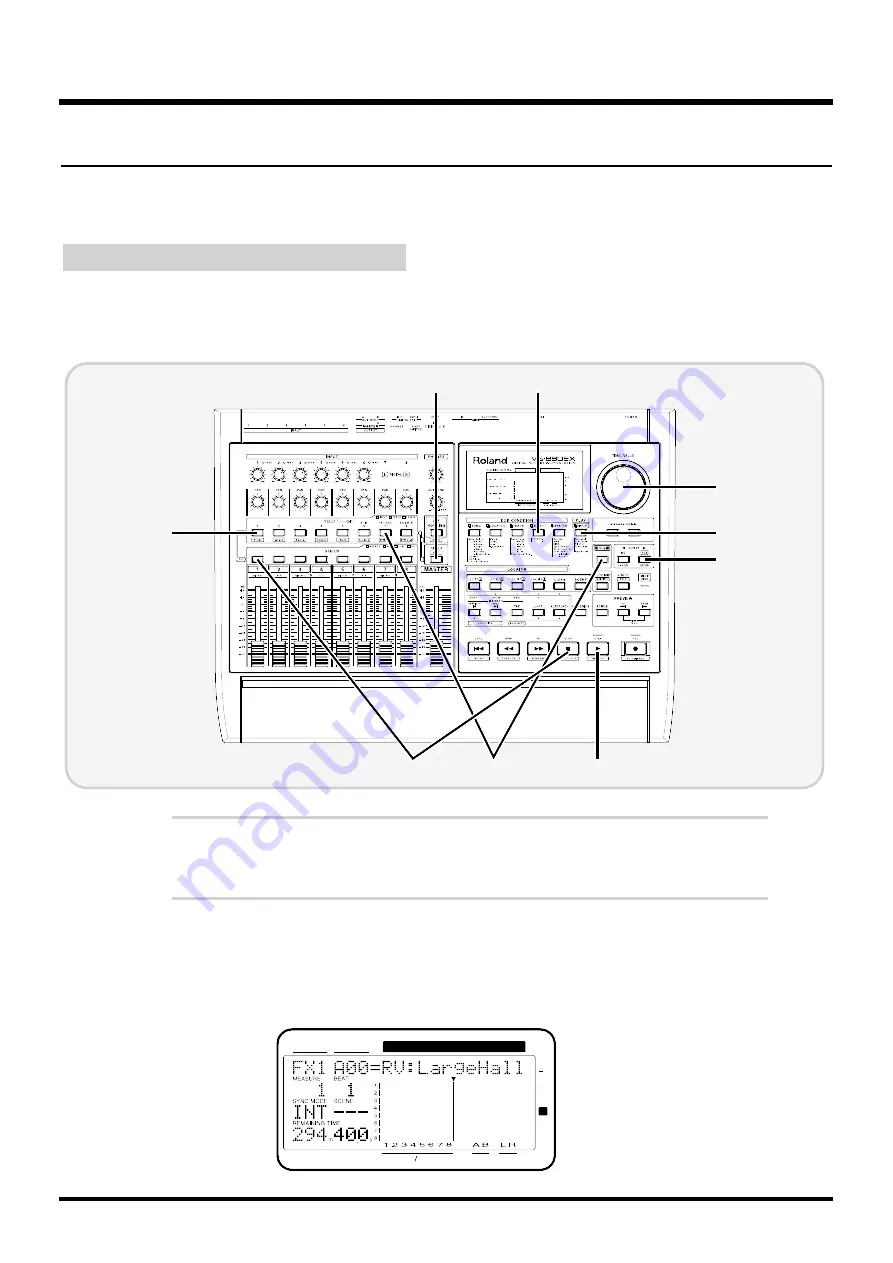
Using Effects
The effect is installed in the VS-880EX, up to 2 high-quality stereo effects will be
available for your use.
Applying Effects to the Playback
.
When playing back a song, you can have effects such as reverb and delay
applied to the sound. Here is an example of how to hear a song played back
using the effect to add reverb to Track 1.
1
Press [EFFECT] several times until “EFFECT-1 PRM?” appears in
the display.
2
Press [YES].
The number and name of the currently selected effect will appear, allowing you
to select the type of effect.
2,4
3,8
9
5
1
11
10
7
6
CONDITION MARKER#
MASTER
INPUT TRACK
AUX
TIME
48
24
4
0
dB
12
Basic Operation (Multi-Track Recording)
28






























