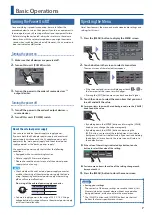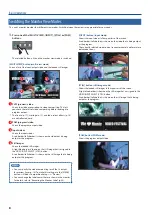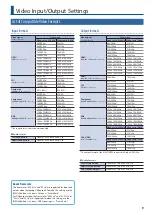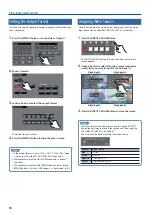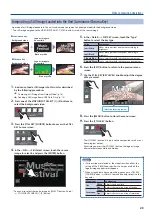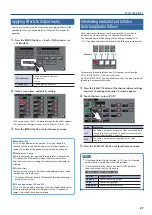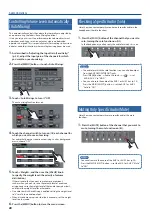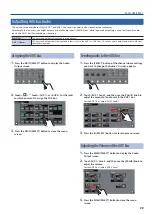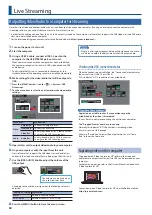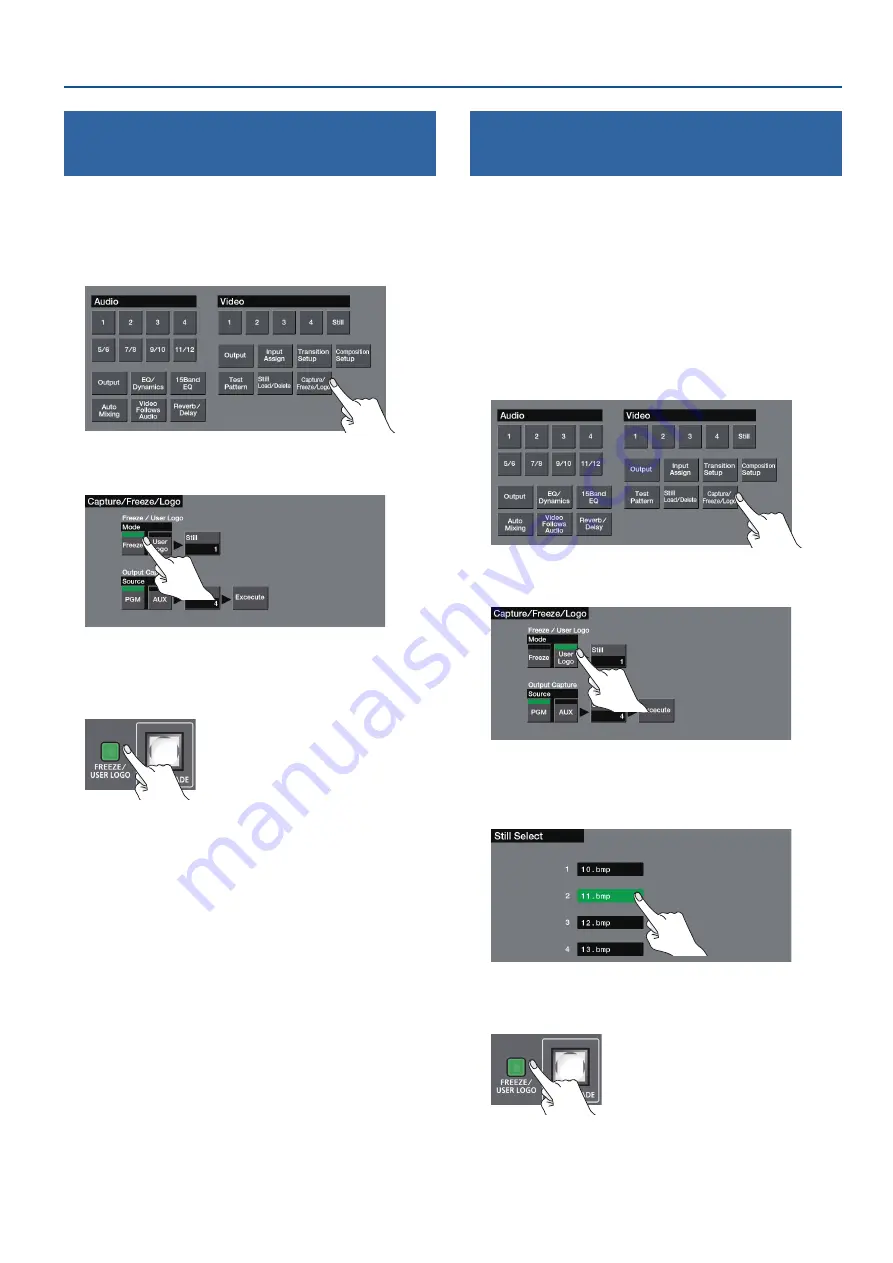
17
Video Operations
Freezing the Program Output Video
(Freeze)
You can temporarily freeze the program output video (freeze
function).
1
Press the [MENU] button
0
touch <Capture/Freeze/
Logo>.
2
Touch Mode <Freeze> to specify the operating mode of
the [FREEZE/USER LOGO] button.
3
Press the [MENU] button to close the menu screen.
4
Press the [FREEZE/USER LOGO] button to turn freeze on
(lit).
The program output video freezes.
5
To turn off freeze, press the [FREEZE/USER LOGO] button
once again.
The [FREEZE/USER LOGO] button goes dark, and normal output
resumes.
Inserting a Still Image in the Program
Output (User Logo)
You can pause the program output, and output a still image of your
choice.
This is convenient when you want to output a user logo (such as the
logo of a company or a product name).
1
In advance, load a still image into this unit as described
by the following procedures.
&
“Capturing a Still Image from Output Video” (p. 14)
&
“Loading a Still Image from a USB Flash Drive” (p. 15)
2
Press the [MENU] button
0
touch <Capture/Freeze/
Logo>.
3
Touch Mode <User Logo> to specify the operating mode
of the [FREEZE/USER LOGO] button.
4
Touch Freeze/User Logo <Still>.
5
Touch a box to select the still image that you want to
assign to the [FREEZE/USER LOGO] button.
6
Press the [MENU] button to close the menu screen.
7
Press the [FREEZE/USER LOGO] button to make it light.
The user logo is output via a cut.
8
To return to normal output, press the [FREEZE/USER
LOGO] button once again to make it go dark.
The normal output resumes via a cut.
Содержание VR-50HD MK II
Страница 63: ...63 Appendices Dimensions 437 325 132 Unit mm...