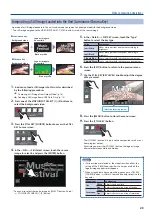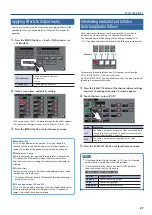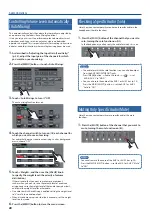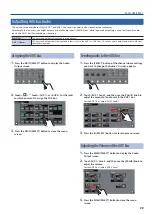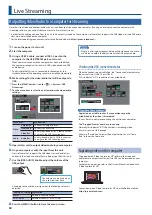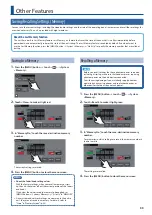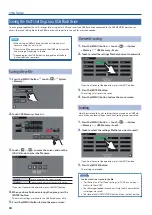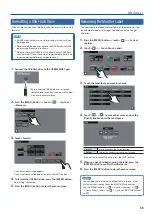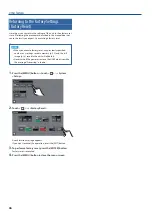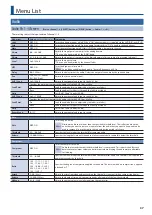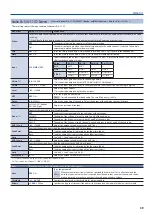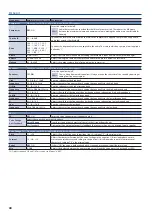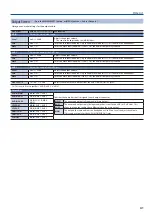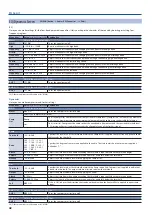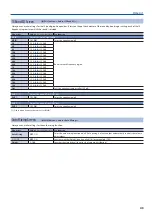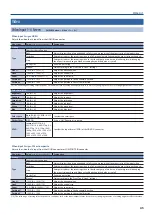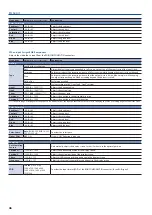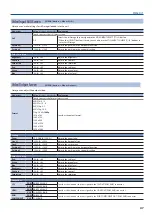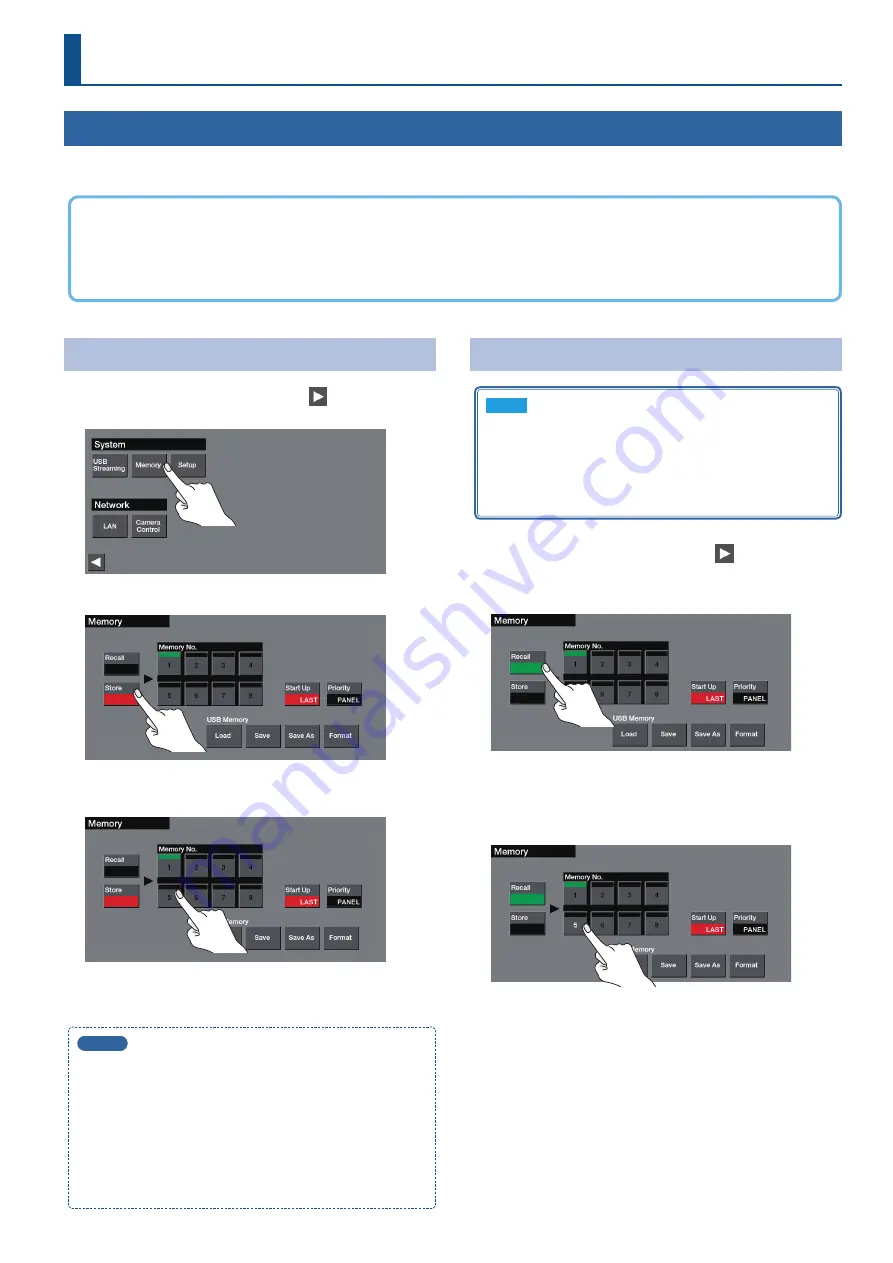
33
Other Features
Saving/Recalling Settings (Memory)
You can save the current settings, including the video/audio settings and the state of the operating panel, in memory and recall those settings for
use when necessary. This unit is provided with eight memories.
About the Last Memory function
This unit has a built-in Last Memory feature. Last Memory is a feature that saves the state of the unit that is in effect immediately before
power-down, and automatically restores the state at the next startup. The Last Memory feature is enabled by default. If you don’t want to
use the Last Memory function, press the [MENU] button
0
System <Memory>
0
“Start Up” to specify the memory number that is recalled at
startup.
Saving to a Memory
1
Press the [MENU] button
0
touch <
>
0
System
<Memory>.
2
Touch <Store> to make it light red.
3
In “Memory No.,” touch the save-destination memory
number.
The current settings are saved.
4
Press the [MENU] button to close the menu screen.
MEMO
5
About the fader/knob setting values
With the factory settings, when you recall a memory or start
up the unit, the values reflect the current position of the faders
and knobs.
If you want the values saved in memory to be applied, set
[MENU] button
0
System <Memory>
0
“Priority” to “MEMORY.”
5
Since system and network settings are common to the entire
unit, they are not saved in a memory. For details, refer to
“Store” in “Memory Screen” (p. 53).
Recalling a Memory
NOTE
Before you recall settings that have phantom power turned on,
including at startup, make sure that condenser mics requiring
phantom power are the only devices connected.
You risk causing damage if you mistakenly supply phantom
power to dynamic microphones, audio playback devices, or
other devices that don’t require such power.
1
Press the [MENU] button
0
touch <
>
0
System
<Memory>.
2
Touch <Recall> to make it light green.
3
In “Memory No.,” touch the save-destination memory
number.
For memories in which settings are saved, the memory number is
shown in white.
The settings are recalled.
4
Press the [MENU] button to close the menu screen.
Содержание VR-50HD MK II
Страница 63: ...63 Appendices Dimensions 437 325 132 Unit mm...