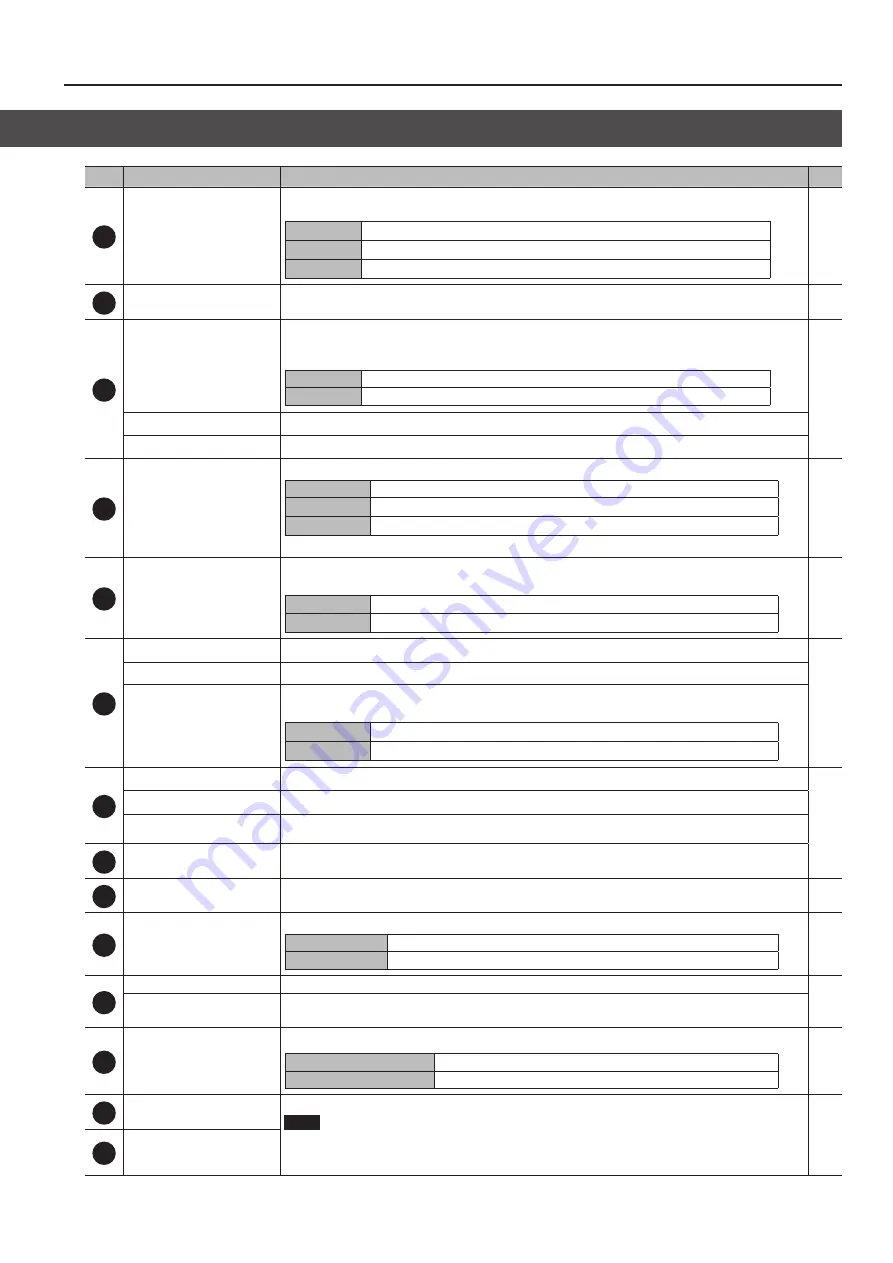
9
Panel Descriptions
No.
Name
Explanation
Page
7
OUTPUT FORMAT indicators
These indicators light up according to the output format setting for main output (the SDI OUT connector and the
DVI-D/HDMI OUT connectors). The correspondences between the indicators and output formats are as follows.
SD
480/576i
HD
480/576p, 720p, 1080i, 1080p
RGB
VGA, SVGA, XGA, WXGA, SXGA, FWXGA, SXGA+, UXGA, WUXGA
8
HDCP indicator
This lights up, flashes, or goes dark according to HDCP (digital content protection) settings and the connection status
of HDCP-compatible equipment.
9
MEMORY [1]–[8] buttons
These save video settings, the state of the operation panel, and other current settings, and call up settings saved in
memory.
Button functioning is switched according to whether the [STORE] button is on or off.
On (lighted)
The button saves current settings in memory.
Off (dark)
The button loads the memory.
[BANK] button
When this is turned on (lighted), the MEMORY [1]–[8] buttons function as bank selection buttons for memories.
[STORE] button
When this is turned on (lighted), you can save settings in memories.
10
[OUTPUT FADE] button
This performs a fade-in or fade-out for the final output video. The [OUTPUT FADE] button indicates the status of the fade.
Lighted
Fade-out
Flashing
Fade-in/fade-out in progress
Dark
Normal output
* You can also stop (freeze) final video output. During a freeze, the [OUTPUT FADE] button lights up.
11
PinP [1]–[4] buttons
These turn picture-in-picture video compositing on and off. The selected button lights up when it is switched on.
The color of the lighted button indicates the output destination of the compositing results.
Lighted in green
Preview output (displayed in the PVW section of the multi-view monitor)
Lighted in red
Final output
12
KEY [LEVEL] knob
During key compositing, this adjusts the amount of keying (transparency).
KEY [GAIN] knob
During key compositing, this adjusts the degree of edge blur (the semi-transmissive region) for keying.
KEY [ON] button
This switches key composition on or off. When on, the KEY [ON] button lights up.
The color of the lighted button indicates the output destination of the compositing results.
Lighted in green
Preview output (displayed in the PVW section of the multi-view monitor)
Lighted in red
Final output
13
DSK [LEVEL] knob
During DSK compositing, this adjusts the amount of keying (transparency).
DSK [GAIN] knob
During DSK compositing, this adjusts the degree of edge blur (the semi-transmissive region) for keying.
DSK [PVW] button
When this is on (lighted), it makes the DSK compositing results the preview output (displayed in the PVW section of the
multi-view monitor).
14
[DSK] button
This switches DSK composition on or off. When on, the [DSK] button lights up.
15
Video fader
This makes the preset video (the video to output next) the final output.
16
[CUT] button
[AUTO] button
These make the preset video (the video to output next) the final output.
[CUT] button
The picture switches instantly.
[AUTO] button
The picture switches with a transition effect applied.
17
TRANSITION display
This displays the video transition time.
[TIME] knob
This sets the video transition time.
* You can set “seconds,” “frames,” or “s frames” as the unit for transition time.
18
WIPE PATTERN [1]–[7] buttons
[MIX] button
These select video transition effects. The selected button lights up.
WIPE PATTERN [1]–[7] buttons
The original video is broken into by the next video.
[MIX] button
The two pictures are blended together as the video is switched.
19
Cooling-fan exhaust port
These expel internal heat to keep temperatures inside the V-800HD MK II cool.
NOTE
Never obstruct the cooling-fan intake and exhaust ports.
Obstructing the intake and exhaust ports might result in a temperature rise inside the V-800HD MK II and lead to
malfunction due to heat.
—
20
Cooling-fan intake port
Top Panel/Side Panel
Содержание V-800HD MK II
Страница 40: ... 5 1 0 0 0 5 6 3 0 2 0 2 For EU Countries ...










































