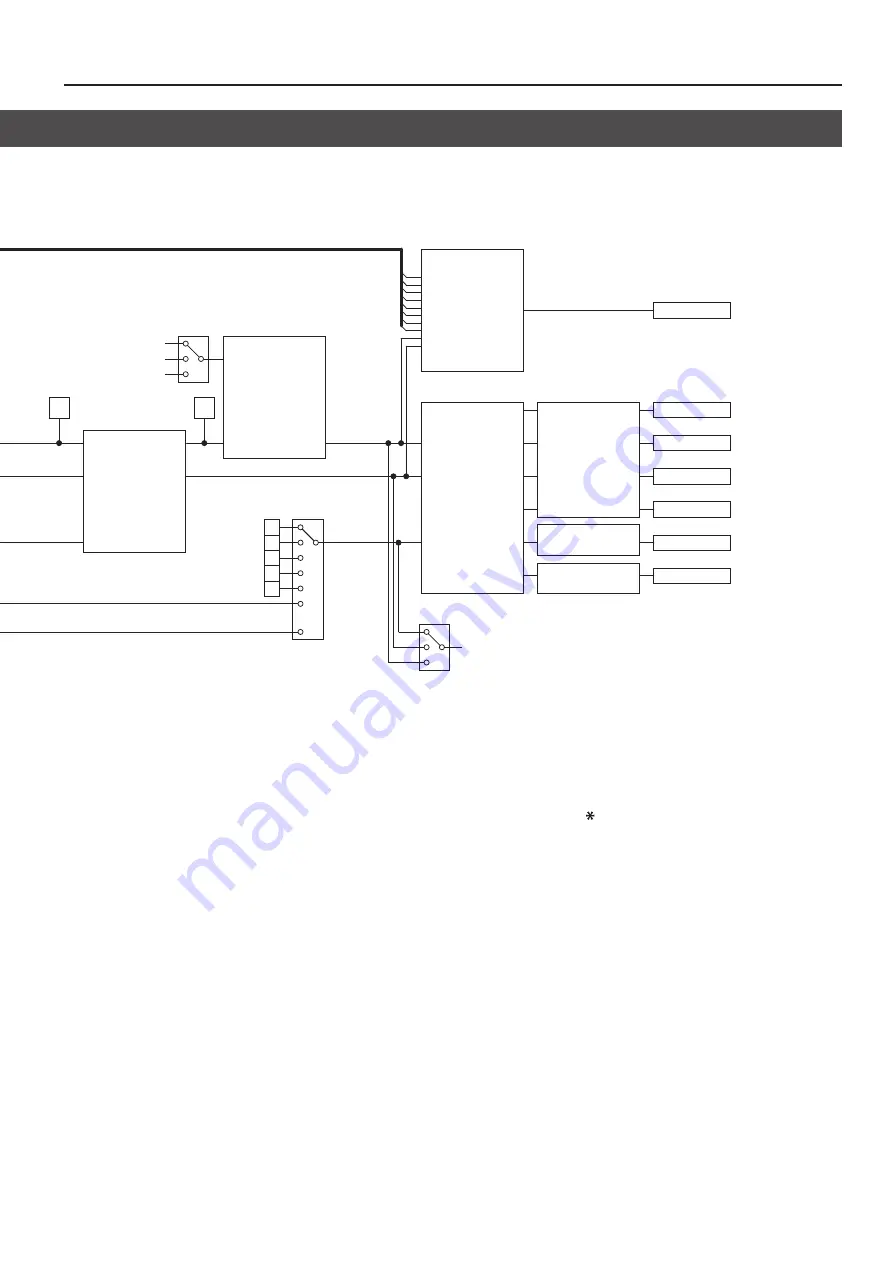
37
Appendices
Block Diagram
SDI
SDI
INPUT 1
SDI OUTPUT 1
SDI OUTPUT 2
DVI-D/HDMI OUTPUT 1
DVI-D/HDMI OUTPUT 2
SD OUTPUT
RGB/COMPONENT OUTPUT
INPUT 2
INPUT 3
INPUT 4
INPUT 5
INPUT 6
INPUT 7
INPUT 8
INPUT 9
REFERENCE
INPUT 10
3
1
SDI
COMPOSITE
SDI
COMPOSITE
SDI
COMPOSITE
3
1
5
:
:
:
5
2
2
4
4
DVI-I/HDMI
DVI-D/HDMI
DVI-D/HDMI
RGB/COMPONENT
Shared Input
DVI-D
DVI-A
DVI-I/HDMI
RGB/COMPONENT
Input Select
Signal Select
PGM
PGM
PVW
AUX
AUX Source
PST/EFFECT
DSK Source
Fade to Background
Mixer Input
Mixer Output
DSK Source
DSK Output
Still Image
to Still Image Mmeory
Input Ch.1
Input Ch.10
Output Freeze
Fade to Still Image
Key Mode
Mode
Self Key
External Key
DSK
RGB/COMPONENT
COMPOSITE
Source Bus
Output Capture
FRAME SYNCHRONIZER
SCALER
COLOR CORRECTOR
COLOR CORRECTOR
MULTI-VIEW OUTPUT
HDMI
MULTI-VIEW
DVI-I/HDMI
RGB/COMPONENT
DVI-I/HDMI
RGB/COMPONENT
REFERENCE IN
STILL IMAGE
STILL IMAGE
BACKGROUND
COMPOSITE
SDI
DVI-D
DVI-A
DVI-D
DVI-A
DVI-D
DVI-A
Shared Input
Input Select
REFERENCE THRU
*
*
*
*
VIDEO MIXER
PinP
KEY
CROSS POINT
OUTPUT FADE
SCALER
COLOR CORRECTOR
SCALER
COLOR CORRECTOR
COLOR CORRECTOR
SELECTOR
: Cannot be used at the same time.
Содержание V-800HD MK II
Страница 40: ... 5 1 0 0 0 5 6 3 0 2 0 2 For EU Countries ...




































