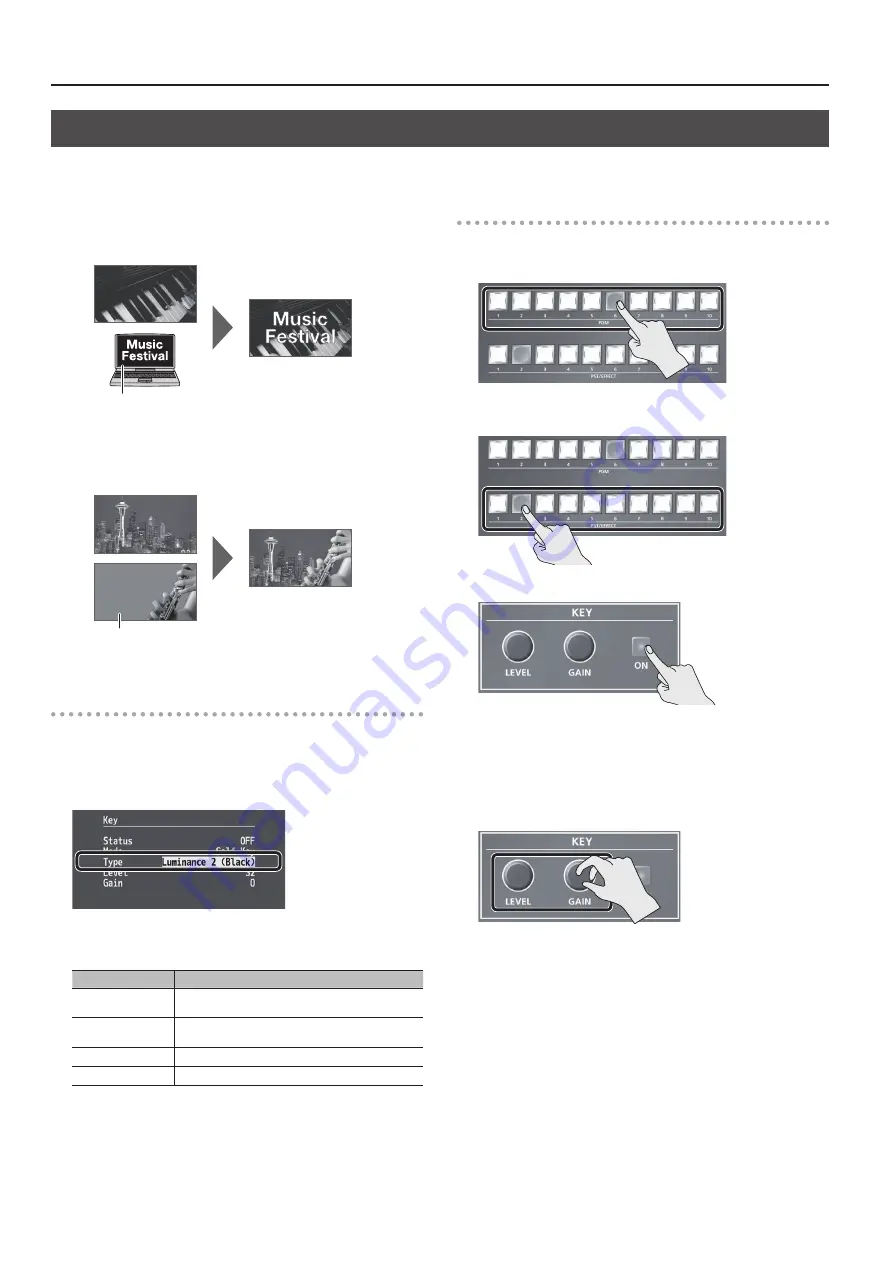
28
Video Composition Operations
Compositing Using Luminance Key/Chroma Key
This makes a portion of the video transparent and composites it onto a background video. This section describes operations when in the PGM/PST
Luminance Key
This takes video in which white or black areas are made transparent,
and composite it overlaid on a background picture.
Black or White
Chroma Key
This composites video shot against a blue or green background onto a
different background video.
Blue or Green
Setting the Key Type and Extraction Color
To change the key type and extraction color to match the video you
want to composite.
1.
Select the [MENU] button
g
“Key”
g
“Type.”
2.
Use the [VALUE] knob to specify the key type (extraction
color) to use when compositing.
Value
Explanation
Luminance 1 (White) This uses a brightness threshold to make white
transparent.
Luminance 2 (Black)
This uses a brightness threshold to make black
transparent.
Chroma 1 (Blue)
This uses a color threshold to make blue transparent.
Chroma 2 (Green)
This uses a color threshold to make green transparent.
3.
Press the [MENU] button to quit the menu.
Compositing Using Key
1.
Press a cross-point button in the PST/EFFECT section to
select the video you want to make the inset screen.
2.
Press a cross-point button in the PST/EFFECT section to
select the video to overlay.
3.
Press the KEY [ON] button to turn on key composition (lighted).
The KEY [ON] button lights up in green, and a preview of the
composition results is displayed in the PVW section of the multi-view
monitor.
At this stage, the final output has not yet been changed.
4.
Turn the KEY [LEVEL] or [GAIN] knob to adjust the degree of
effect applied.
KEY [LEVEL] knob
This adjusts the degree of extraction (transparency) for the key.
KEY [GAIN] knob
This adjusts the degree of edge blur (semi-transmissive region) for the
key.
Содержание V-800HD MK II
Страница 40: ... 5 1 0 0 0 5 6 3 0 2 0 2 For EU Countries ...



























