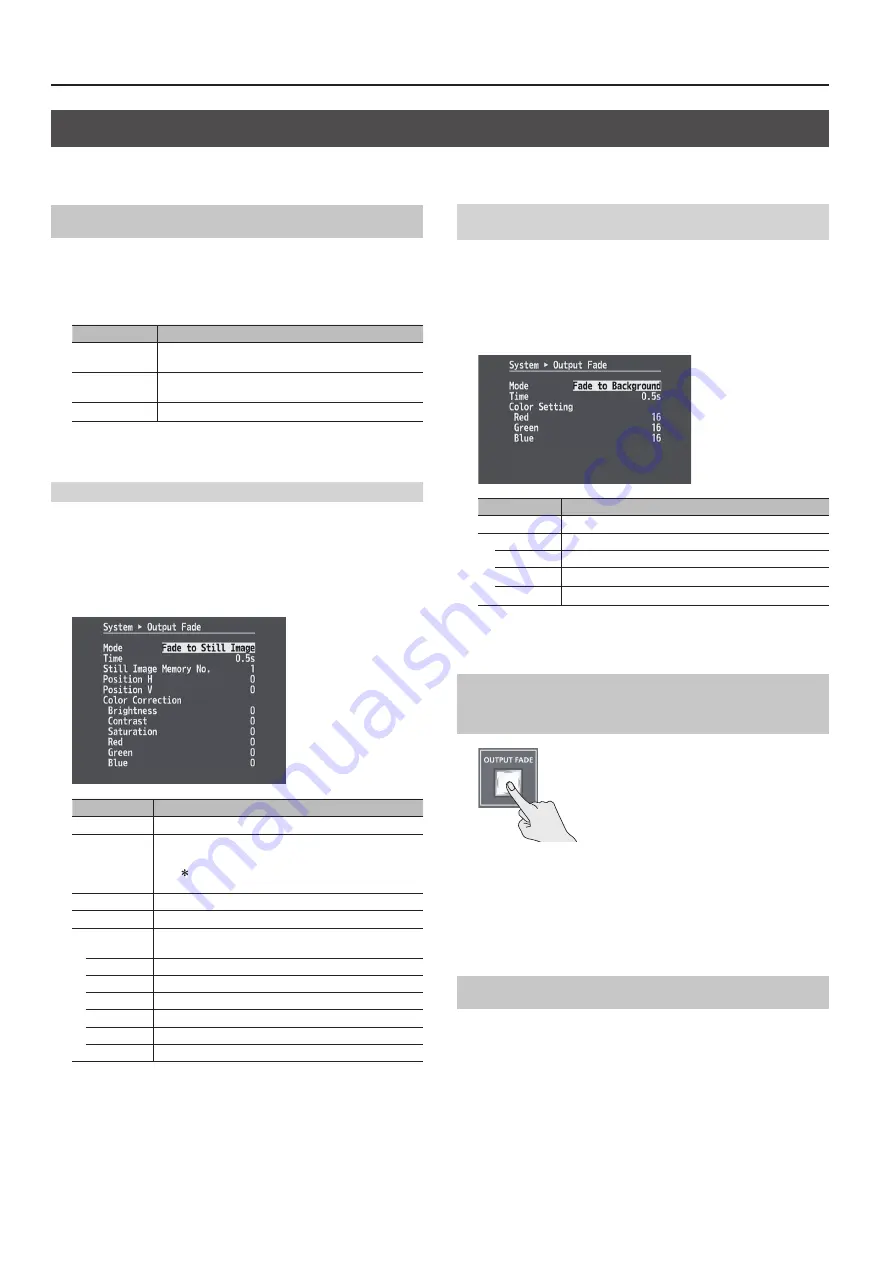
26
Video Operations
Applying a Fade to the Final Output Video (Output Fade)
This applies a fade to final video output. This lets you make the final output fade to a monochrome picture (background color) or still image at times
when you want to suppress video output, such as during intervals in a band performance. You can also stop (freeze) the final video output.
Setting the Operation Mode
The [OUTPUT FADE] button has three operation modes.
Select the [MENU] button
g
“System”
g
“Output Fade”
g
press the
[ENTER] button
g
use “Mode” to make the setting.
* By factory default, this is set to “Fade to Background”
Value
Explanation
Fade to
Background
This makes the final video output fade to a monochrome
picture (background color).
Fade to Still
Image
This makes the final video output fade to a still picture. (*1)
Output Freeze
This makes the final video output stop (freeze). (*1)
(*1) When a still image is assigned to channel 10 (p. 25), setting the operation
mode to “Fade to Still Image” or “Output Freeze” is not possible.
Detailed Settings for “Fade to Still Image”
1.
Select the [MENU] button
g
“System”
g
“Output Fade,” then
press the [ENTER] button.
System
A
Output Fade screen is displayed.
2.
Select a menu item, then use the [VALUE] knob to make the
detailed settings.
Menu Item
Explanation
Time
This sets the fade time (0.0–10.0 seconds).
Still Image
Memory No.
This selects the memory number where a still image is
saved and specifies the still image to use during a fade.
* A “ ” symbol is displayed for memory numbers where a
still image is already saved.
Position H
This adjusts the horizontal display position of the still image.
Position V
This adjusts the vertical display position of the still image.
Color Correction You use the following items to perform color correction for
the still image.
Brightness
This adjusts the brightness.
Contrast
This adjusts the contrast.
Saturation
This adjusts the saturation.
Red
This adjusts the red level.
Green
This adjusts the green level.
Blue
This adjusts the blue level.
3.
Press the [MENU] button to quit the menu.
Detailed Settings for “Fade to Background” (Monochrome
Picture)
1.
Select the [MENU] button
g
“System”
g
“Output Fade,” then
press the [ENTER] button.
System
A
Output Fade screen is displayed.
2.
Select a menu item, then use the [VALUE] knob to make the
detailed settings.
Menu item
Explanation
Time
This sets the fade time (0.0–10.0 seconds).
Color Setting
You use the following items to set the background color.
Red
This adjusts the red level.
Green
This adjusts the green level.
Blue
This adjusts the blue level.
3.
Press the [MENU] button to quit the menu.
Making the Final Video Output Fade Out/
Fade In
* During the fade, the [OUTPUT FADE] button
flashes.
1.
Press the [OUTPUT FADE] button to perform a fade-out.
When the fade-out is complete, the [OUTPUT FADE] button lights up.
2.
To perform a fade-in, press the [OUTPUT FADE] button again.
When the fade-in is complete, the [OUTPUT FADE] button goes dark.
Freezing the Final Output Video
1.
Press the [OUTPUT FADE] button to turn on freeze (lighted).
The final video output freezes.
2.
To turn off freeze, press the [OUTPUT FADE] button a second
time.
The [OUTPUT FADE] button goes dark and normal output is resumed.
Содержание V-800HD MK II
Страница 40: ... 5 1 0 0 0 5 6 3 0 2 0 2 For EU Countries ...





























