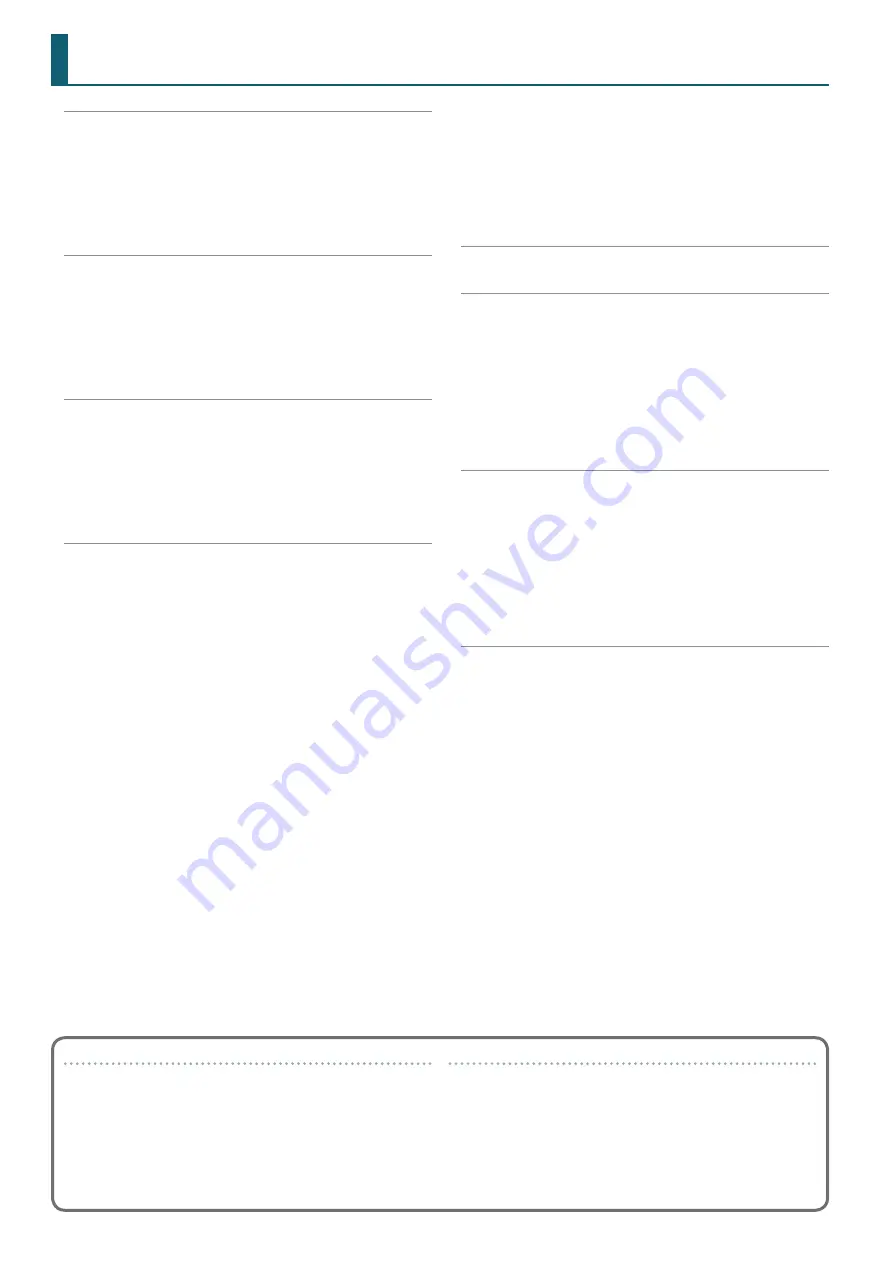
2
Downloading the DJ-505 USB Driver
Downloading the Serato DJ Software
Rear Panel (Connecting Your Equipment)
Cue Loop Operations (CUE LOOP)
Serato Sampler Operations (SAMPLER)
Pitch Play Operations (PITCH PLAY)
Inputting Sound from an External Device
Inputting Sound from a DJ Player
Inputting Sound from a Turntable
Playing, Copying, or Deleting Patterns
Synchronizing the TR-S Tempo with the Serato DJ Tempo
Backing Up or Restoring TR-S Data
Using the DJ-505 in Stand-Alone Mode
Returning to the Factory Settings (Factory Reset)
Purchasing Serato Flip Expansion Pack
Activating the Serato Flip Expansion Pack
Flip Display in the Serato DJ Screen
Purchasing Serato DVS Expansion Pack
Activating the Serato DVS Expansion Pack
Turntable/DJ Player Connections
Functions Available When Using DVS
About this owner’s manual
This manual explains basic operation of the DJ-505.
Read it in conjunction with the startup guide.
Downloading the Serato DJ owner’s manual
1
Start a browser and access the following Serato DJ webpage.
https://serato com/dj/downloads
2
Click “Manuals and Downloads.”
3
From “Manuals and Downloads,” download the Serato DJ
owner’s manual.
Contents



































