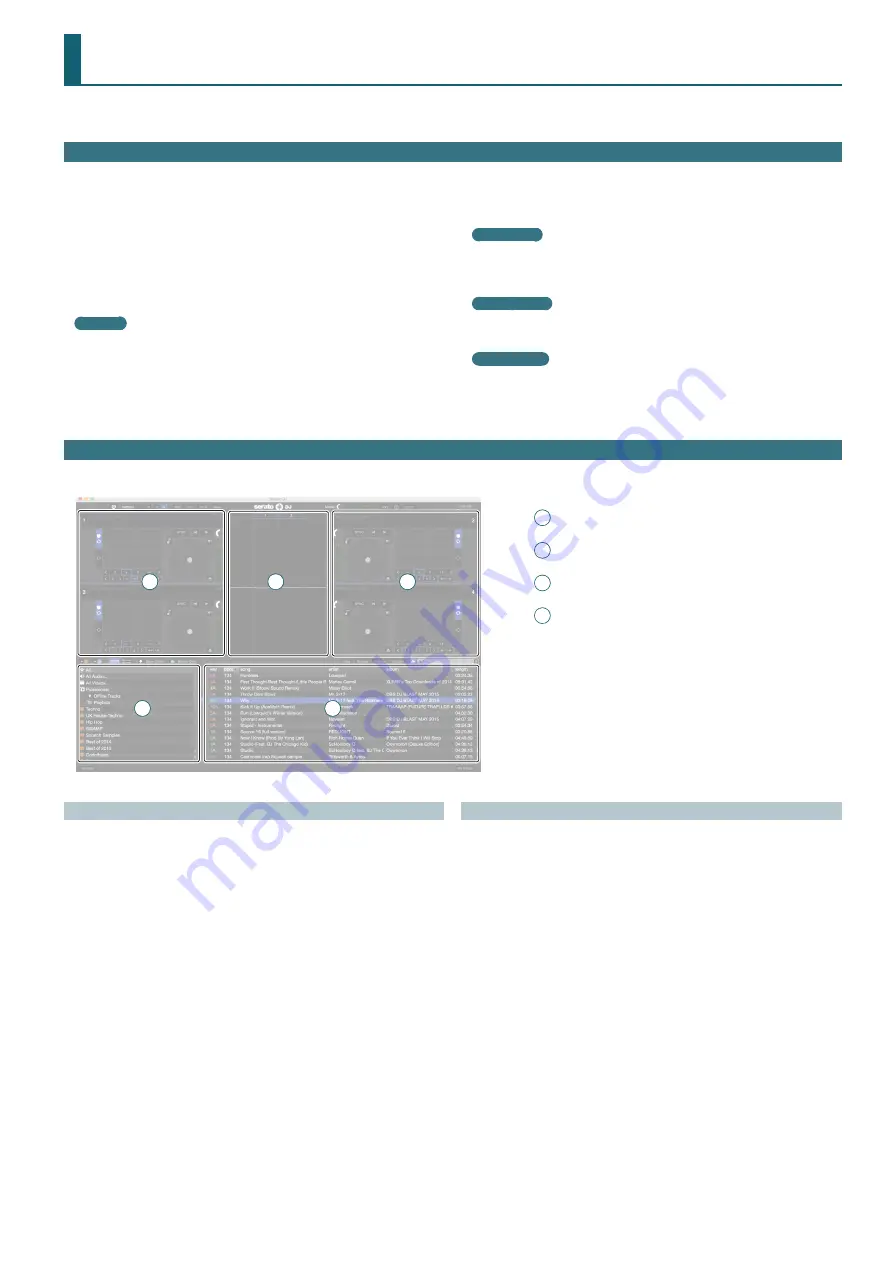
11
Using Serato DJ
This document explains basic use of Serato DJ. For details on the functions and use of the software, refer to the Serato DJ software manual.
Starting Serato DJ
* Before turning the unit on/off, always be sure to turn the volume down. Even with the volume turned down, you might hear some sound when
switching the unit on/off. However, this is normal and does not indicate a malfunction.
Basic Operations in Serato DJ
Songs shown in the browser view can be imported into a deck area, and controlled from the DJ-505.
1
Deck section
2
Waveform panel
3
crate panel
4
Library
1
2
3
4
1
Importing a Song
Here we’ll explain typical operations for importing a song.
* Serato DJ provides a variety of ways to import songs. For details, refer to
the Serato DJ software manual.
* If you’re using Serato Corporation’s DJ software (Scratch Live, ITCH,
Serato DJ Intro) and you have already created a song library, the library
you created can be used as-is.
* If you’re using Serato DJ Intro and you’ve already created a song library,
there might be cases in which songs need to be re-analyzed.
1
In Serato DJ, click the [Files] key.
The [Files] panel opens, and the files on your computer and on the
peripheral devices connected to your computer are displayed.
2
In the [Files] panel, click the folder that contains the songs you
want to add to the library.
3
Drag and drop the selected folder onto the create panel.
A crate is created, and the songs are added to the library.
Loading a Song
Here’s how to load a song so that it can be output.
1
On the DJ-505, press the [BACK] button to move the cursor to
the create panel.
2
Turn the DJ-505’s rotary selector to move to the folder
containing the song that you want to load; then press the
rotary selector.
The cursor moves to the library.
3
Turn the rotary selector to move to the song that you want to
load.
4
On the DJ-505, press the [LOAD] button of the deck into which
you want to load the song.
1
Press the [POWER] switch to power-on the DJ-505.
2
Turn on the power of the equipment that’s connected to the
DJ-505.
3
Start Serato DJ.
Mac OS
In the Finder, open the [Applications] folder and click the [Serato DJ]
icon.
Windows 7
In the [Start] menu, click [All Programs]
&
[Serato]
&
[Serato DJ]
&
[Serato DJ] icon.
Windows 8 1
In the [App View], click the [Serato DJ] icon.
Windows 10
In the [Start] screen or [App View], click the [Serato DJ] icon.


























