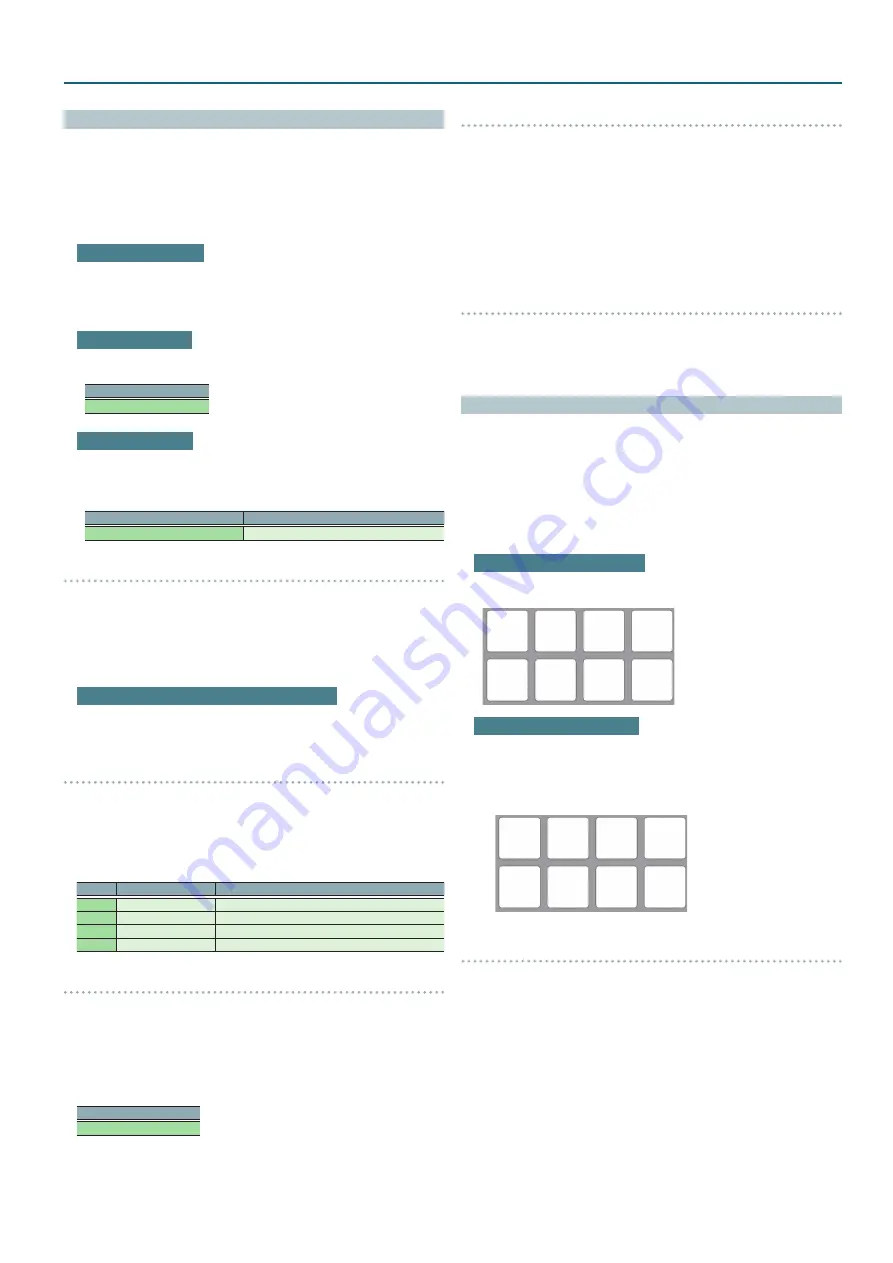
19
Operating the DJ-505
TR-REC (Step Recording)
In this method of recording, you create a pattern by specifying the steps
at which each instrument is sounded. You can also create a pattern while it
plays.
1
Press the [TR-REC] button to make it light.
2
Press the TR-S pads [1]–[16] to specify the steps at which you
want a note to be sounded.
Entering quiet beats
By holding down the [SHIFT] button and pressing the TR-S pad [1]–[16]
of the instrument that you want to record, you can make the instrument
sound a quiet beat on the specified step. If a quiet beat is specified, the
TR-S pad illumination is dimmer.
Inputting velocity
Hold down the TR-S pad [1]–[16] of the instrument whose velocity you
want to specify, and turn the [VALUE] knob to specify the velocity.
Display (Value)
0
–
127
Inputting step roll
Hold down the TR-S pad [1]–[16] of the instrument for which you want
to specify a roll, and press the [TR-REC] button to specify a roll. The
instrument plays repeatedly at timing intervals of the beat that you
specify.
Display (Value)
Explanation
1_16
,
1_32
,
1_48
,
1_64
1/16 beat, 1/32 beat, 1/48 beat, 1/64 beat
Specifying the instrument
Here’s how to specify the instrument (sample) that is recorded.
1
Press the [INST] button to make it light.
The TR-S pad of the currently selected instrument blinks.
2
Press one of the TR-S pads [1] (BD)–[8] (RC).
Specifying a Serato DJ sample as an instrument
If samples are saved in Serato DJ’s sample player, you can create a pattern
with the samples selected by the TR-S pads [9] (S1)–[16] (S8) used as
instruments.
Specifying the scale
Here’s how to specify the note length of one step.
1
Press the [SCALE] button to make it blink.
2
Use the [VALUE] knob to specify the scale.
The display shows the current scale.
Display Scale
Explanation
8t
8th note triplet (
¯
)
Three steps will be one beat.
16t
16th note triplet (
´
)
Six steps will be one beat.
16
16th note (
˜
)
Four steps will be one beat.
32
32nd note (
`
)
Eight steps will be one beat.
Specifying the pattern length (last step)
You can specify the number of steps (last step) that the pattern uses.
1
Hold down the [SHIFT] button and press the [SCALE] button to
make it blink rapidly.
The display shows the current last step.
2
Use the [VALUE] knob to specify the last step.
Display (Value)
LS 1
–
16
Specifying an accent
You can add an accent to a step.
An accented step plays at a higher volume than usual.
1
Hold down the [SHIFT] button and press the [PATTERN] button
to make it blink.
2
Press the TR-S pads [1]–[16] to specify the steps that you want
to accent.
3
Use the [LEVEL] knob to adjust the strength of the accent.
Clearing a recorded instrument (sample)/accent from the pattern
While step-recording TR-REC or accents, you can press the [CLEAR] button
to clear the instrument (sample)/accent that is recorded in the steps that
play while you hold down the button.
INST-REC (Realtime Recording)
In this method of recording you create a pattern by recording your
performance on the performance pads in real time.
1
Hold down the [SHIFT] button and press the [TR-REC] button to
make it blink.
2
Press the [START/STOP] button.
3
Strike the performance pads to record your performance.
To record BD–RC instruments
Press the [TR] button to make it light.
Instruments are assigned to the performance pads as follows.
BD
SD
CH
OH
LT
HC
RS
RC
To record Serato DJ samples
Press the [SAMPLER] button to make it light.
Samples are assigned to the performance pads as follows.
* By holding down the [SHIFT] button and pressing the [INST] button
to make it blink, and then pressing a TR-S pad [13]–[16], you can
switch between sample player banks A–D.
Sample 1
Sample 2
Sample 3
Sample 4
Sample 5
Sample 6
Sample 7
Sample 8
Clearing a recorded instrument from the pattern
During INST-REC, you can hold down the [SHIFT] button and press a
performance pad to clear the corresponding instrument.



























