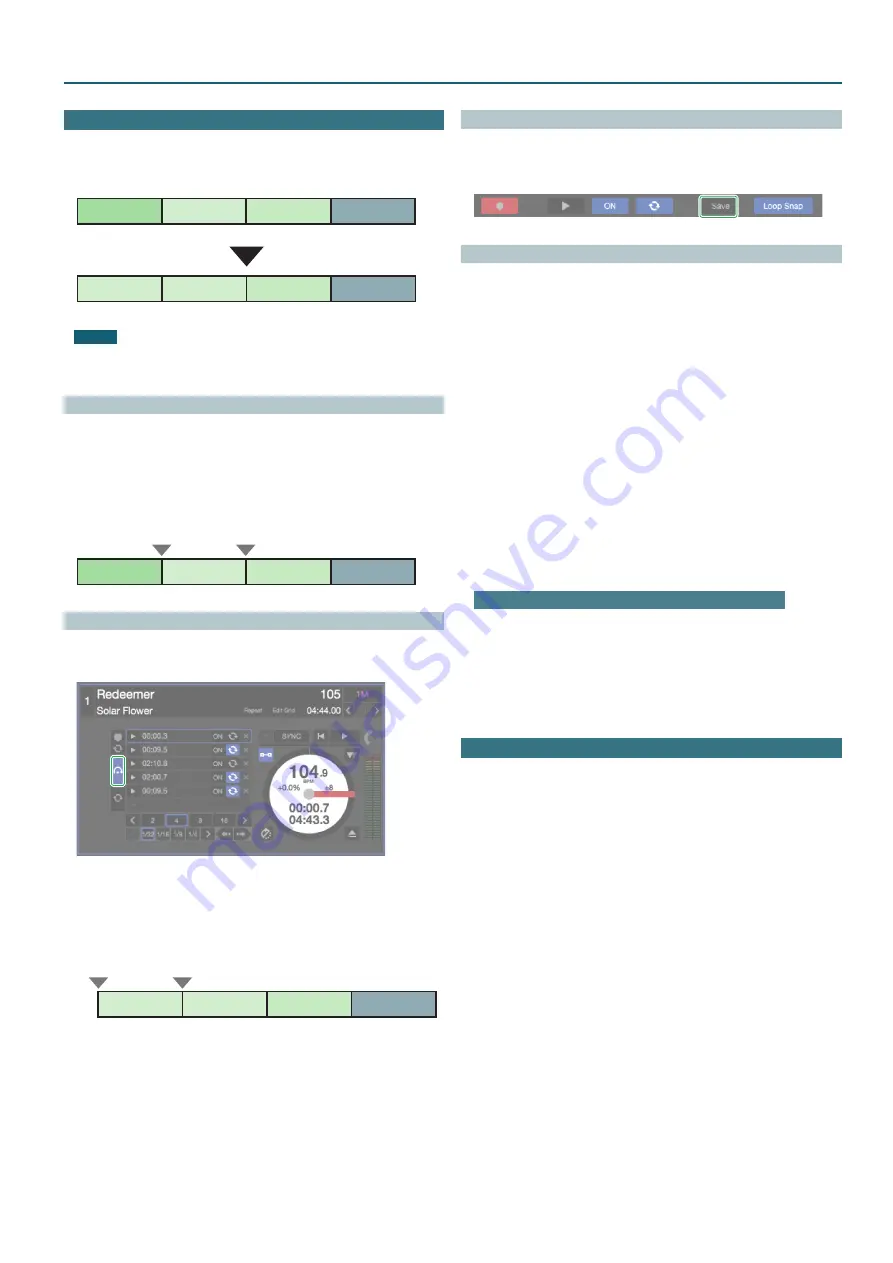
25
Using Serato Flip
Flip Operations
Here we explain the procedure for using Serato Flip to create a song that
has a different structure than the original song.
Intro
Verse 1
Verse 2
Ending
Verse 1
Verse 1
Verse 2
Ending
Original song
NOTE
You can use the PARAMETER [−] [+] buttons to operate Flip only in HOT
CUE mode.
Specifying Hot Cue
1
Load the song.
2
Press the [HOT CUE] button to make it light white.
Hot cue mode is selected.
3
Press a performance pad to make the hot cue settings shown in
the illustration below.
HOT CUE
1
Intro
Verse 1
Verse 2
Ending
HOT CUE
2
Creating a Flip
1
In Serato DJ, click the [Flip] key to access the Flip panel.
2
In the virtual deck screen, click the Flip tab to see the Flip slots.
3
Press the PARAMETER [−] button to select the Flip record-ready
state.
4
Play back the song, and operate hot cue as shown in the
illustration below.
Verse 1
Verse 1
Verse 2
Ending
HOT CUE
1
HOT CUE
1
5
Press the PARAMETER [−] button once again to stop Flip
recording.
When Flip recording stops, loop playback of the recorded Flip starts.
* The recorded Flip is held in temporary memory, and is not yet saved. If
you exit Serato DJ without saving it to a Flip slot, the Flip is lost.
Saving the Flip
1
In the virtual deck screen, click a Flip slot to select the save-
destination for the Flip.
2
In the Flip panel, click [Save].
Recalling and Playing a Flip
1
In the virtual desk screen, click a Flip slot to select a Flip slot.
2
Hold down the [SHIFT] button and press the PARAMETER [−]
button to turn Flip loop playback on/off.
If Flip slot loop in the virtual deck screen or Flip loop in the Flip panel is
highlighted, the Flip plays as a loop.
* If there is an unsaved Flip in temporary memory, the loop setting of
the Flip in temporary memory is turned on/off. If the Flip in temporary
memory is saved to a Flip slot, the loop setting of Flip in the selected
Flip slot is turned on/off.
3
Press the PARAMETER [+] button to play the Flip.
* If there is an unsaved Flip in temporary memory, the Flip that is in
temporary memory is recalled. If the Flip in temporary memory is saved
to a Flip slot, the Flip that is in the selected Flip slot is recalled. The
recalled Flip plays from the beginning of the Flip.
5
By holding down the [SHIFT] button and pressing the PARAMETER [+]
button, you can turn the Flip on without moving to the start of the Flip.
In this case, the Flip plays when the song playback location reaches the
beginning of the Flip.
Moving to the beginning of the Flip while a Flip is playing
1
While the Flip is playing, press the PARAMETER [+] button.
Each time you press the button, playback returns to the beginning of
the Flip and continues.
4
To end the Flip, hold down the [SHIFT] button and press the
PARAMETER [+] button.
Saved Flip Operations
By pressing a performance pad you can play back a saved Flip.
1
Press the [HOT CUE] button twice to make the button light
orange.
Saved Flip mode is selected.
2
Press a lit performance pad.
The Flip that is in the Flip slot corresponding to the pad you pressed starts
playing.
5
If you hold down the [SHIFT] button and press a lit performance pad,
the Flip that is in the corresponding Flip slot is recalled, but you won’t
move to the beginning of the Flip. In this case, the Flip plays when the
song playback position reaches the beginning of the flip.







































