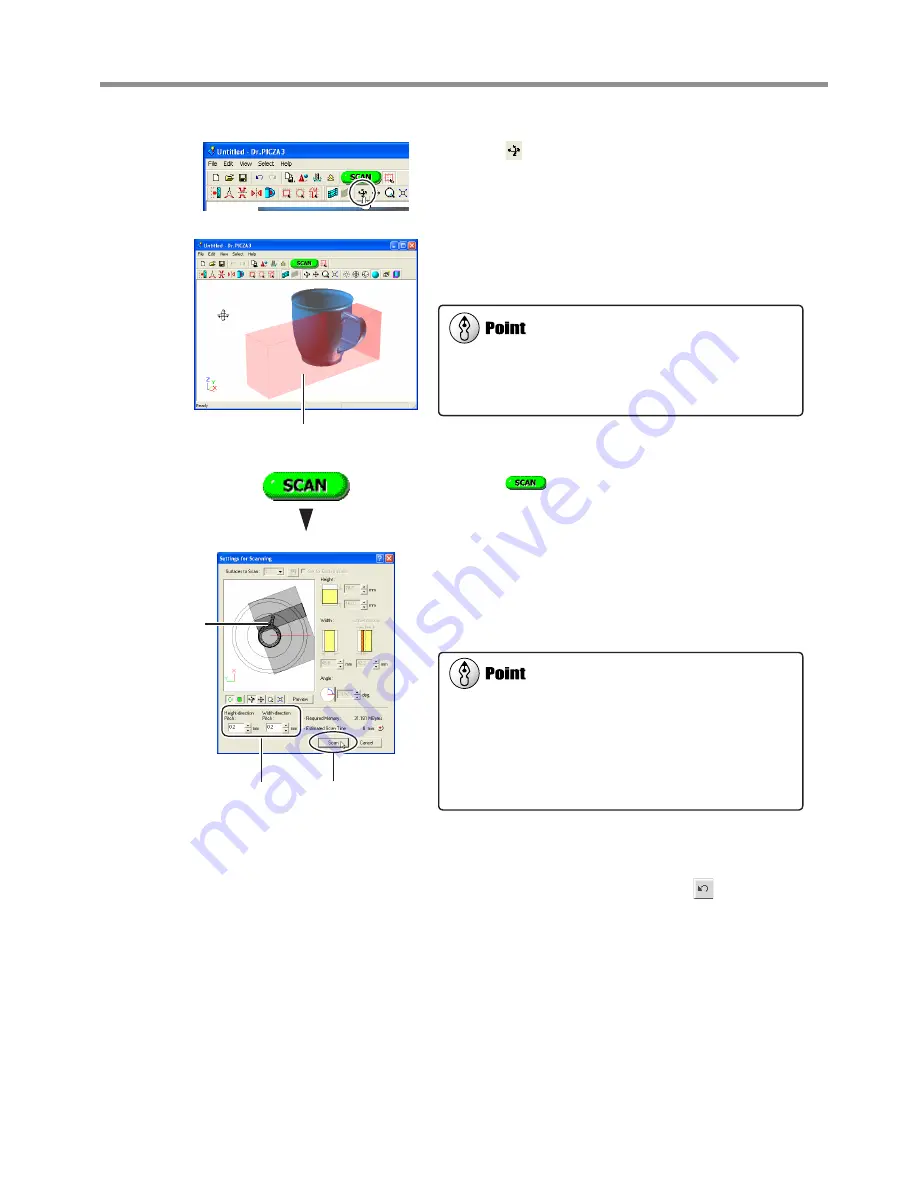
Click the [ ] button.
The mode for specifying the rescanning area is can-
celed.
Drag to verify the area to rescan.
The specified rescanning area is displayed as a three-dimen-
sional form.
Click the [
] button.
The [Settings for Scanning] dialog box appears.
If necessary, change the scanning pitch, then click
[Scan].
Here, none of the settings except for the scanning pitch can
be changed. It is also not possible to set a different scanning
pitch for each area.
You can perform rescanning as many times as you like after basic scanning. Also, when you want to redo scanning after
checking the scanning results, you can go back to the previous state before rescanning by clicking the [
] button.
For detailed information on rescanning methods, refer to the online help for Dr. PICZA3.
When You Want to Respecify the Rescanning Area
Go back to step 2 on the previous page, then click anywhere on
the object to clear the specified area.
Setting the Scanning Pitch
When performing rescanning, make the setting for the scanning
pitch as fine as possible. This increases the number of scanning
points, enhancing the degree of completion. When little free
memory is available, it may be a good idea to use a narrow scan-
ning area and perform rescanning in several passes.
Specified rescanning area
This executes
rescanning.
These set scan-
ning pitch.
Rescanning
area
3-4 Finishing the Data
41
3. Creating 3D Data
Содержание Picza LPX-600
Страница 11: ...1 Getting Started 9...
Страница 17: ...15...
Страница 30: ...28...
Страница 54: ...52...
Страница 59: ...6 Appendix 57...
Страница 63: ......
















































