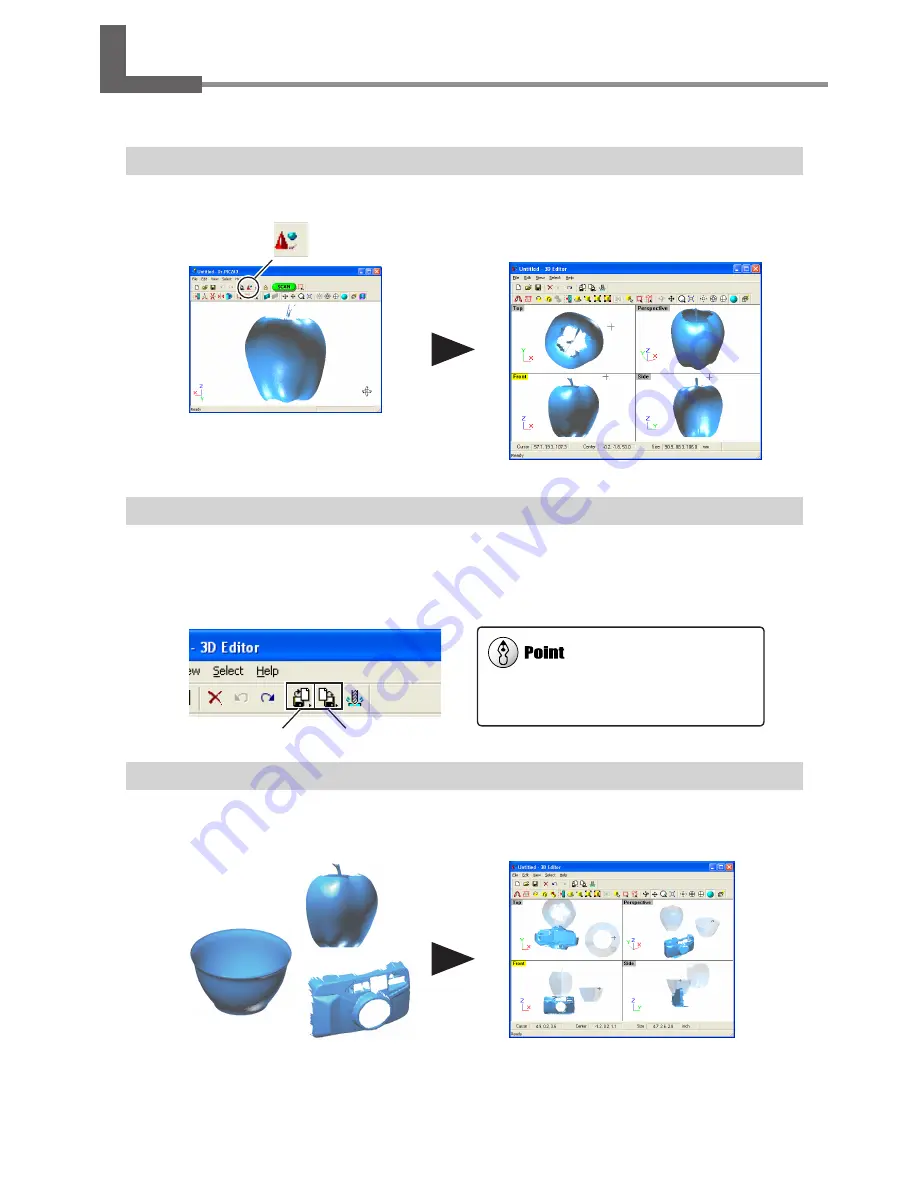
4-2 Importing and Exporting Data
This section describes how to import and export data using 3D Editor.
Importing Scanning Results Immediately
In Dr. PICZA3, clicking the [Run 3D Editor] button starts 3D Editor and simultaneously imports the displayed scanning re-
sults.
Importing and Exporting
Clicking the [Import] button lets you import files in Dr. PICZA project format, DXF format,
and so on.
Clicking the [Export] button lets you save data in a wide variety of file formats that are
useful for creating 3D CAD data and 3D computer graphics.
Importing More Than One Set of Data
You can use the [Import] button to import more than one set of data and place a number of objects in the 3D Editor win-
dow.
3D Editor also supports importing for PIX-format
files from Dr. PICZA versions 1 through 2.
Dr.PICZA3
3D Editor starts and data is imported.
[Run 3D Editor] button
[Import] button
[Export] button
47
4. Editing Scanning Results
Содержание Picza LPX-600
Страница 11: ...1 Getting Started 9...
Страница 17: ...15...
Страница 30: ...28...
Страница 54: ...52...
Страница 59: ...6 Appendix 57...
Страница 63: ......
















































