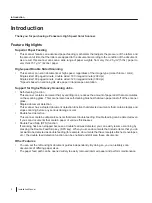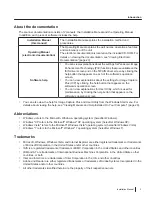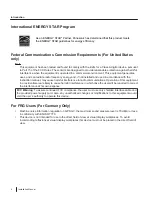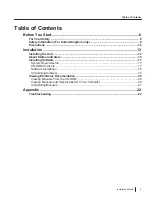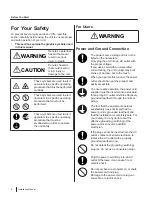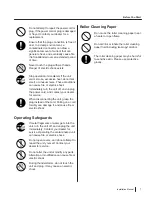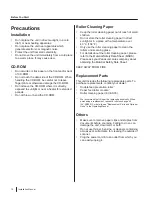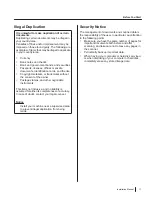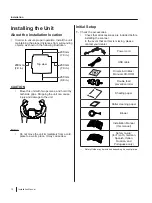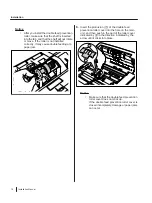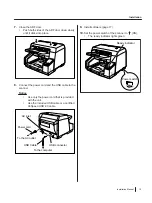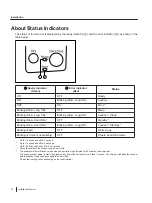Model No.
KV-S5055C
Installation Manual
These instructions contain information on installing the scanner. Please read this manual before installing the
unit.
For information on operating the scanner, please read the Operating Manual on the CD-ROM enclosed with this
unit.
Please carefully read this manual, and keep this documentation in a safe place for future reference.
High Speed Color Scanner
Содержание KV-S5055C
Страница 23: ...Installation Manual 23 Notes ...