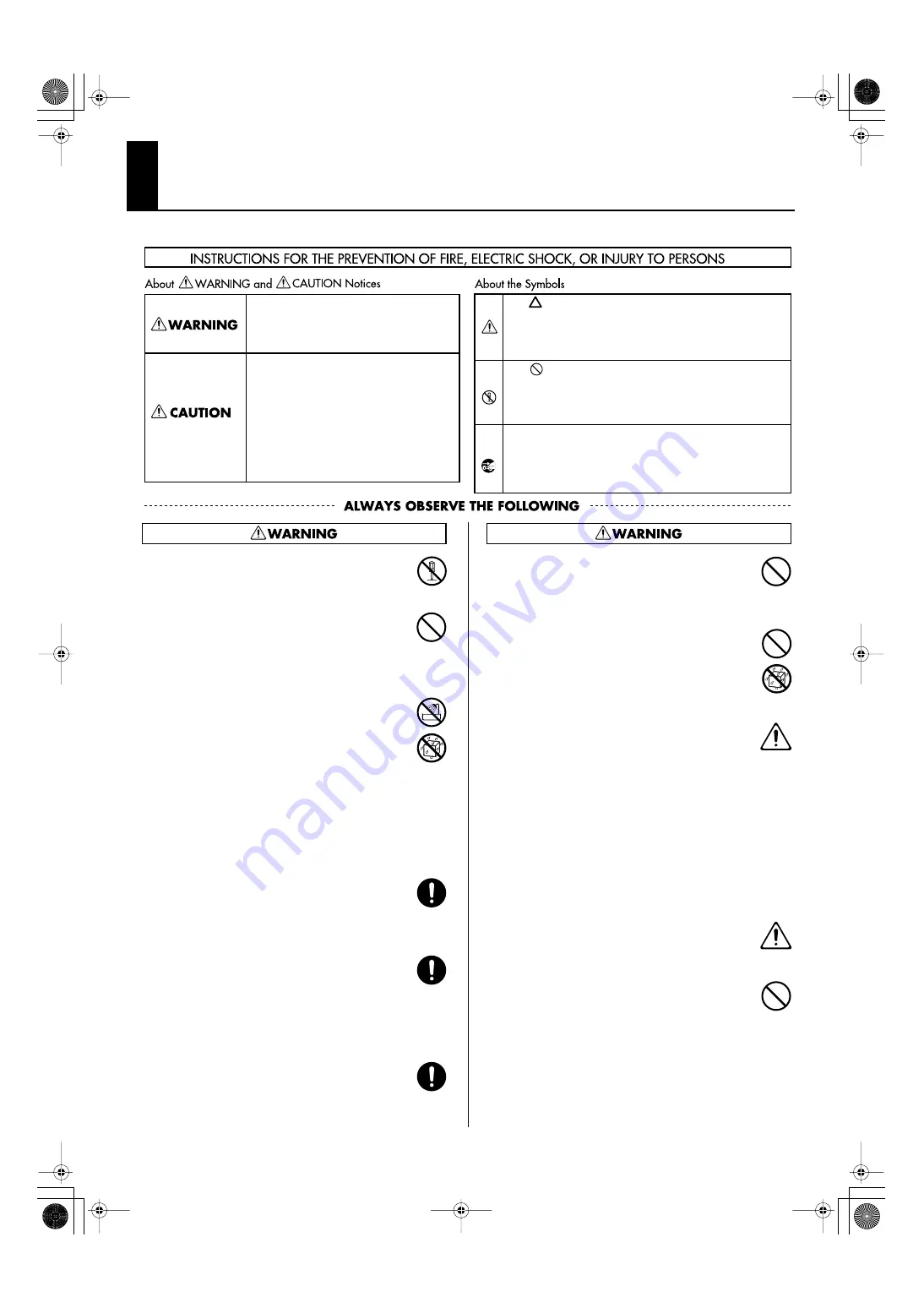
4
USING THE UNIT SAFELY
002c
•
Do not open (or modify in any way) the unit or its AC
adaptor.
.................................................................................................................................
003
•
Do not attempt to repair the unit, or replace parts within it
(except when this manual provides specific instructions
directing you to do so). Refer all servicing to your retailer,
the nearest Roland Service Center, or an authorized Roland
distributor, as listed on the “Information” sheet.
.................................................................................................................................
004
•
Never install the unit in any of the following locations.
•
Subject to temperature extremes (e.g., direct sunlight in
an enclosed vehicle, near a heating duct, on top of heat-
generating equipment); or are
•
Damp (e.g., baths, washrooms, on wet floors); or are
•
Exposed to steam or smoke; or are
•
Subject to salt exposure; or are
•
Humid; or are
•
Exposed to rain; or are
•
Dusty or sandy; or are
•
Subject to high levels of vibration and shakiness.
.................................................................................................................................
007
•
Make sure you always have the unit placed so it is level and
sure to remain stable. Never place it on stands that could
wobble, or on inclined surfaces.
.................................................................................................................................
008c
•
Be sure to use only the AC adaptor supplied with the unit.
Also, make sure the line voltage at the installation matches
the input voltage specified on the AC adaptor’s body. Other
AC adaptors may use a different polarity, or be designed for
a different voltage, so their use could result in damage,
malfunction, or electric shock.
.................................................................................................................................
008e
•
Use only the attached power-supply cord. Also, the supplied
power cord must not be used with any other device
.................................................................................................................................
009
•
Do not excessively twist or bend the power cord, nor place
heavy objects on it. Doing so can damage the cord,
producing severed elements and short circuits. Damaged
cords are fire and shock hazards!
.................................................................................................................................
011
•
Do not place containers containing liquid (e.g., flower vases)
on this product. Never allow foreign objects (e.g., flammable
objects, coins, wires) or liquids (e.g., water or juice) to enter
into this product. Doing so may cause short circuits, faulty
operation, or other malfunctions.
.................................................................................................................................
012b
•
Immediately turn the power off, remove the AC adaptor
from the outlet, and request servicing by your retailer, the
nearest Roland Service Center, or an authorized Roland
distributor, as listed on the “Information” sheet when:
•
The AC adaptor, the power-supply cord, or the plug has
been damaged; or
•
If smoke or unusual odor occurs
•
Objects have fallen into, or liquid has been spilled onto
the unit; or
•
The unit has been exposed to rain (or otherwise has
become wet); or
•
The unit does not appear to operate normally or exhibits
a marked change in performance.
.................................................................................................................................
013
•
In households with small children, an adult should provide
supervision until the child is capable of following all the
rules essential for the safe operation of the unit.
.................................................................................................................................
014
•
Protect the unit from strong impact.
(Do not drop it!)
.................................................................................................................................
Used for instructions intended to alert
the user to the risk of injury or material
damage should the unit be used
improperly.
* Material damage refers to damage or
other adverse effects caused with
respect to the home and all its
furnishings, as well to domestic
animals or pets.
Used for instructions intended to alert
the user to the risk of death or severe
injury should the unit be used
improperly.
The
●
symbol alerts the user to things that must be
carried out. The specific thing that must be done is
indicated by the design contained within the circle. In
the case of the symbol at left, it means that the power-
cord plug must be unplugged from the outlet.
The symbol alerts the user to important instructions
or warnings.The specific meaning of the symbol is
determined by the design contained within the
triangle. In the case of the symbol at left, it is used for
The symbol alerts the user to items that must never
be carried out (are forbidden). The specific thing that
must not be done is indicated by the design contained
within the circle. In the case of the symbol at left, it
means that the unit must never be disassembled.
MVS-12_e.book 4 ページ 2011年3月9日 水曜日 午後2時33分
Содержание MVS-12
Страница 39: ...For China MVS 12_e book 39...
Страница 40: ...5 1 0 0 0 1 6 8 5 2 0 4 MVS 12_e book 40...





































