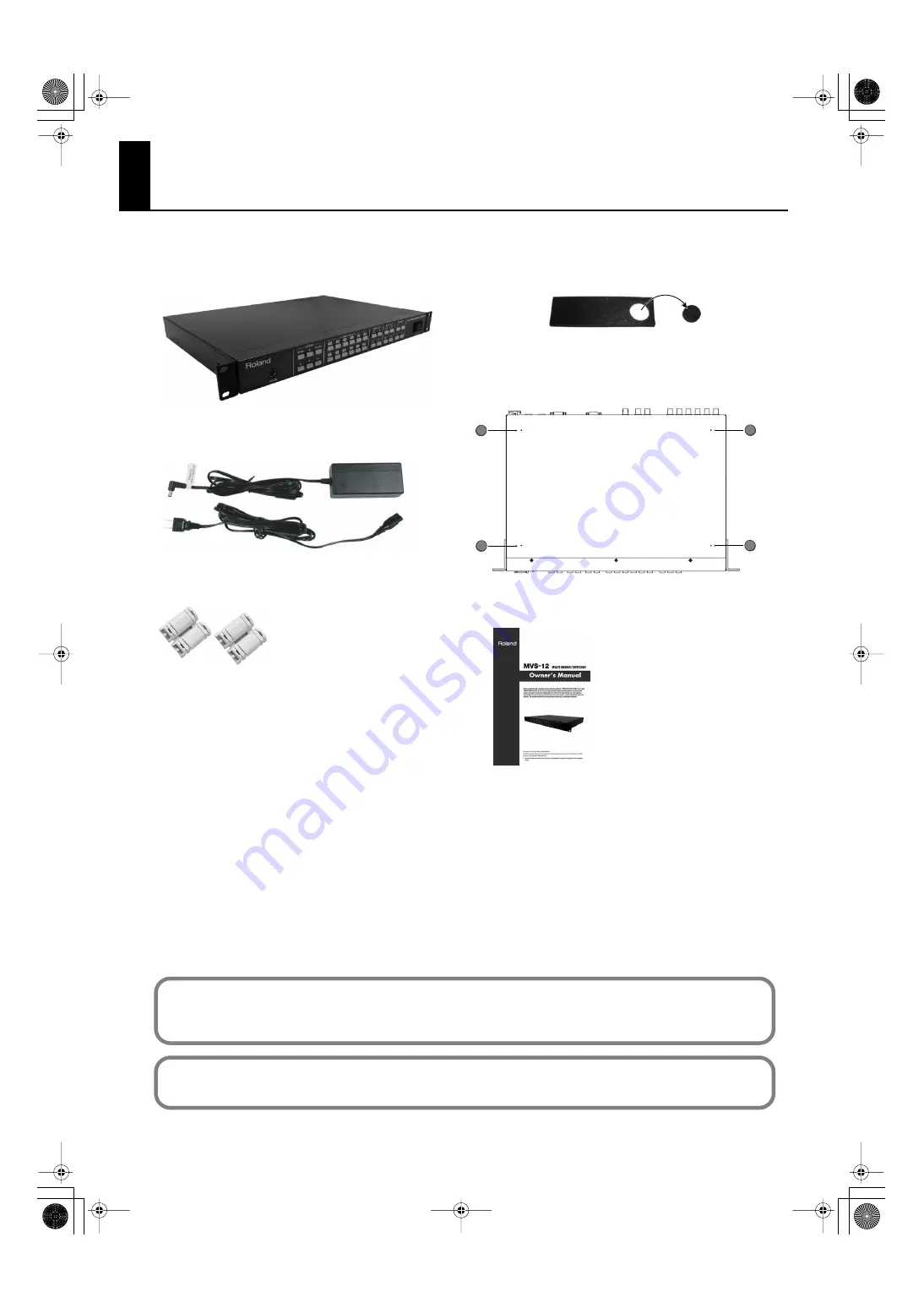
3
Check the included items
MVS-12 itself
fig.MVS-12-itself.eps
AC Adaptor and Power Cord
fig.PSB1U.eps
Ferrite Core (two)
fig.ferrite-core.eps
Rubber Foot (four)
fig.rubber-feet.eps
Attach the included rubber feet as needed. Refer the figure
below to attach.
* The rubber feet are arraged onto one pad. Remove from the pad to
use them.
fig.rubber-foot-location.eps
Owner’s Manual (this document)
fig.owners-manual.eps
The explanations in this manual include illustrations that depict what should typically be shown by the display. Note,
however, that your unit may incorporate a newer, enhanced version of the system, so what you actually see in the
display may not always match what appears in the manual.
MMP (Moore Microprocessor Portfolio) refers to a patent portfolio concerned with microprocessor architecture, which
was developed by Technology Properties Limited (TPL). Roland has licensed this technology from the TPL Group.
The following items are included. Please make sure that all items are present. If anything is missing, please contact your dealer.
MVS-12_e.book 3 ページ 2011年3月9日 水曜日 午後2時33分
Содержание MVS-12
Страница 39: ...For China MVS 12_e book 39...
Страница 40: ...5 1 0 0 0 1 6 8 5 2 0 4 MVS 12_e book 40...




































