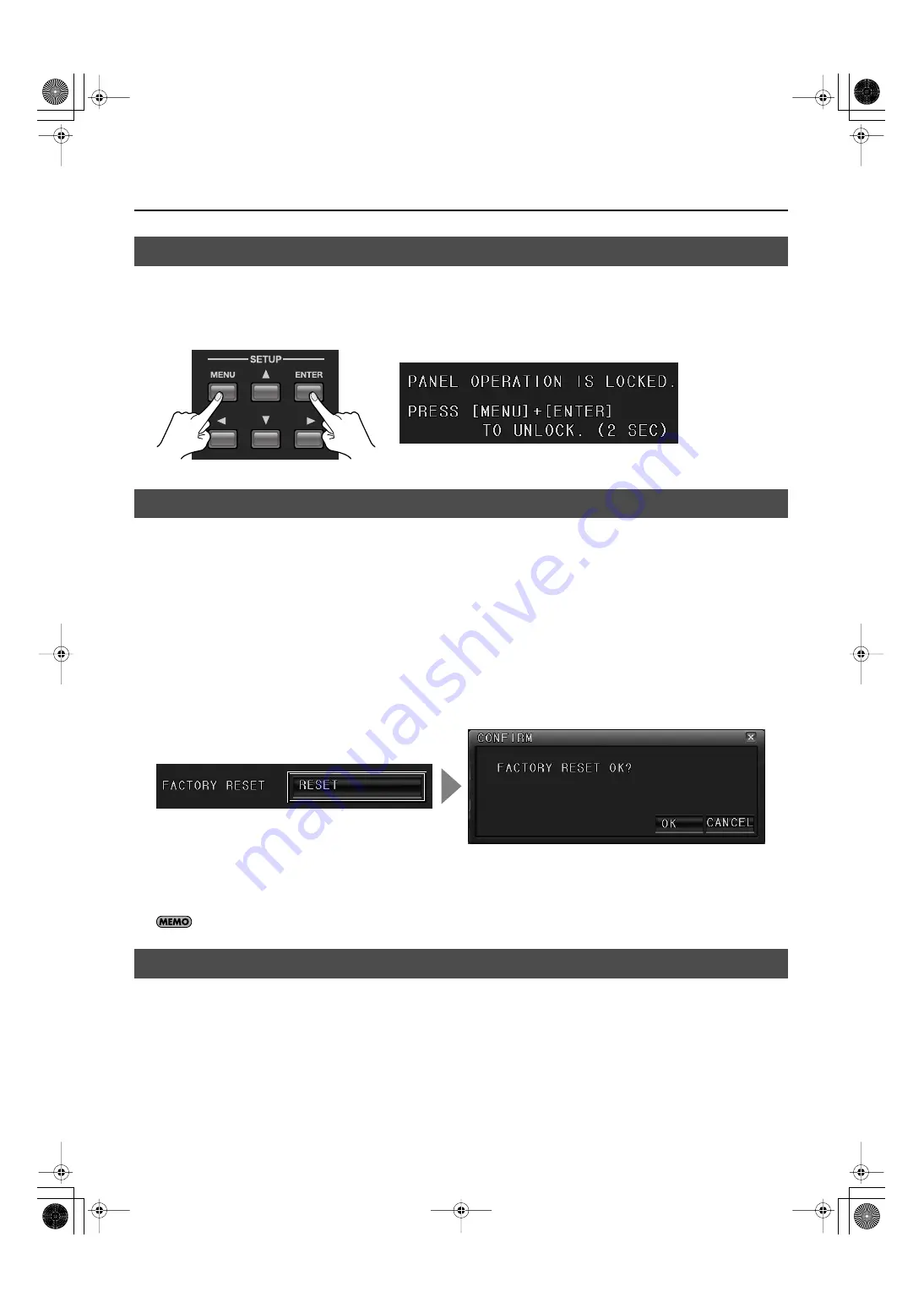
36
Other Features
You can lock panel operations of MVS-12. Press [MENU] button and [ENTER] button for 2 seconds to lock the panel operations.
When panel operation is locked, it is not possible to operate buttons in sections other than SETUP.[MENU] button and [ENTER]
button blink if button in sections other than SETUP is pressed while you are locking. You can also see the message below on MAIN
MENU screen while you are locking panel operations.
fig.panel-lock.eps
Press [MENU] button and [ENTER] button for 2 seconds to unlock.
This returns various settings to their factory defaults.
1.
Display the menu.
Press the [MENU] button or right-click with the mouse to display the MAIN MENU.
2.
Choose [UTILITY].
Use the up and down cursor buttons and the [ENTER] button or use the mouse to choose [UTILITY].
3.
Execute the factory reset.
Going to the [FACTORY RESET] item and clicking the [RESET] button displays a confirmation prompt. Selecting [OK] executes the
factory reset. Selecting [CANCEL] returns the system to the original screen.
fig.factory-reset.eps
4.
Quit the menu.
Press the [OK] button to end the display of the menu.
You can also execulte factory reset by holding down [3] + [4] of MATRIX OUT buttons and turn the power on.
Remote control enables you to operate the buttons on the front panel from an external device.
Connect the external device used for remote control to the MIDI connector, the RS-232C connector, or the LAN connector.
For information about operating the unit remotely via MIDI, the RS-232C interface, or over the LAN, download the separately
available reference document from the following Roland website.
http://www.rolandsystemsgroup.net/
Locking Panel Operations
Returning to the Factory-default State (Factory Reset)
Remote Control
MVS-12_e.book 36 ページ 2011年3月9日 水曜日 午後2時33分
Содержание MVS-12
Страница 39: ...For China MVS 12_e book 39...
Страница 40: ...5 1 0 0 0 1 6 8 5 2 0 4 MVS 12_e book 40...



















