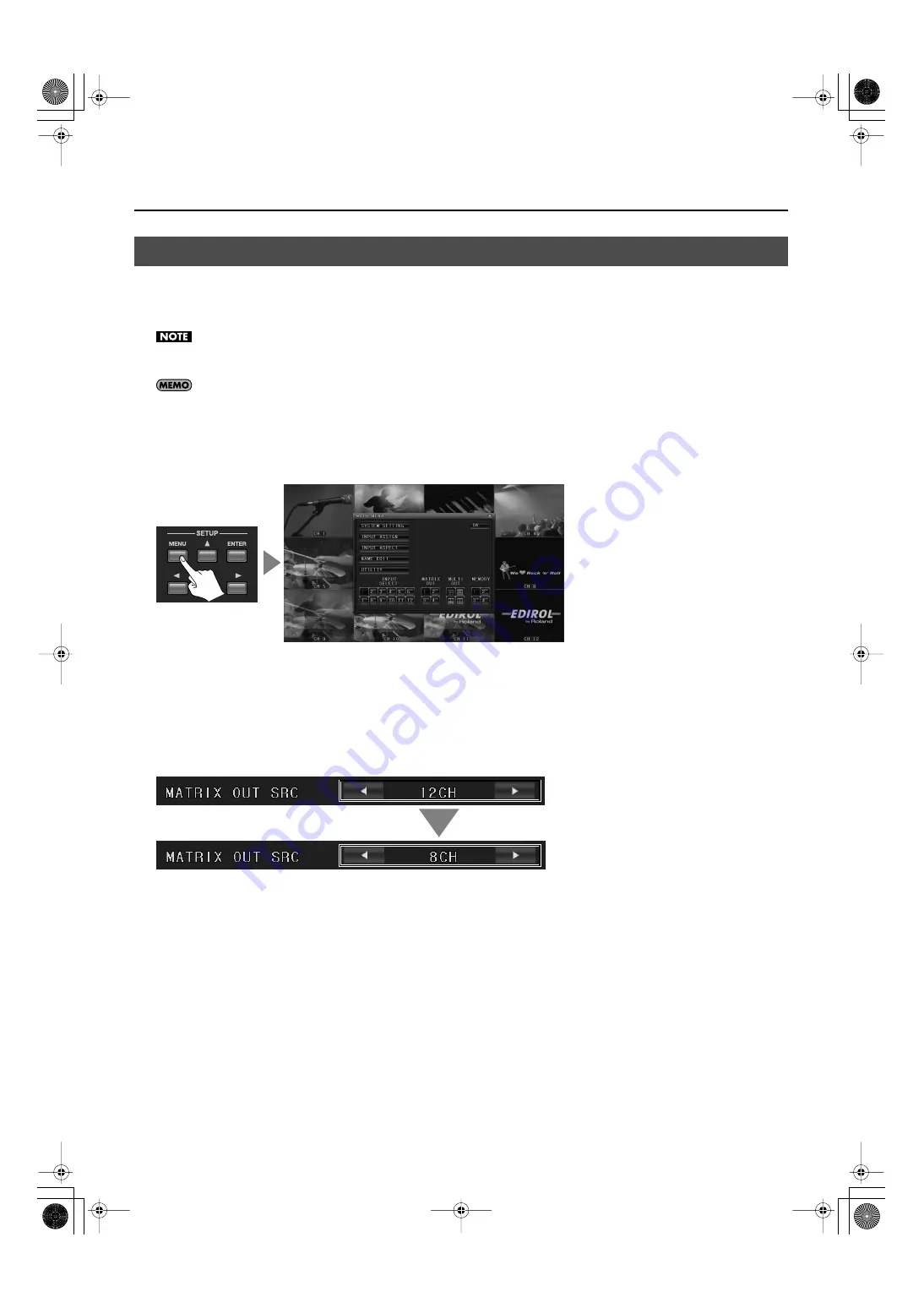
35
Other Features
When you’re using the MVS-12 as a matrix switcher, using all 12 inputs might result in delay of output images from your channel
switching operations. You can prevent delay by limiting the number of inputs to 8. When the number of sources is 8 or fewer, use
the unit with this setting enabled.
When the number of inputs is limited to 8, only the [INPUT SELECT] buttons [1] through [8] can be used to select the sources for the matrix
switcher.
Even when the number of inputs as a matrix switcher is limited to 8, functioning as a multi-viewer remains unrestricted. You can display all source
video on the monitor connected to the MULTI-OUT (MENU) connector.
1.
Display the menu.
Press the [MENU] button or right-click with the mouse to display the MAIN MENU.
fig.push-menu.eps
2.
Select [SYSTEM SETTING].
Use the up and down cursor buttons and the [ENTER] button or use the mouse to choose [SYSTEM SETTING].
3.
Change the number of inputs from 12 to 8.
Use the up and down cursor buttons or the mouse to move to the [MATRIX OUT SRC] item, then use the left and right cursor
buttons or the mouse to change the number of inputs from [12CH] to [8CH].
fig.12in-8in.eps
4.
Quit the menu.
Press the [OK] button to end the display of the menu.
Limiting the Number of Inputs
MVS-12_e.book 35 ページ 2011年3月9日 水曜日 午後2時33分
Содержание MVS-12
Страница 39: ...For China MVS 12_e book 39...
Страница 40: ...5 1 0 0 0 1 6 8 5 2 0 4 MVS 12_e book 40...






































